Workspace sessions are interactive sessions hosted by a Domino executor where you can interact with code notebooks like Jupyter and RStudio. The software tools and associated configurations available to you are called Workspaces.
For this tutorial, we will start an Rstudio Workspace.
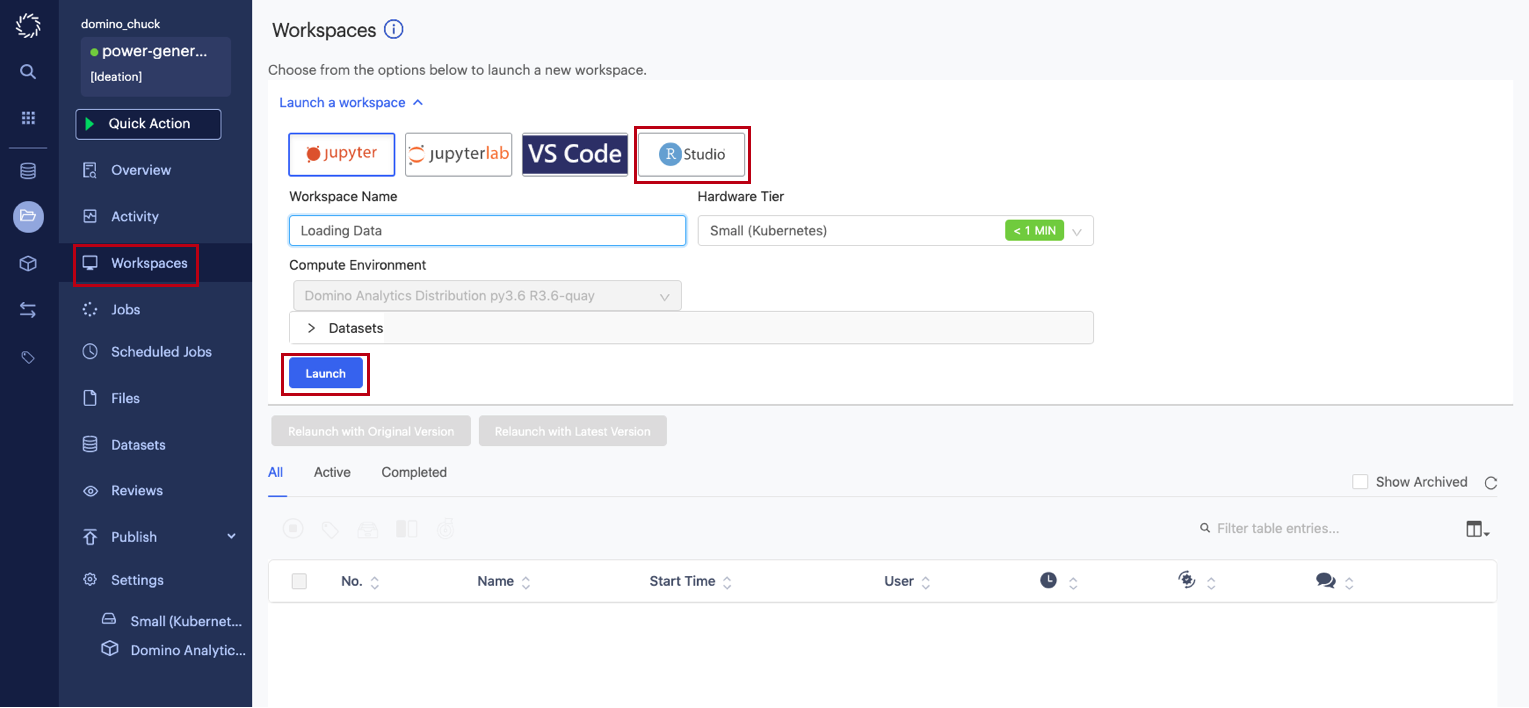
-
Click Workspaces.
-
Click Rstudio.
-
Click Launch Rstudio Workspace.
When you launch a workspace, a new containerized session is created on a machine (also known as an executor) in the required hardware tier. The workspace tool you requested is launched in that container, and your browser is automatically redirected to the workspace’s interface when it’s ready.
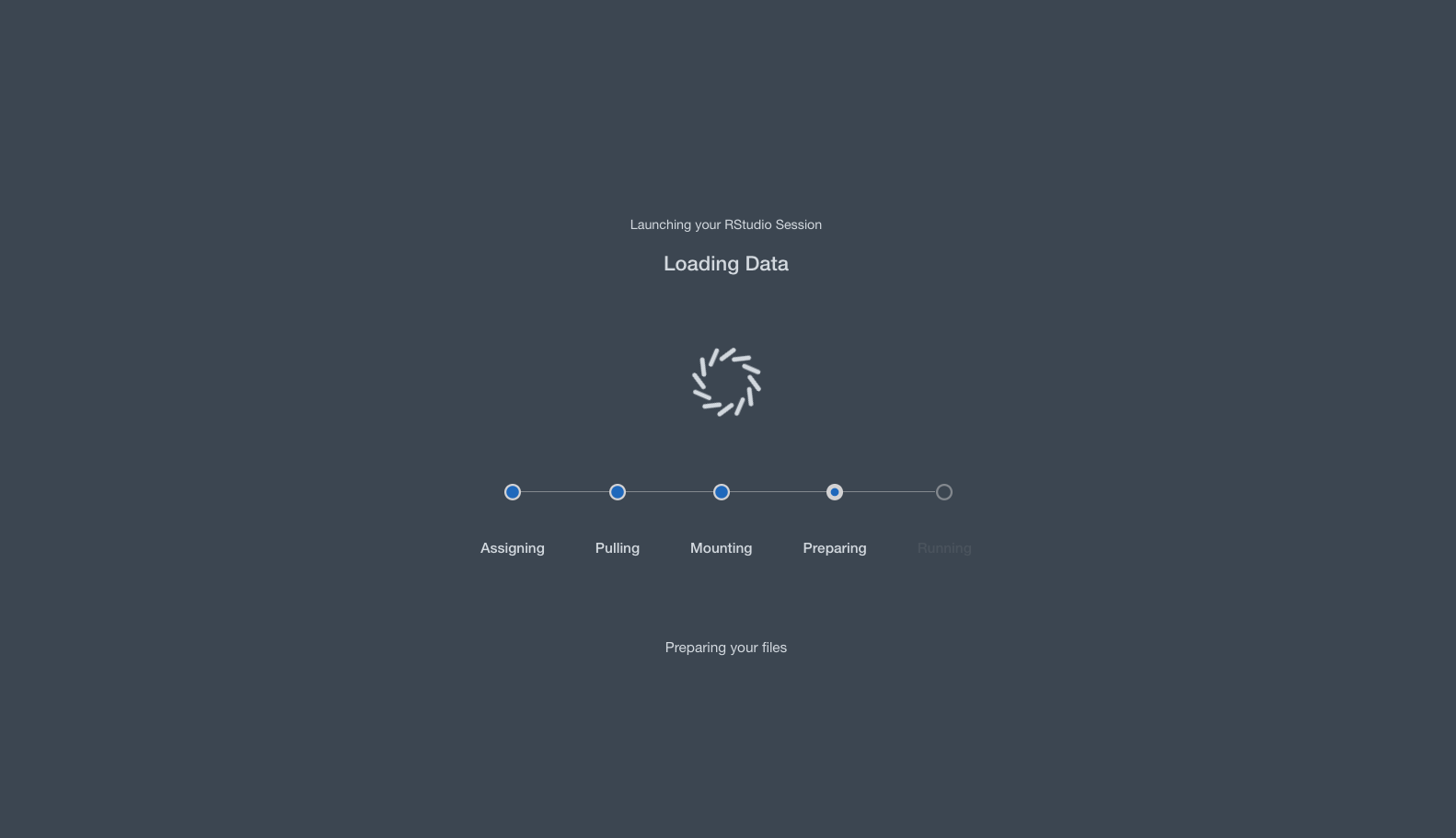
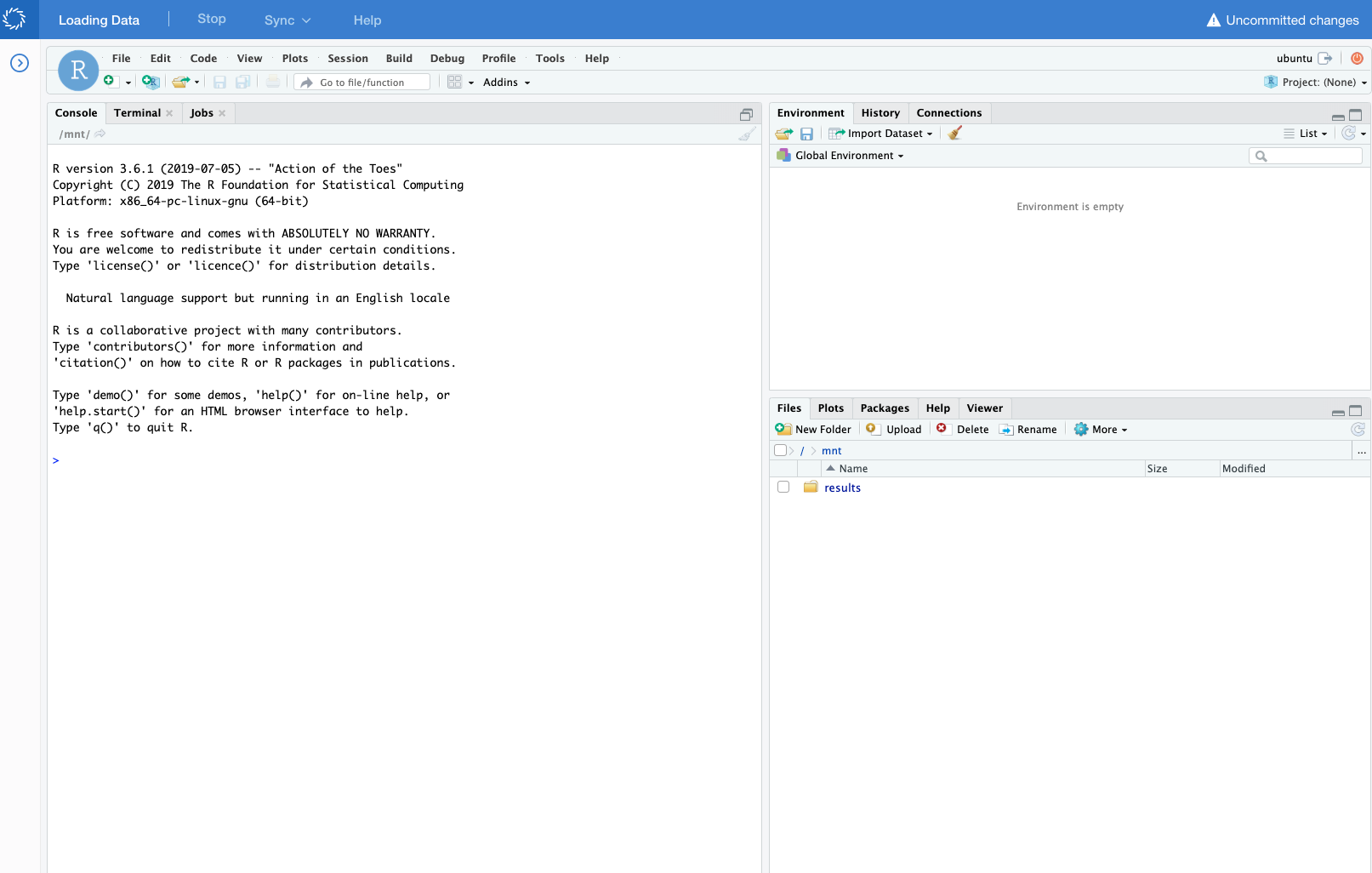
After your workspace is up and running, you will see a fresh RStudio interface. If you’re brand new to Rstudio, you might find the RStudio intro and cheatsheet helpful.
See Install custom tools if you’re interested in adding additional Workspaces for tools that are available by default.