Tags help colleagues and consumers organize and find projects that interest them in Domino. Tags can be used to describe the subject matter explored by a project, the packages and libraries it uses, or the source of the data within.
Tags can be added, deleted and modified from a project’s overview page by clicking the + button above the description.
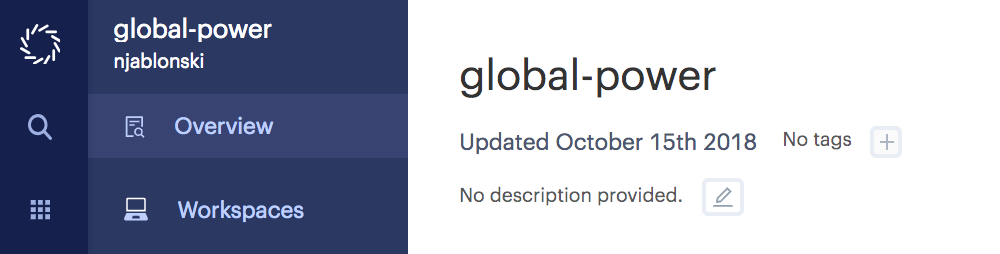
While you can create a tag with whatever content you’d like, tags indicated in green have been marked as approved by your Domino admin or librarian to help reduce duplicate tags.
Domino admins and librarians can manage the tags in a Domino deployment. From the navigation pane you can click Tags to open the tags interface.
From this page you can add, delete, and edit existing tags. You can also merge tags. You can mark a tag as approved which will make it appear green to all of your users, and signal that its use is encouraged.

Project tags are distinct and cannot be used with model registry tags or Domino Model Monitoring tags.