To avoid spending unnecessary compute resources, make sure to stop any Workspace sessions that you started as a part of this tutorial. If your Domino is deployed in the cloud, this will prevent you from incurring unnecessary charges. If your Domino is deployed on premises, this will free up your compute resources for others to use.
There are two places in the Domino UI that you can stop your session.
-
Above your Rstudio workspace in the blue menu bar, save your files and click
Stop.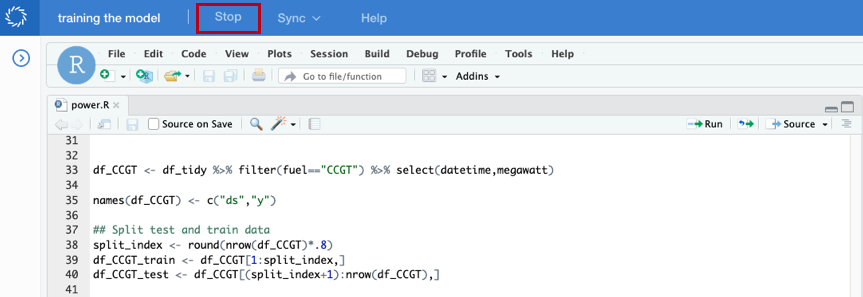
-
Enter a descriptive commit message.
-
Click Stop and Commit.
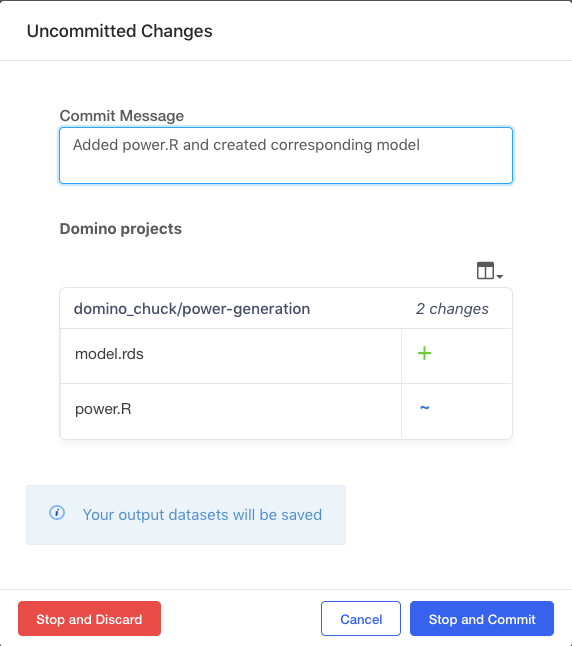
-
Go the to the Workspaces page in Domino. Since the Rstudio workspace opened in a new tab, you may have to select the previous Domino tab.
-
Click Stop for your workspace session.
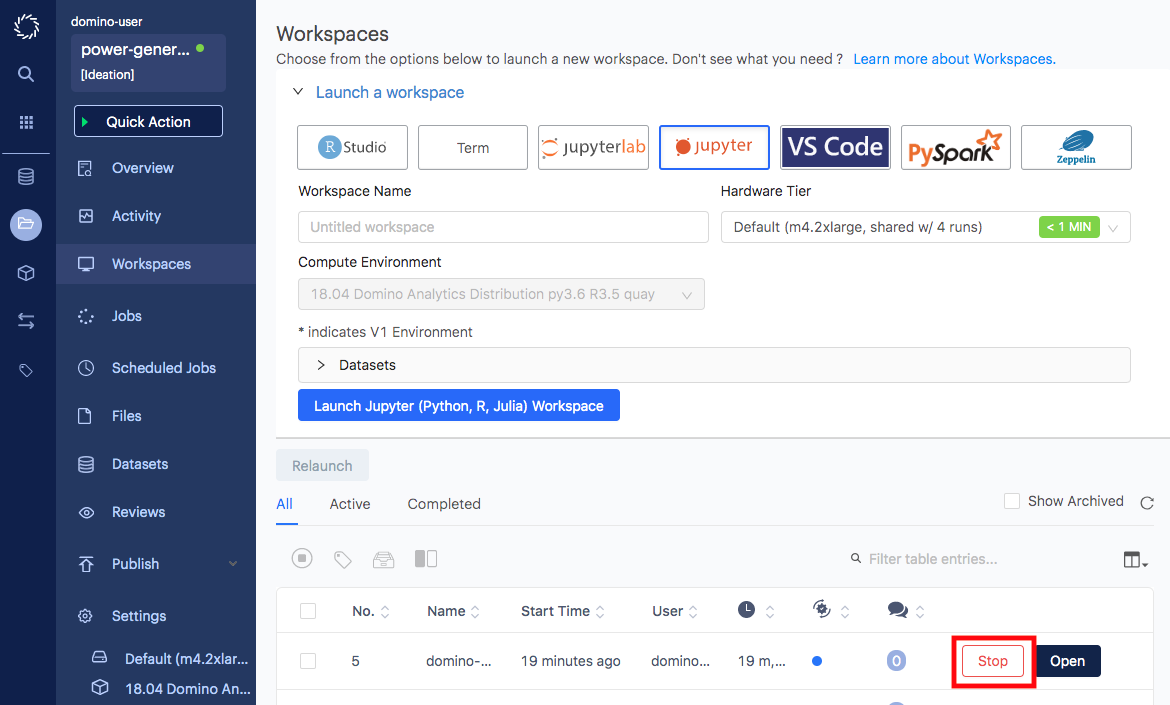
-
Click Stop and Commit.
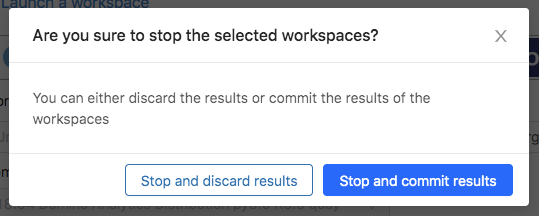
In both options, you were able to select Stop and Commit. The Stop and Commit button stops the workspace session and also saves your work back to your project. The new files created from Step 5 should now be visible on the Files page.