You can use configurable thresholds to track user behavior across the platform to identify users who are taking up a Domino license. Users who access Domino only to consume data science products, view results, and run Launchers are not counted as taking up a practitioner license.
After a user performs a data science workflow like starting a Run or publishing a Model, the user will be considered a practitioner for the purposes of licensing.
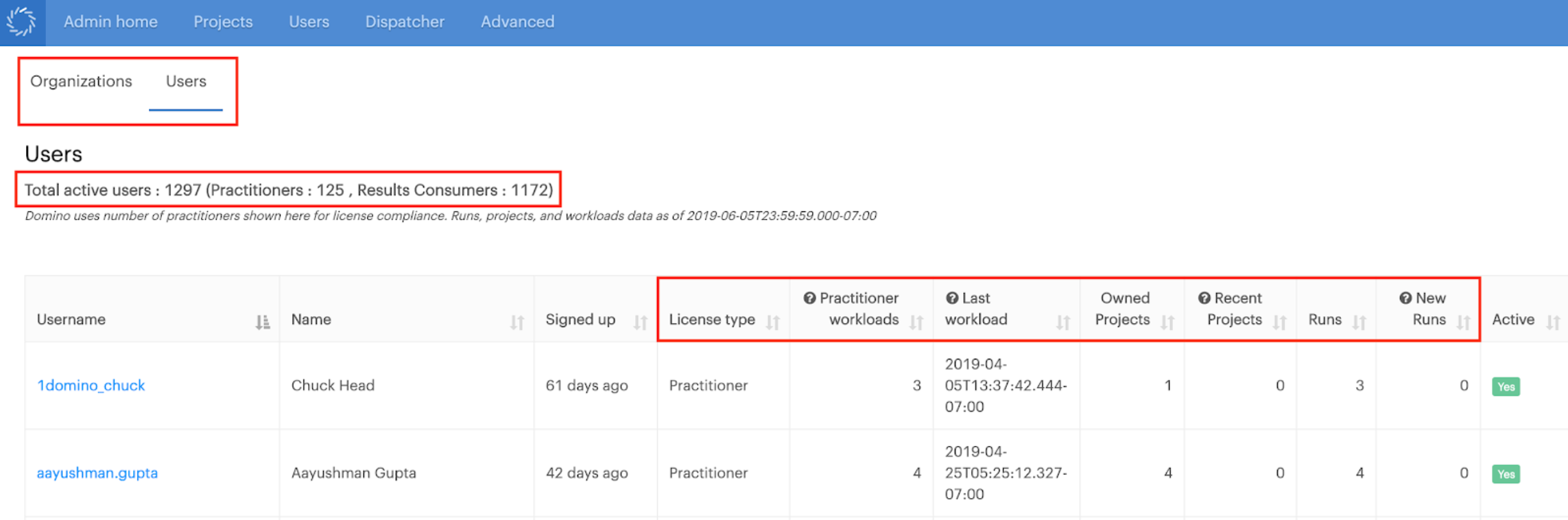
-
Click Admin to open the Admin application.
-
Click Users. You can see:
-
What license type a user is assigned.
-
How many workloads a user has run.
-
The most recent activity for a user.
-
Use this to identify inactive users who are using a practitioner license. Then, deactivate the user to release the license.
The same data on license types, practitioner workloads, and recent activity that is shown in the Users table is available as a CSV report.
-
In the Admin application, click Advanced > User Activity Report.
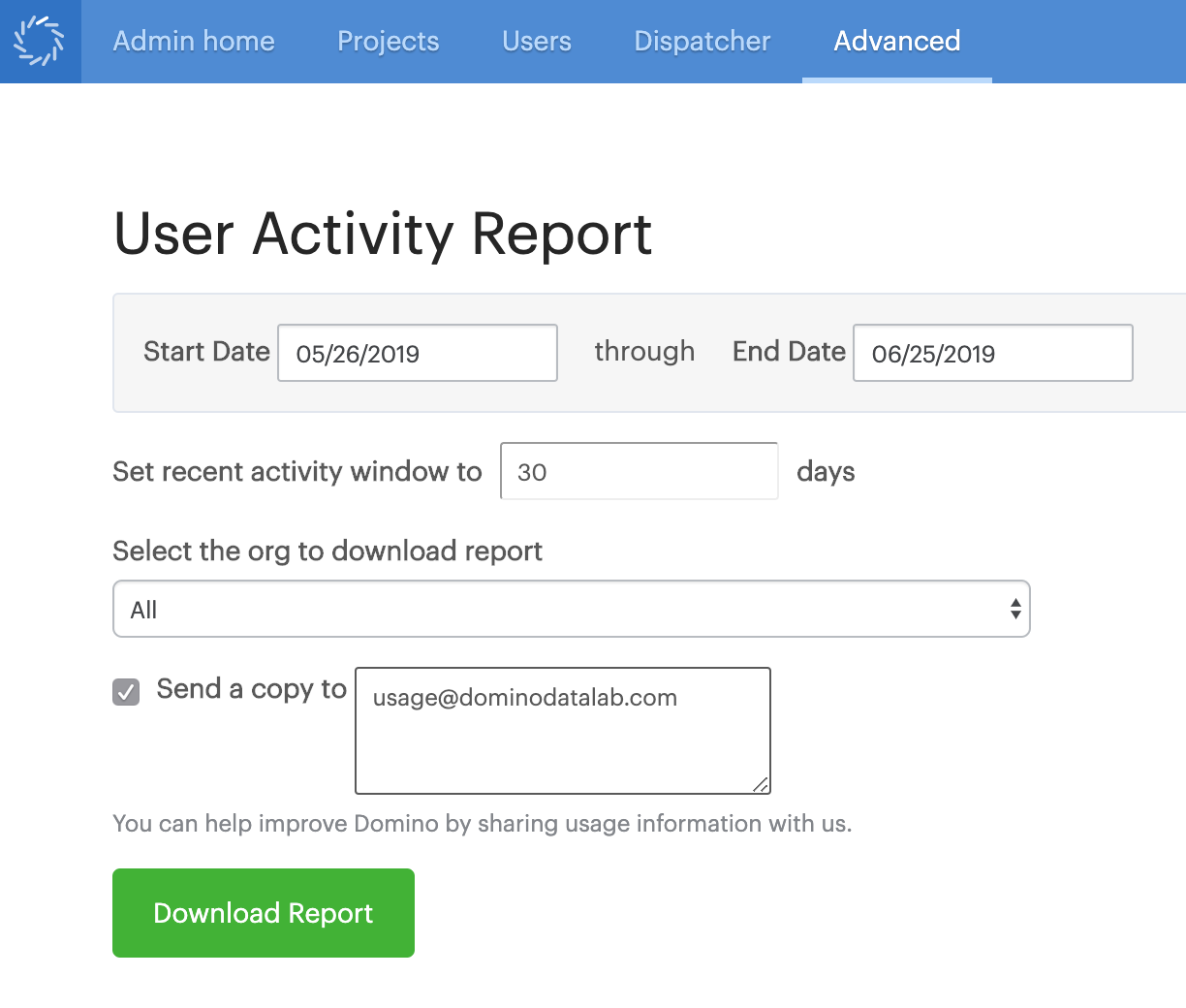
-
Specify the following parameters for the report:
-
The date range for which you want to see data.
-
The threshold to include actions in the recent activity section.
-
The specific project or organization for which you want to see data.
-
Email addresses for those who must receive copies of the report.
-
-
In the Admin application, click Advanced > Central Config.
-
Set the following options:
- Key:
com.cerebro.domino.Usage.ReportRecipients -
Namespace:
commonValue: comma-separated list of email addresses to receive automated reports
Default: empty
- Key:
com.cerebro.domino.Usage.RecentUsageDays -
Namespace:
commonValue: number of days back to set as the threshold for recent activity
Default:
30 - Key:
com.cerebro.domino.Usage.ReportFrequency -
Namespace:
commonValue: cron string for how often to send usage reports
Default:
0 0 2 * * ?(daily at 02:00)
- Key: