You can schedule Domino Jobs in advance and set them to execute on a regular cadence. These can be useful when you have a data source that is updated regularly.
To schedule a Job, or manage existing scheduled Jobs, click Scheduled Jobs from the project menu. You will see a detailed dialog you can use to configure a scheduled Job.
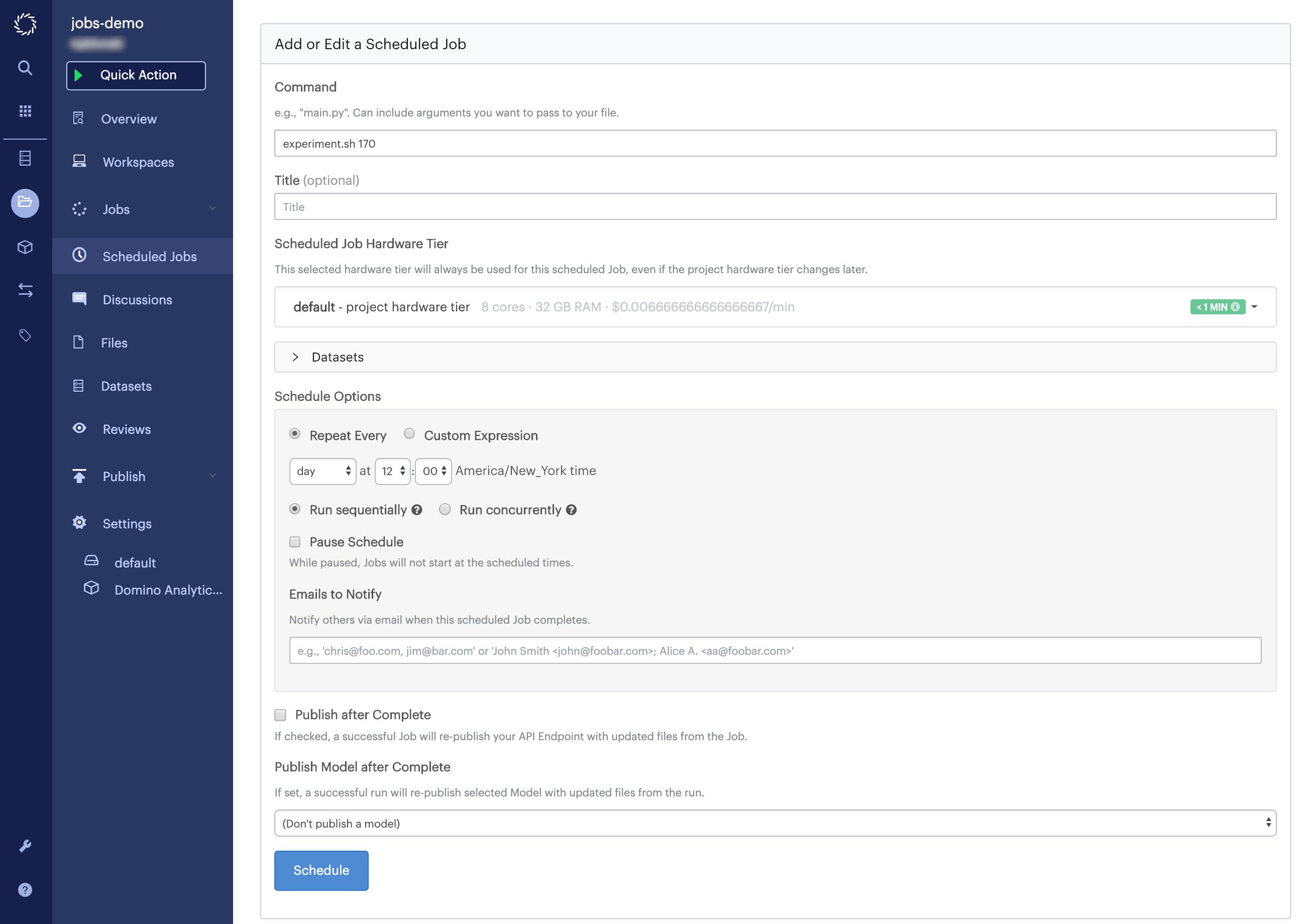
-
Command to run Enter the name of the file you’d like to execute. Include any optional arguments you wish to pass to your file.
-
Publish after complete Check this if you want Domino to republish a Model API after the Job completes.
-
Schedule options Here you can set the frequency at which you want the Job to repeat.
-
Pause schedule Checking this box prevents the Jobs from executing on the specified schedule.
-
Run sequentially or Run concurrently Setting a Job to run sequentially will cause the scheduler to always wait for the last Job it started to complete before starting the next one. For example, if you set up a scheduled Job to run once per hour, and one of the Jobs launched by the scheduler takes 90 minutes to complete, the next hourly Job will not start until the previous one has finished. By contrast, Run concurrently allows multiple Jobs from this scheduler to run simultaneously. The scheduler will not wait for the previous Job to finish if it’s still running. This mode should be used when your Job doesn’t depend on output from the previous Job.
-
Emails to notify In this field, add the email addresses of everyone who should be notified when the Job is completed.
-
Hardware tier This drop-down list enables you to set the hardware tier used by the Job.
-
Title In this field, enter a name for the Job.
-
Automate complex pipelines with Apache Airflow or Kubeflow.