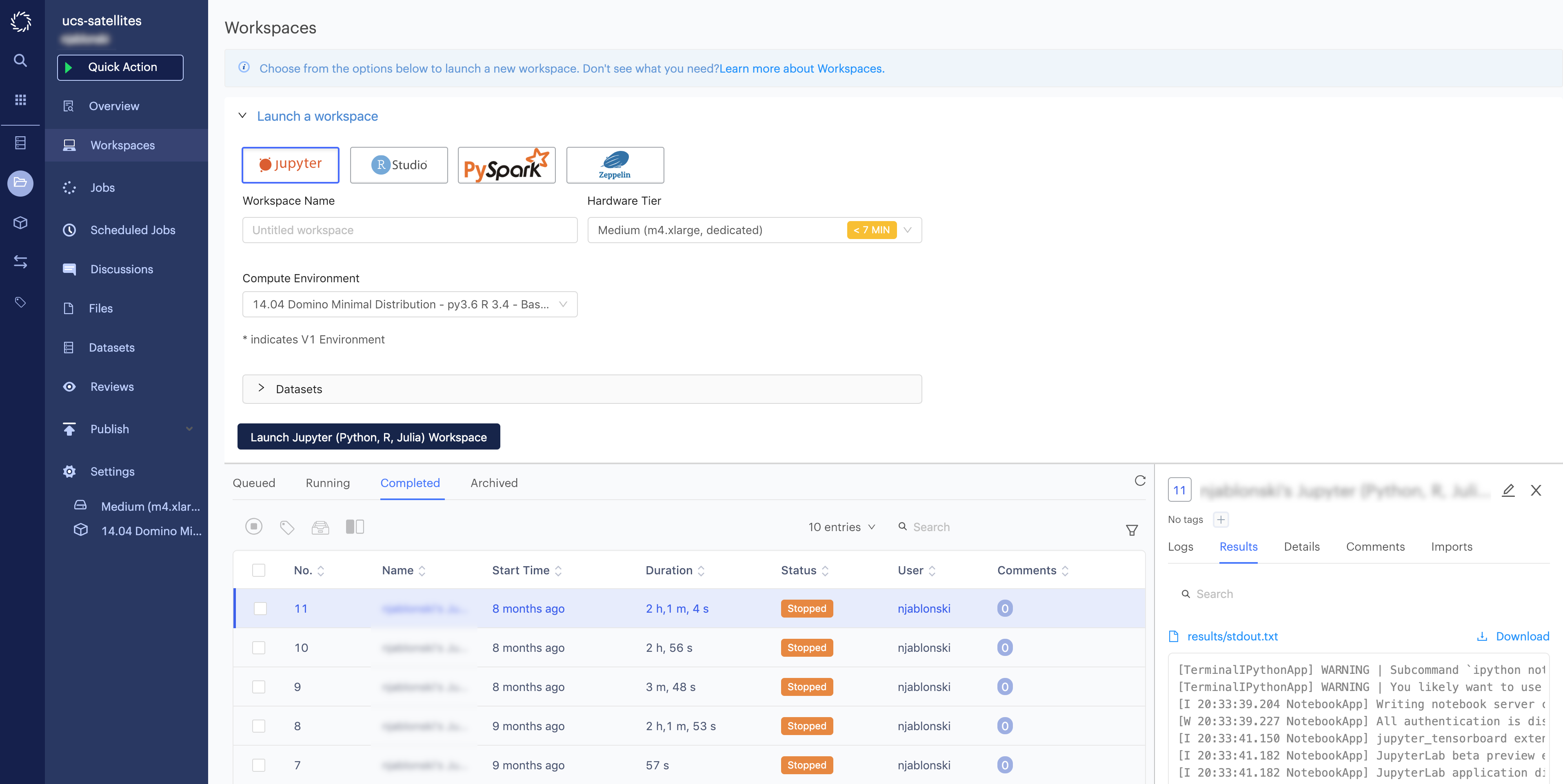-
Click Next to attach a compute cluster or view additional details of the Workspace (or click Launch to skip those options).
-
If necessary, attach a Spark compute cluster to your Workspace. To learn more about Spark clusters, see Spark on Domino.
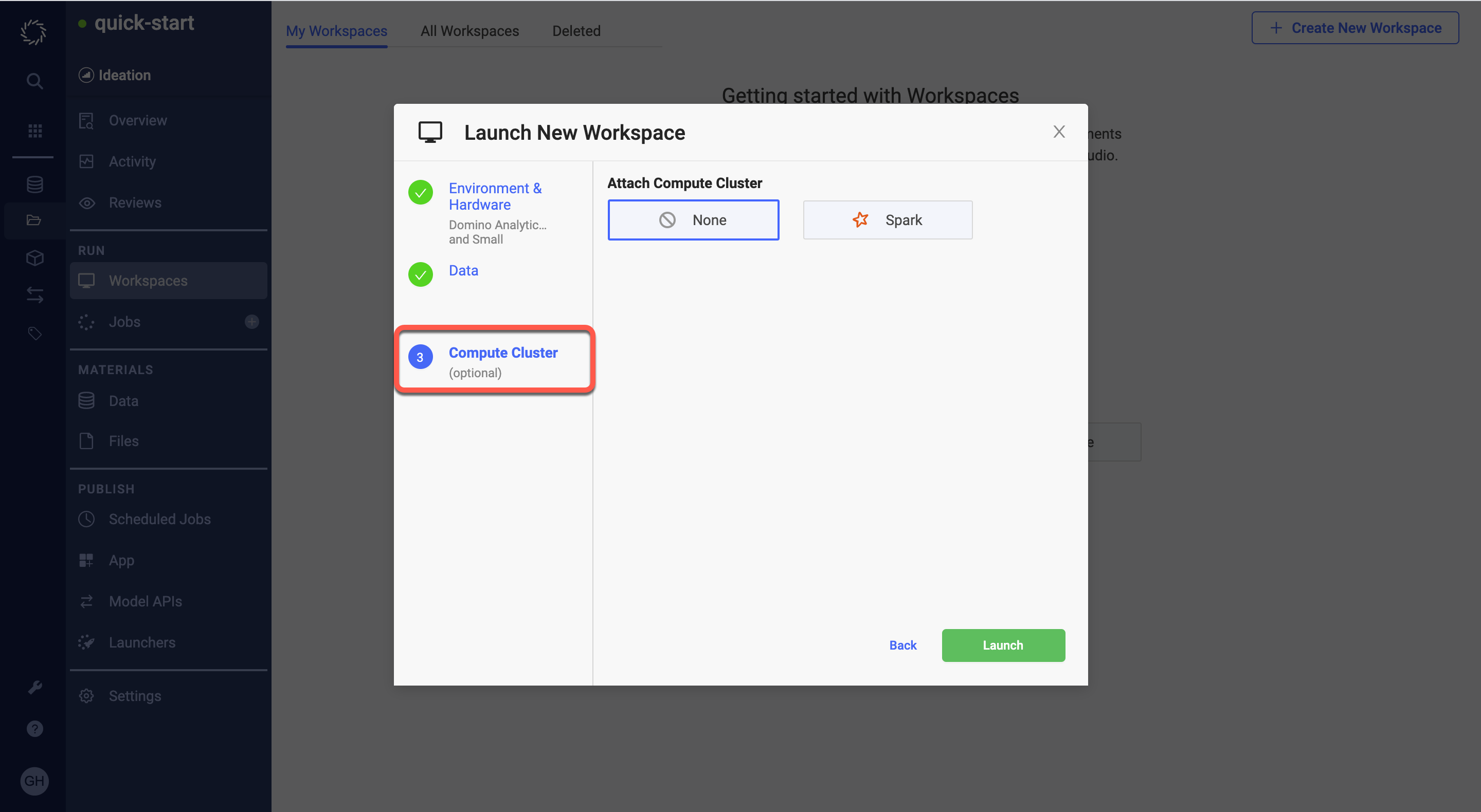
-
Optional: Configure Datasets or external data volumes in the Data section of the modal.
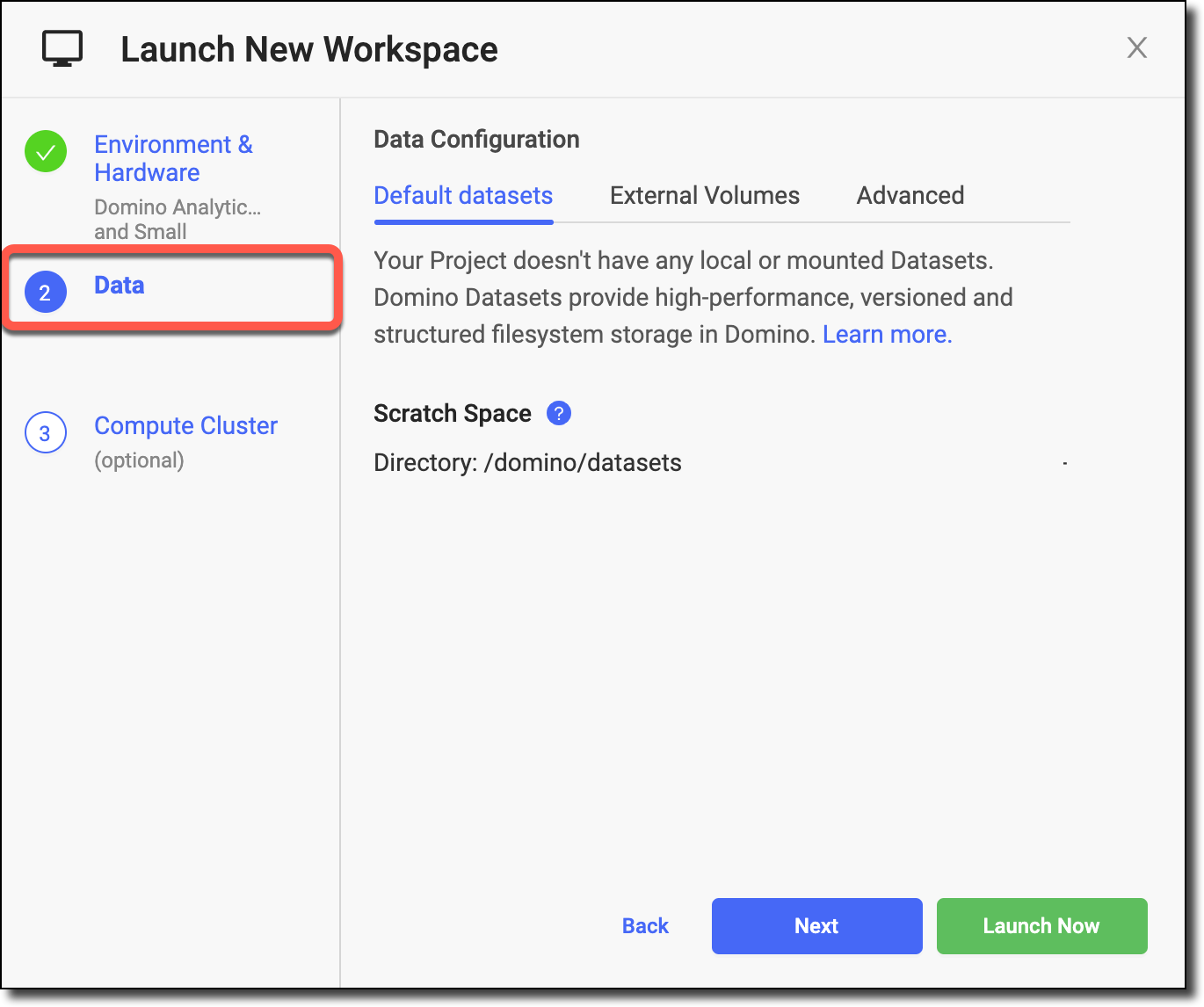
-
Click Next if you want to review the Datasets and external data volumes in your Project. Otherwise, click Launch.
-
Click Launch. A new tab opens and the Workspace starts loading.
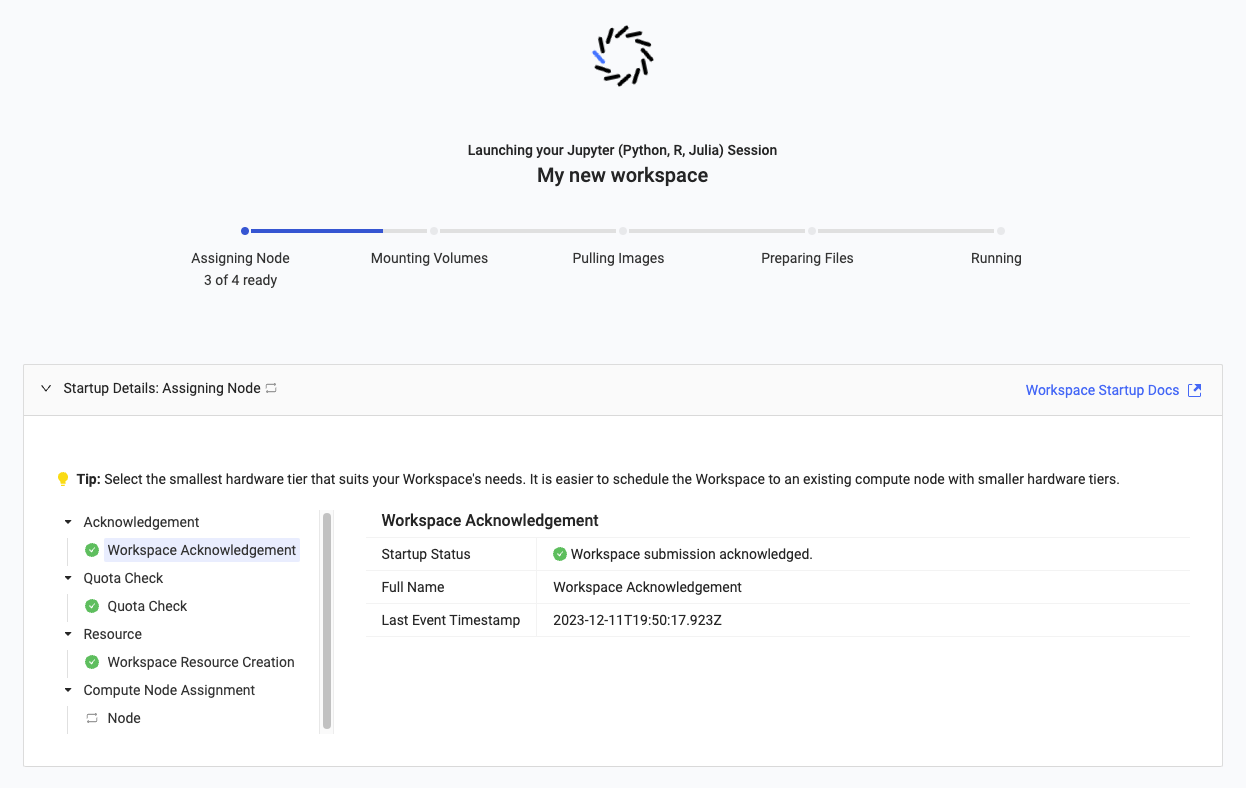
|
Important
|
|
To start a Workspace session:
-
Click Workspaces from the Project menu to open the Workspaces dashboard.
The list of Workspaces available to be launched is determined by the Domino Environment selected in the Compute Environment menu.
Supply an optional name for your session, choose a hardware tier, and then click Launch Workspace to start your session. This will open a loading screen for your session that will automatically redirect you to the hosted Workspace when it’s ready.