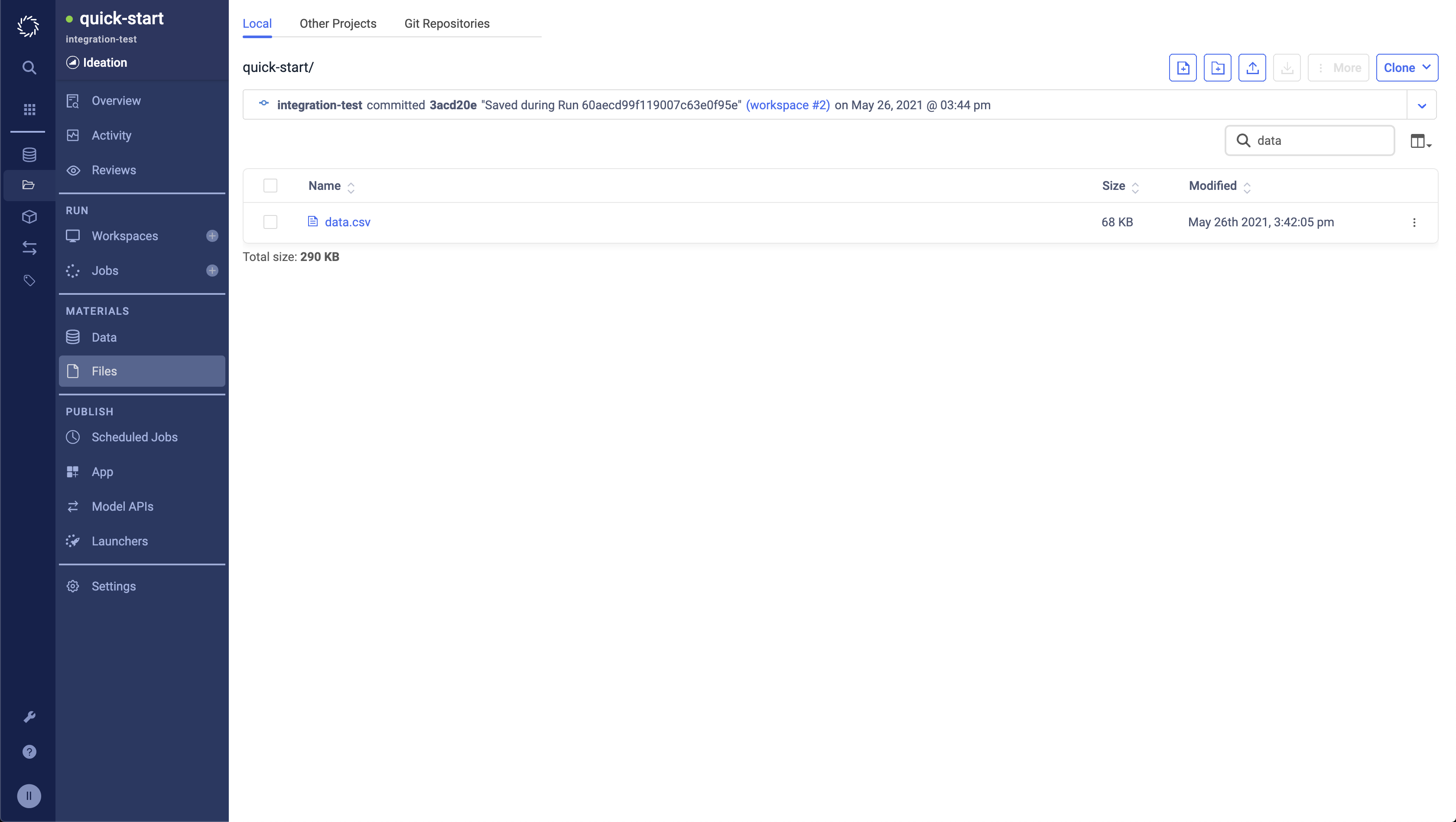There are two strategies to working with data in Domino:
-
You can copy your data into Domino
If you are working with data that is on your local machine or in a shared server, you might want to upload your data into Domino.
-
You can query your data from Domino
If you have a large dataset stored in a database or data service, you might just have to query the database or the API for the data service.
In this tutorial, we will use the terminal in Rstudio to copy data into the project.
-
If you have not done so yet, first start an RStudio workspace. Your starting file path is
/mnt. By default, this is considered the root of your Domino project. If you add or modify files in/mnt, you can save them back to your project when you stop or sync the workspace. -
Use the Tools > Terminal > New Terminal menu to open a Rstudio terminal.
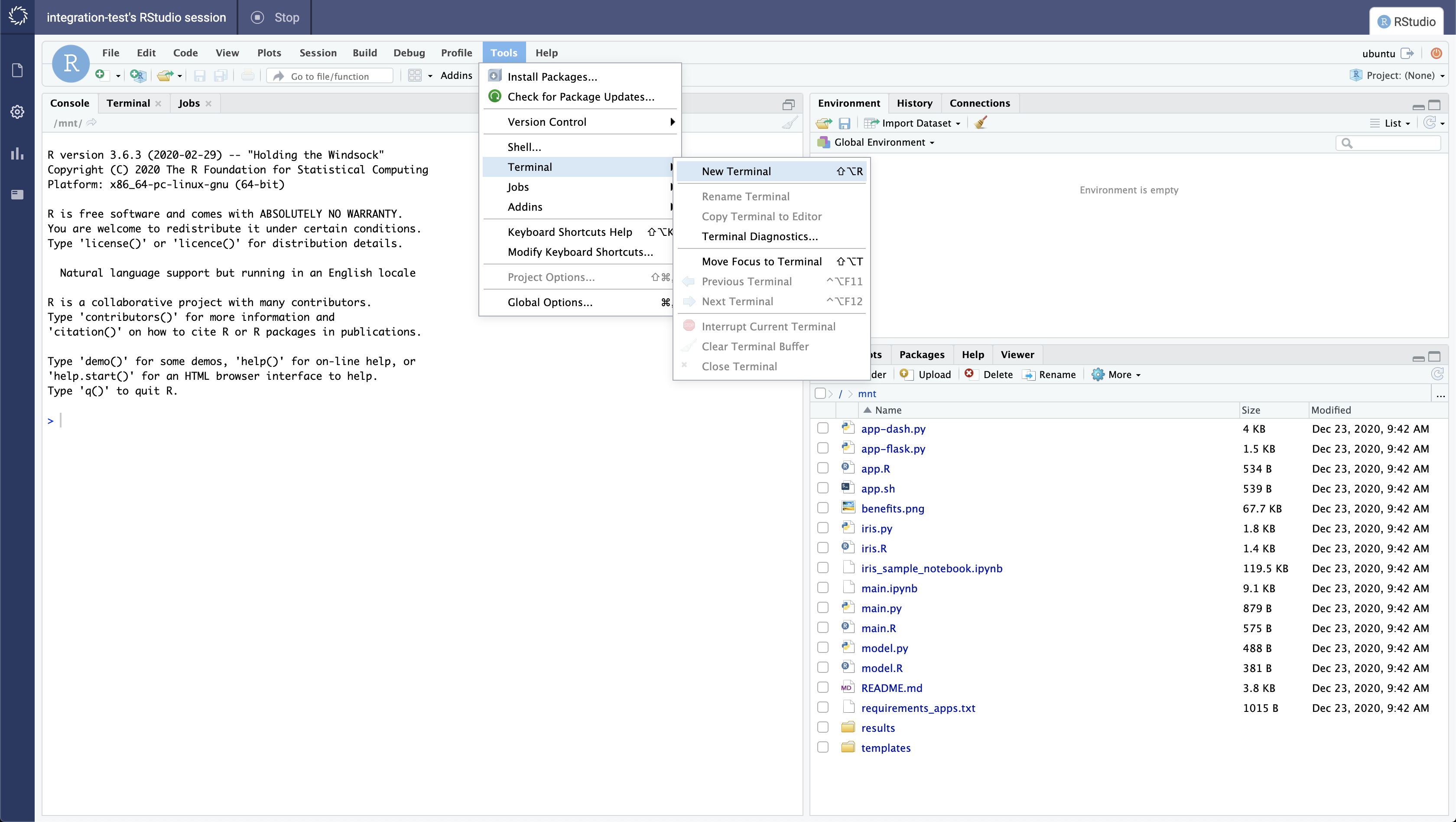
-
In the new terminal, run the following command to fetch some data from the BMRS:
curl -o data.csv "https://data.elexon.co.uk/bmrs/api/v1/datasets/FUELINST?format=csv&PublishDateTimeFrom=2019-09-29T20:30:00.000Z&PublishDateTimeTo=2019-10-02T20:30:00.000Z"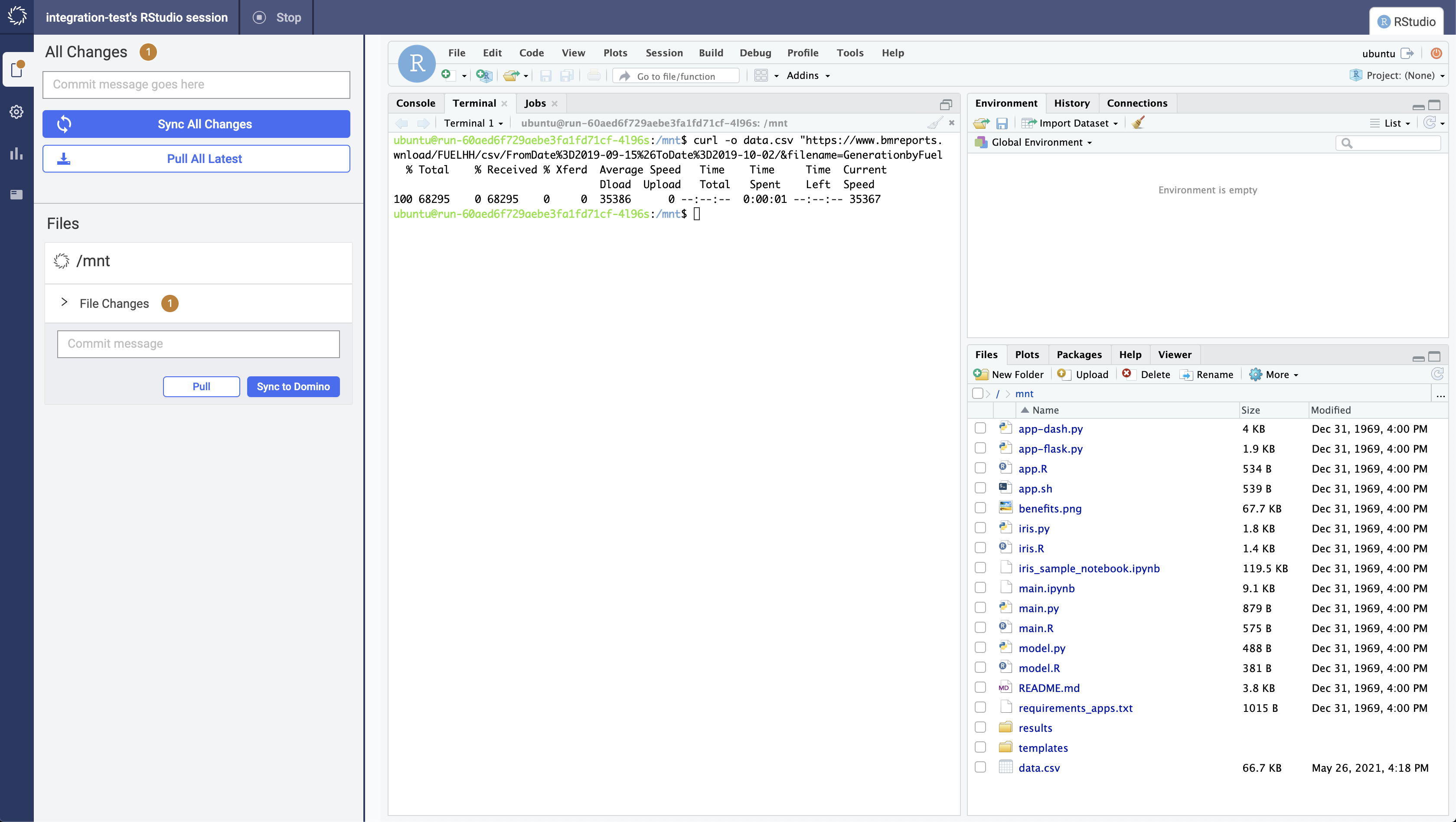
-
In the File Changes tab of your workspace, type a commit message in the text box.
-
Sync All Changes to save the new file
data.csvto Domino.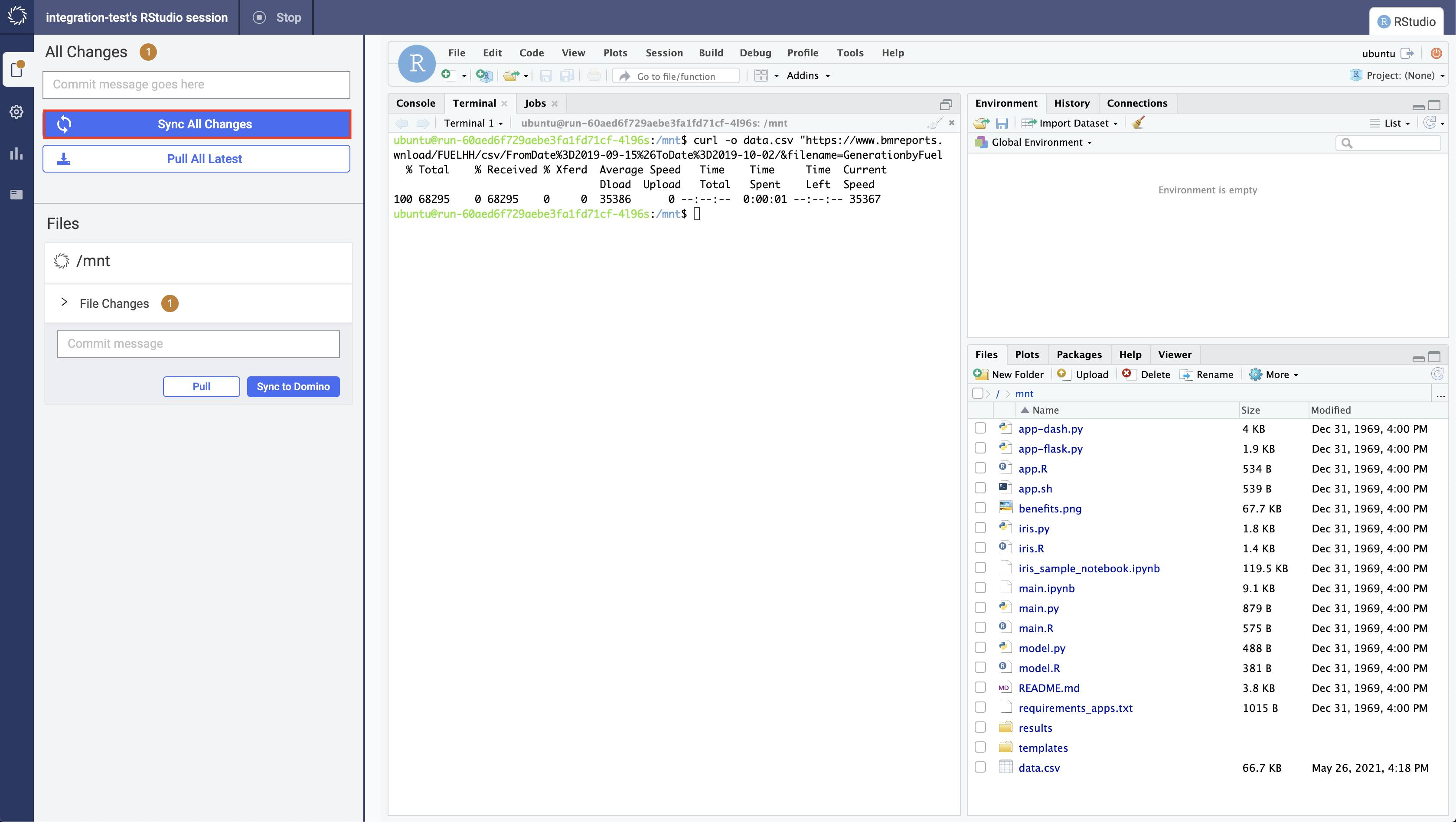
This saves any changes that were made in your workspace session back to your project.
-
Stop your workspace.
-
Click the Domino logo to return to your project. In the navigation pane, go to the Files section of Domino. Notice that the raw data has been saved in the latest revision.