This page describes the global settings for the Model Monitor. Some of these can be overridden at a model level.
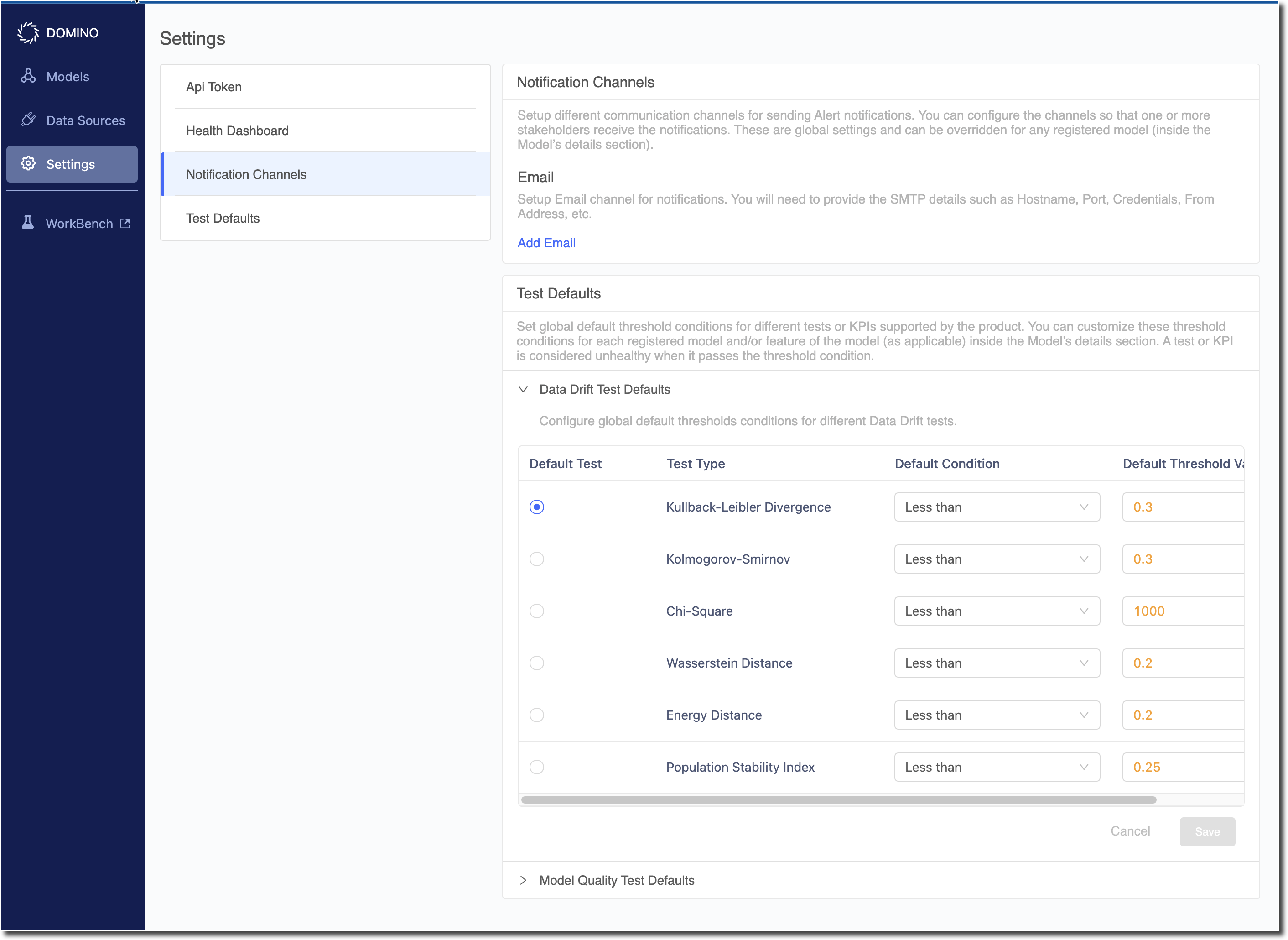
This section allows the user to configure the number of latest health statuses and days of traffic that are shown on the Health Dashboard. This is a user-level settings.
-
Configure the SMTP settings for Email server which will be used to send out the notification emails.
-
Configure the ‘From' email address for the notifications email.
-
Configure the default ‘To' addresses to whom alert notifications should go out for all models.
Once you have registered the model, you can override the default To email addresses and configure the recipient list for that model in the model’s Notifications section.
For Data Drift
-
Select which test type should be used by default when a new model is registered.
-
Set the default test condition and threshold for each test type that should be used by default when a new model is registered
For Model Quality
-
Set the default test condition and threshold for each metric that should be used by default when a new model is registered
Once you have registered the model and added the prediction data for the first time, you can independently change the test type, condition and threshold for each feature or metric in the model.
This section provides the user specific token to use for authentication when making requests to the Model Monitor’s public APIs.
This section is visible only to users with Admin role.
User Management
You can create multiple Organizations within the Model Monitor. Data, models, results and settings are not shared between Organizations in a deployment, thereby providing logical isolation (not physical since Infra is shared) between different business groups if so desired.
During installation, when creating an Organization, you also need to create one or more Admin users for the Organization. This Admin user can then access the Settings > User Management page to create other non-admin users (‘Regular User'), delete existing users, and change password for existing users. This page will list all the users associated with an Organization and when they were created.
Following details are required while creating a new user:
-
Display Name
-
Username
-
Email Address
-
Password
The Username for a user needs to be unique across all Organizations in a deployment. If one person needs access to more than one Organization, two (or more) separate usernames accounts should be created for the person.
|
Note
| In the current release of the Model Monitor, new Organizations cannot be added after the product has been installed. If you think you may need more than one Organization, you must ensure that they are created as part of installation configuration. |