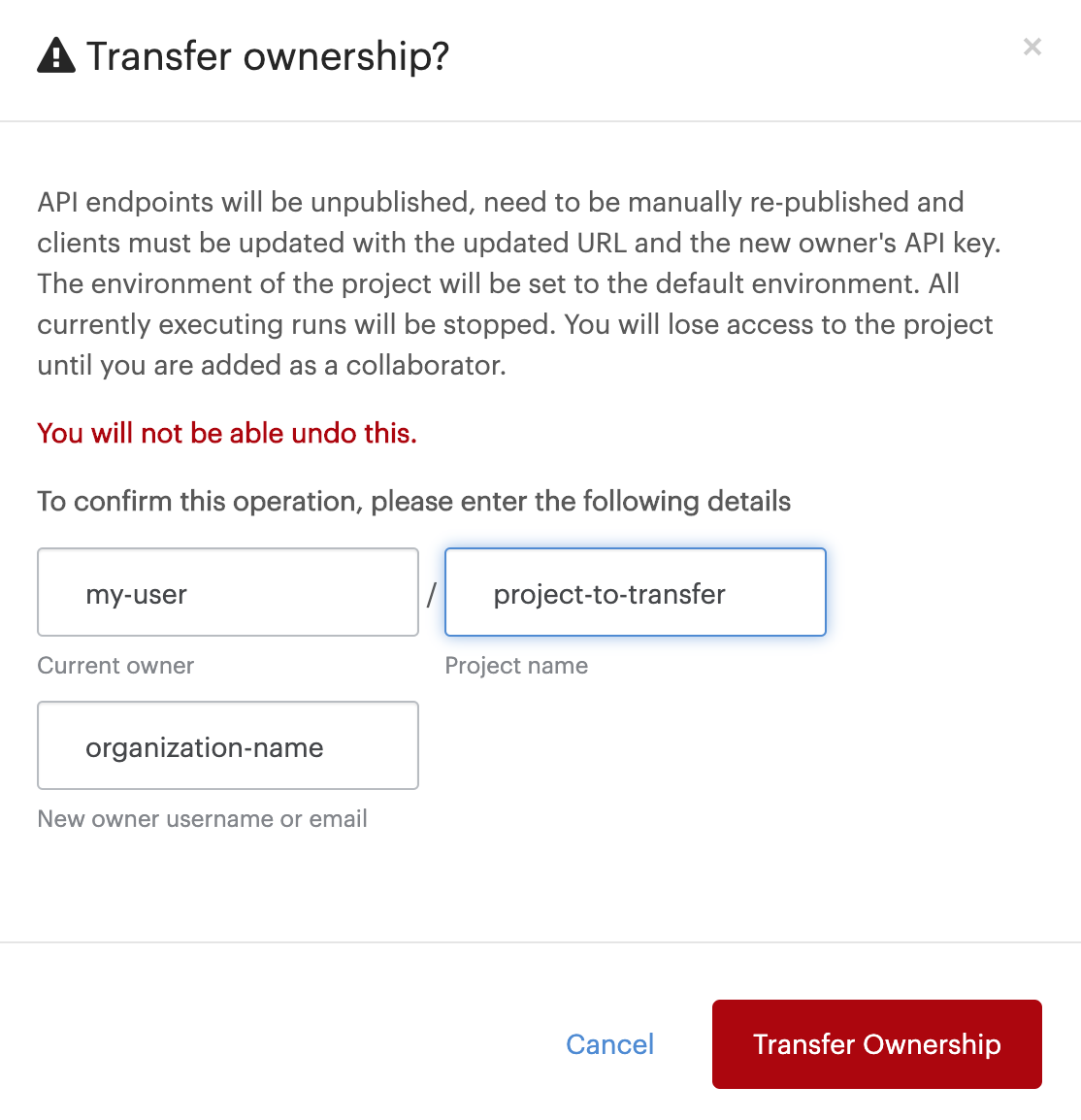You can transfer any Project you own to another user or organization. For example, a project that started out as a private scratch workspace can be shared with colleagues by transferring ownership to your organization.
-
Go to the project’s settings page
-
Select the Archive Project or Transfer Ownership tab.
-
Click Change Project Owner. You can enter the new owner’s user or organization name.
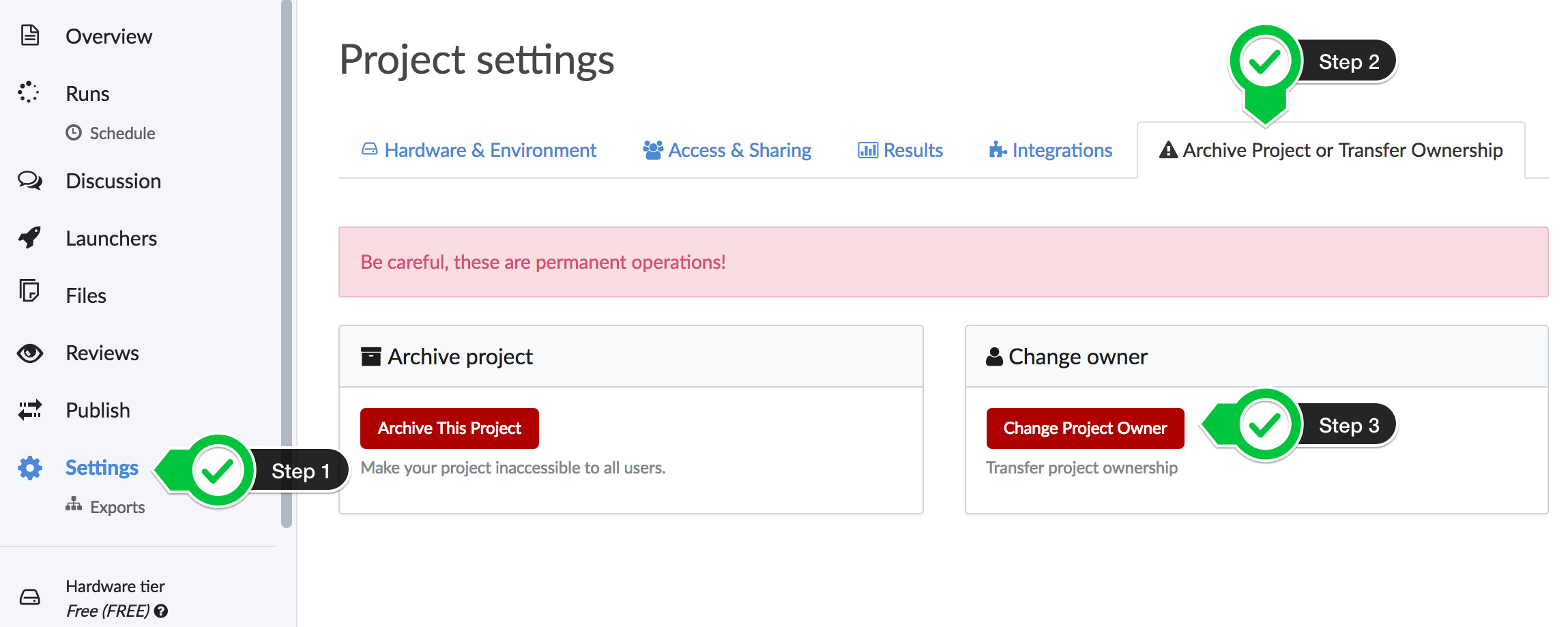
After ownership is transferred, the new owner receives an email about the change. Organizations do not receive emails.
If you were using an API endpoint in the original project, it will stop serving requests after ownership transfer. The new owner can re-publish it for further use, but note that the endpoint URL will change and your API key will no longer work (unless you are given Contributor access). So be sure to re-point any external system that calls it, and to coordinate around the downtime.
To avoid downtime, you can instead follow these steps:
-
Have the new owner fork the project (you will need to give them access as a Contributor or Results Consumer.
-
Re-publish the endpoint in the new project.
-
Point your system to the new URL.
-
Shut down the original endpoint (and archive the original project, if you like).
Organization members can transfer ownership of a project to the Organization.
-
Go to the project.
-
Click Settings.
-
Click Archive Project or Transfer Ownership tab and click Transfer Ownership. Enter the current owner and project name, then for the New owner username use the name of the Organization.