The following sections describe how to perform important operations on an EC2 instance to set it up as the template for a new AMI suitable for Domino.
See the official instructions about how to install Docker.
To pre-cache environment images, you must run docker pull for the base images that those environments are built on, or the built environments from the internal registry itself.
To pull the Domino Standard Environment base images, your command would look like this (substituting the version string for the image you want to cache):
docker pull quay.io/domino/base:<desired version>To pull a built image from the Domino internal registry, you must find its URI on the Revisions tab in the Environment details page.
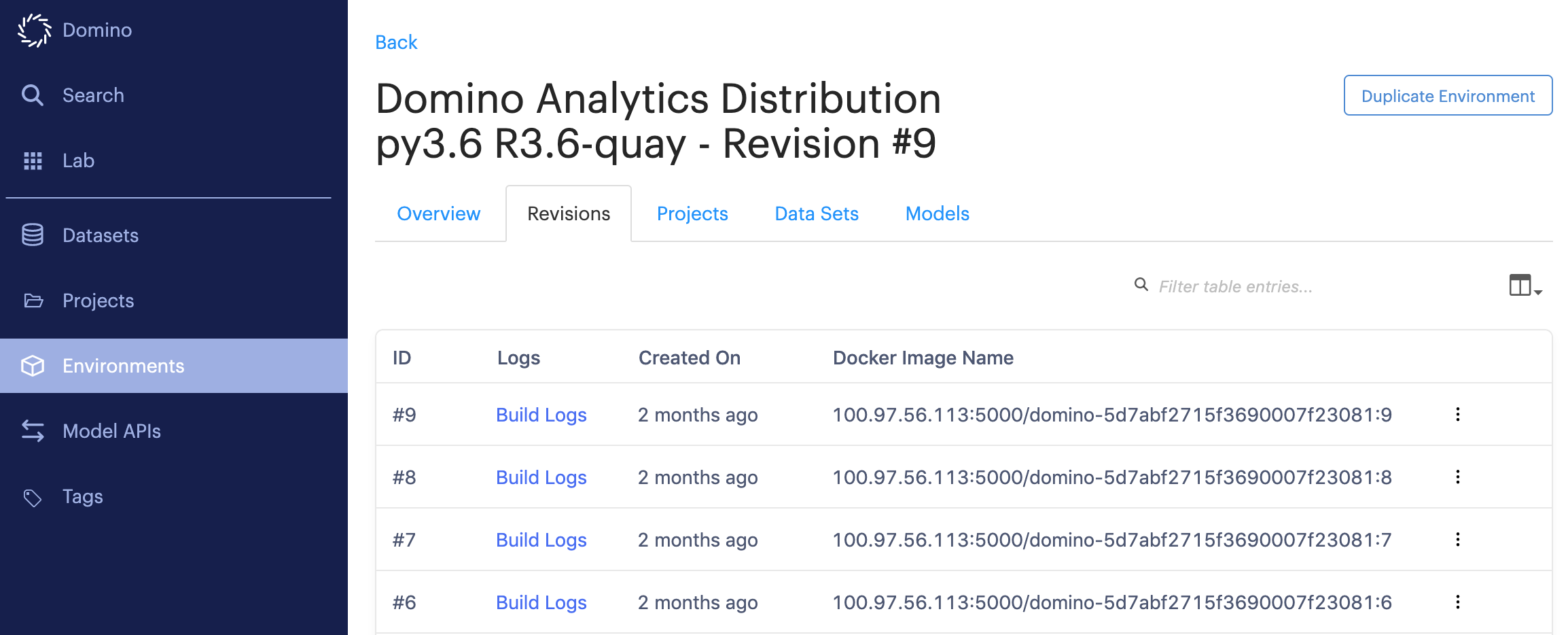
For example, to cache revision #9 of the environment shown in the previous screenshot, you would run:
docker pull 100.97.56.113:5000/domino-5d7abf2715f3690007f23081:9See the official instructions for installing the nvidia-docker 2.0 runtime.
To use the GPU on a GPU node, install the appropriate driver on the machine image. Domino does not have a requirement for any specific driver version, however, if you want to use a Domino Standard Environment, it must be a version that is compatible with the current version of Cuda shown in standard environments.
View a compatibility matrix.
If you’d like to install the GPU drivers manually, you can follow these instructions.
To validate that your GPU machine is configured properly, reboot the machine and run the following:
docker run --runtime=nvidia --rm nvidia/cuda nvidia-smiThis shows the driver number and GPU devices if installed successfully.
See the official instructions from NVIDIA about using the container runtime.
You must restart Docker before this will work.
