Use this topic to enable users to create OAuth-backed Snowflake Data Sources, and authenticate and query Snowflake with a JWT token. After this is set up, users can select OAuth when they create a Snowflake Data Source.
When an OAuth-configured Snowflake is queried in a Domino execution, the dominodatalab-data library uses the Domino JWT token to authenticate against the underlying Snowflake database.
If this is set up properly, no extra user action is needed.
To set up Snowflake OAuth, you must:
-
Set up an External OAuth Security Integration in your Snowflake account to configure Snowflake. This dictates what values your Snowflake account will expect to be propagated inside the token for successful authentication.
-
Set up Keycloak to ensure correct propagation of the necessary values in the Domino JWT access token.
|
Note
| OAuth is not supported for service accounts. OAuth-authenticated connections can be used for any execution type except Model APIs. |
|
Note
|
Because authentication depends on the Domino JWT token propagating the correct set-up values in the context of an execution, you cannot verify successful authentication when you create a Data Source.
Therefore, the green checkmark that shows when you create a Data Source does not guarantee that authentication will succeed.
To confirm successful value propagation in a Domino JWT token, use the dominodatalab-data library to query data from an OAuth Data Source in a Domino execution, such as a Workspace.
|
To set up an External OAuth Security Integration in Snowflake, see the Snowflake documentation. Get familiar with the Snowflake terminology and the values that Snowflake needs in the token; correct spelling of the values is critical.
The following is a sample command to create a base security integration that allows all account roles to successfully authenticate. You can use this as a starting point to build an authentication configuration that fits your security needs.
create security integration <external_oauth_name>
type = external_oauth
enabled = true
external_oauth_type = custom
external_oauth_issuer = 'https://<domino-domain>/auth/realms/DominoRealm'
external_oauth_rsa_public_key = <keycloak-realm-settings-public-key>
external_oauth_audience_list=('account')
external_oauth_scope_mapping_attribute = 'scp'
external_oauth_token_user_mapping_claim='preferred_username_snowflake'
external_oauth_snowflake_user_mapping_attribute='login_name';
alter security integration <external_oauth_name> set EXTERNAL_OAUTH_ANY_ROLE_MODE = ENABLE;
Find the value for these keys:
-
external_oauth_issuerin Keycloak’s Realm Settings > OpenID Endpoint Configuration > Issuer -
external_oauth_rsa_public_keyin Keycloak’s Realm Settings > Keys > Public Key from RS256
The configured security integration (desc security integration <external_oauth_name>) should look similar to the following:
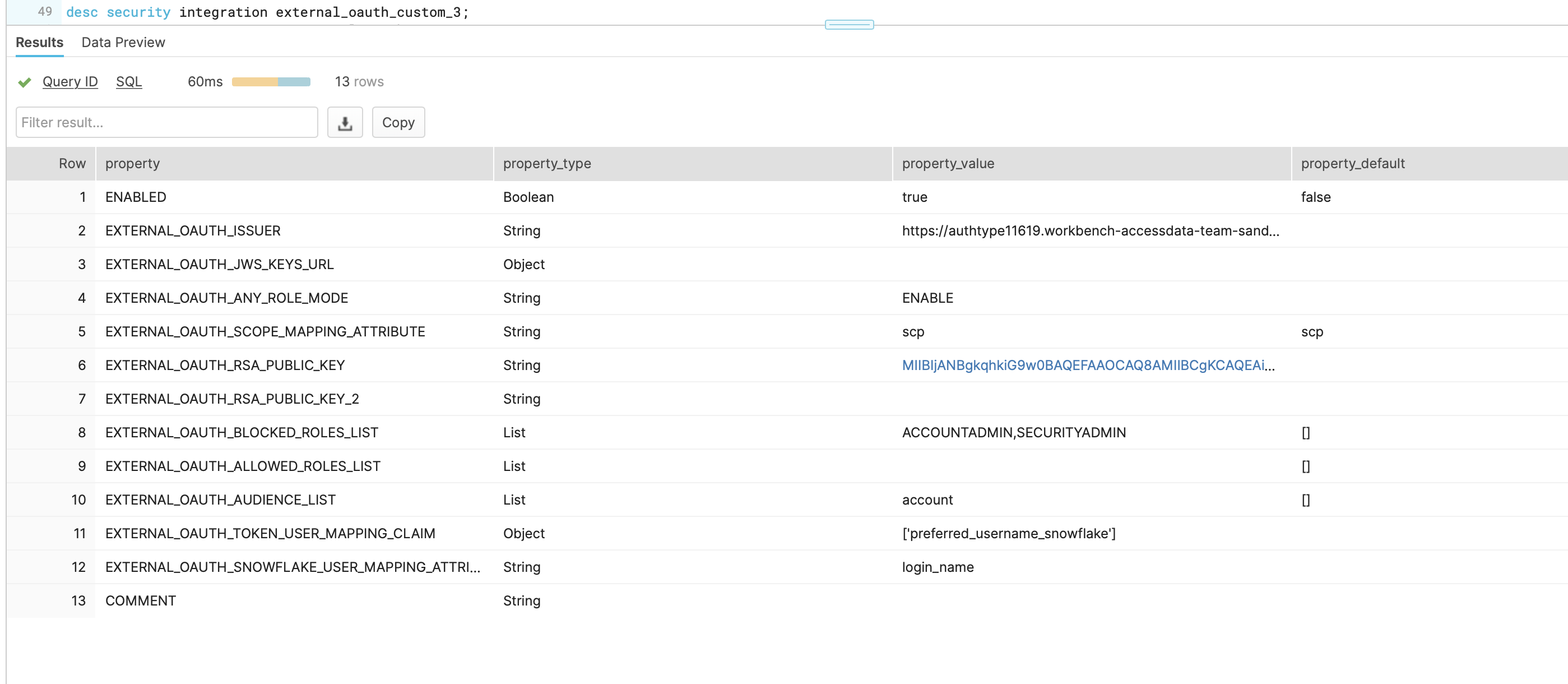
The following steps describe how to instruct Keycloak to pass the values that Snowflake’s custom security integration expects in the Domino JWT access token.
To do this, create mappers in the domino-play client and specify the option to add to access token in each mapper.
This creates a key-value entry in the Domino JWT token with key being what is specified under Token Claim Name.
The value depends on what type of mapper is created.
For example, a hardcoded-claim mapper requests a value, which ultimately propagates equally to all users.
By contrast, a user-attribute mapper requests a User Attribute name, then looks into each Keycloak user attribute for that attribute name and propagates its value.
This lets you customize how the Domino JWT token is augmented by each user.
The following is a base solution that matches the base Snowflake custom security integration described previously. This solution is a starting point to build upon for a customized authentication configuration that fits your security needs.
-
Go to the keycloak admin console at
https://<domino-domain>/auth/. -
Click Domino Realm > Clients.
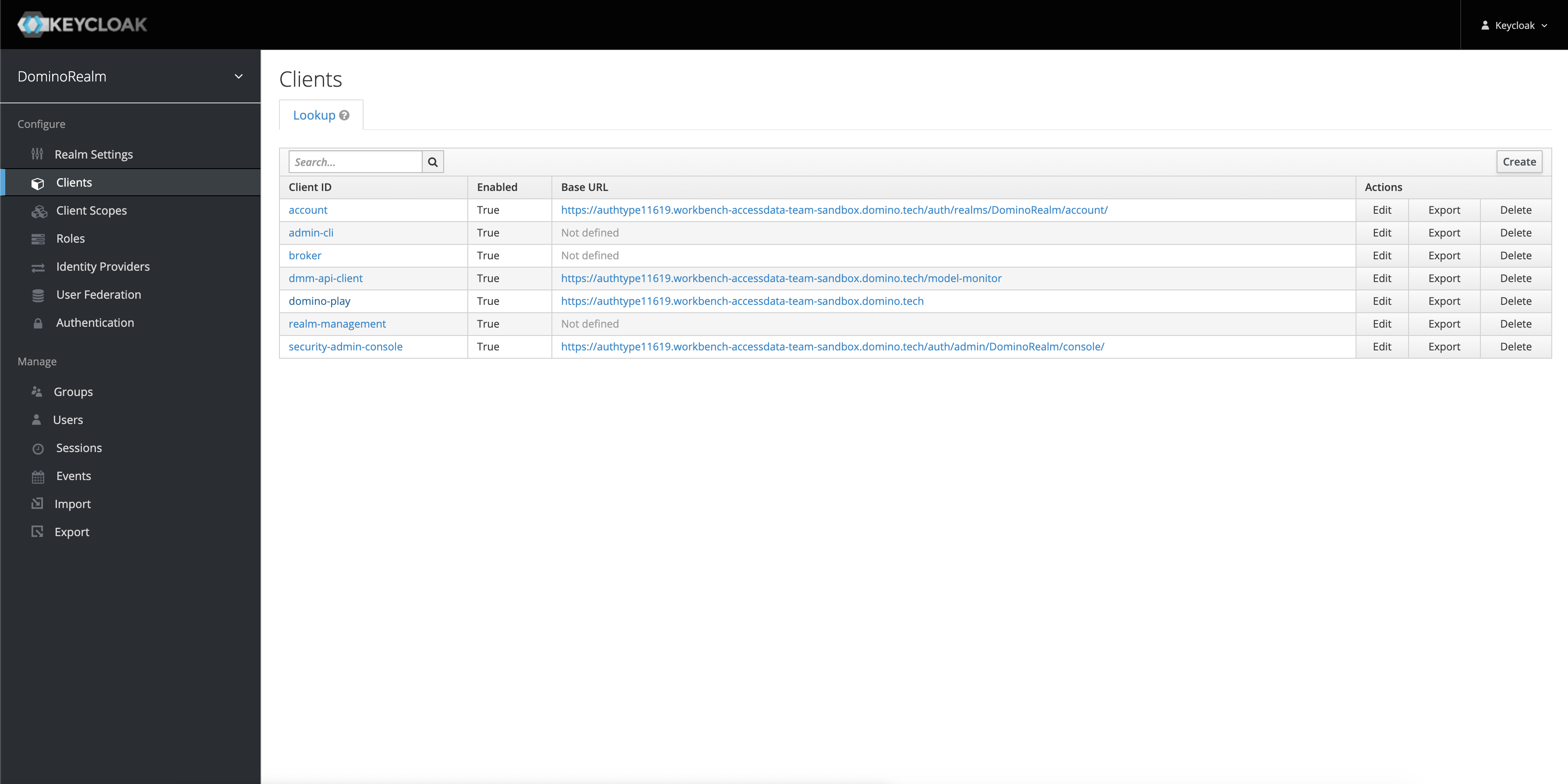
-
From the lookup list, click domino-play, then click Client scopes > domino-play-dedicated.
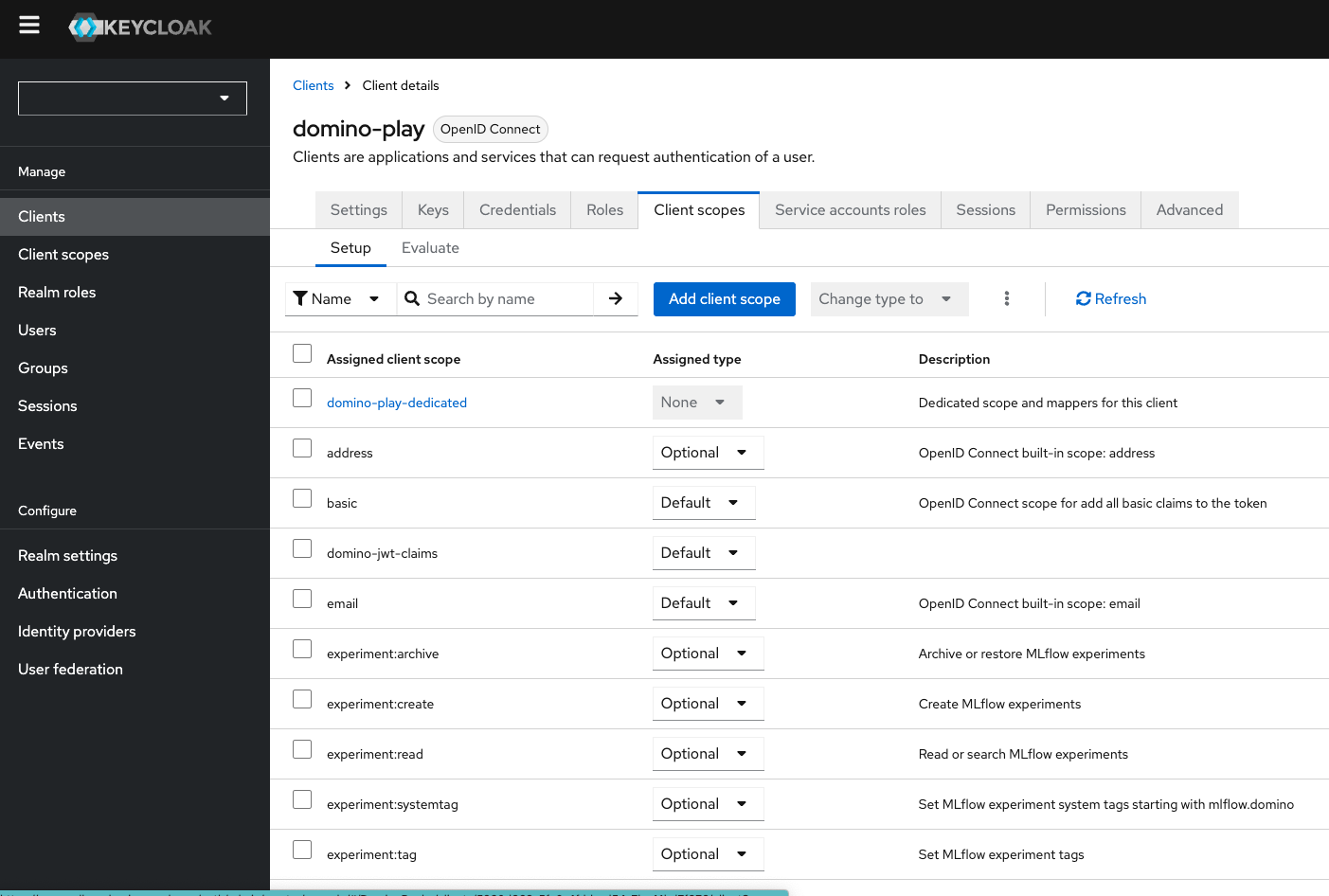
-
To add mappers, click Mappers > Add mapper > By configuration.
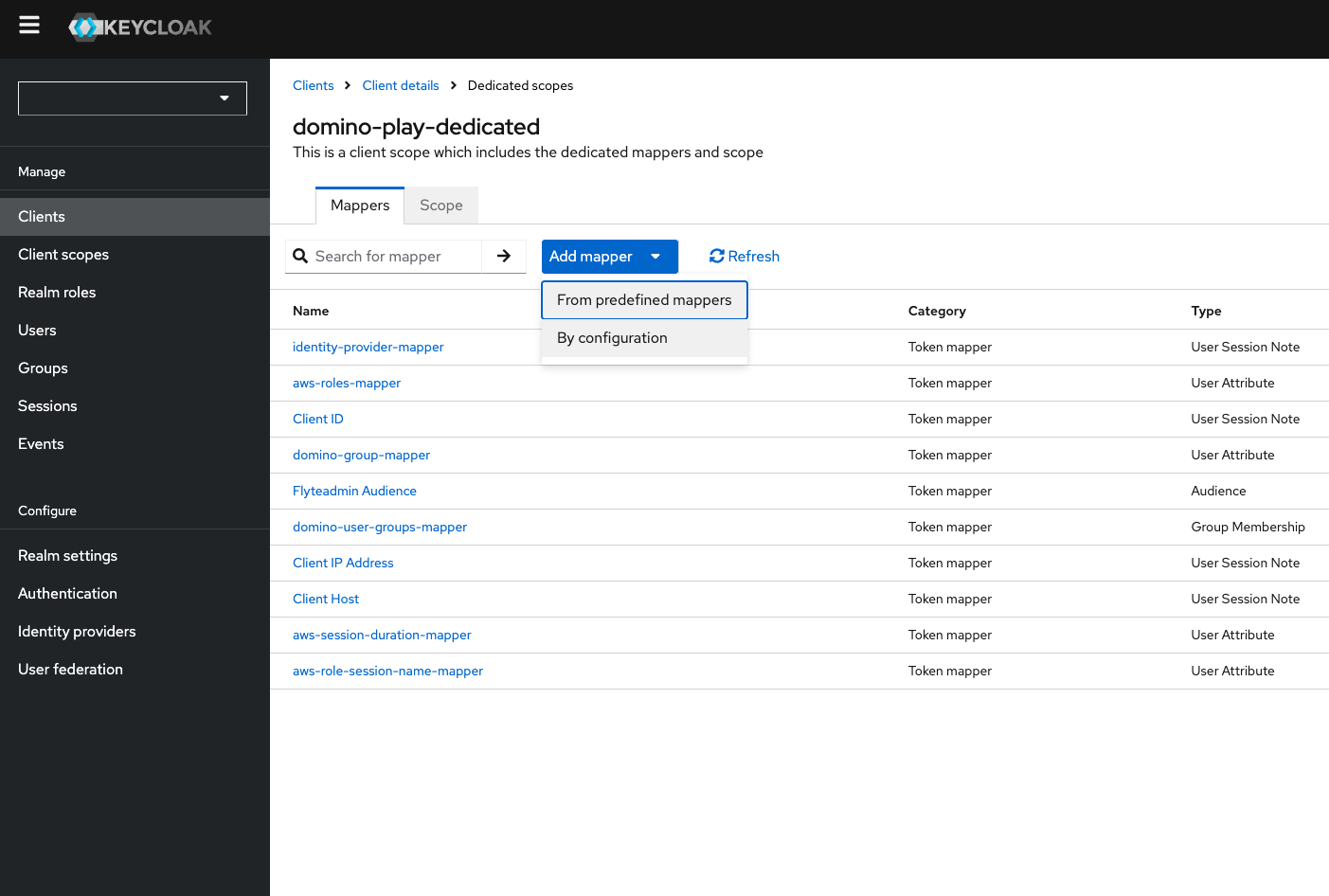
-
Choose a mapper from the listed mappings and configure the new mapper.
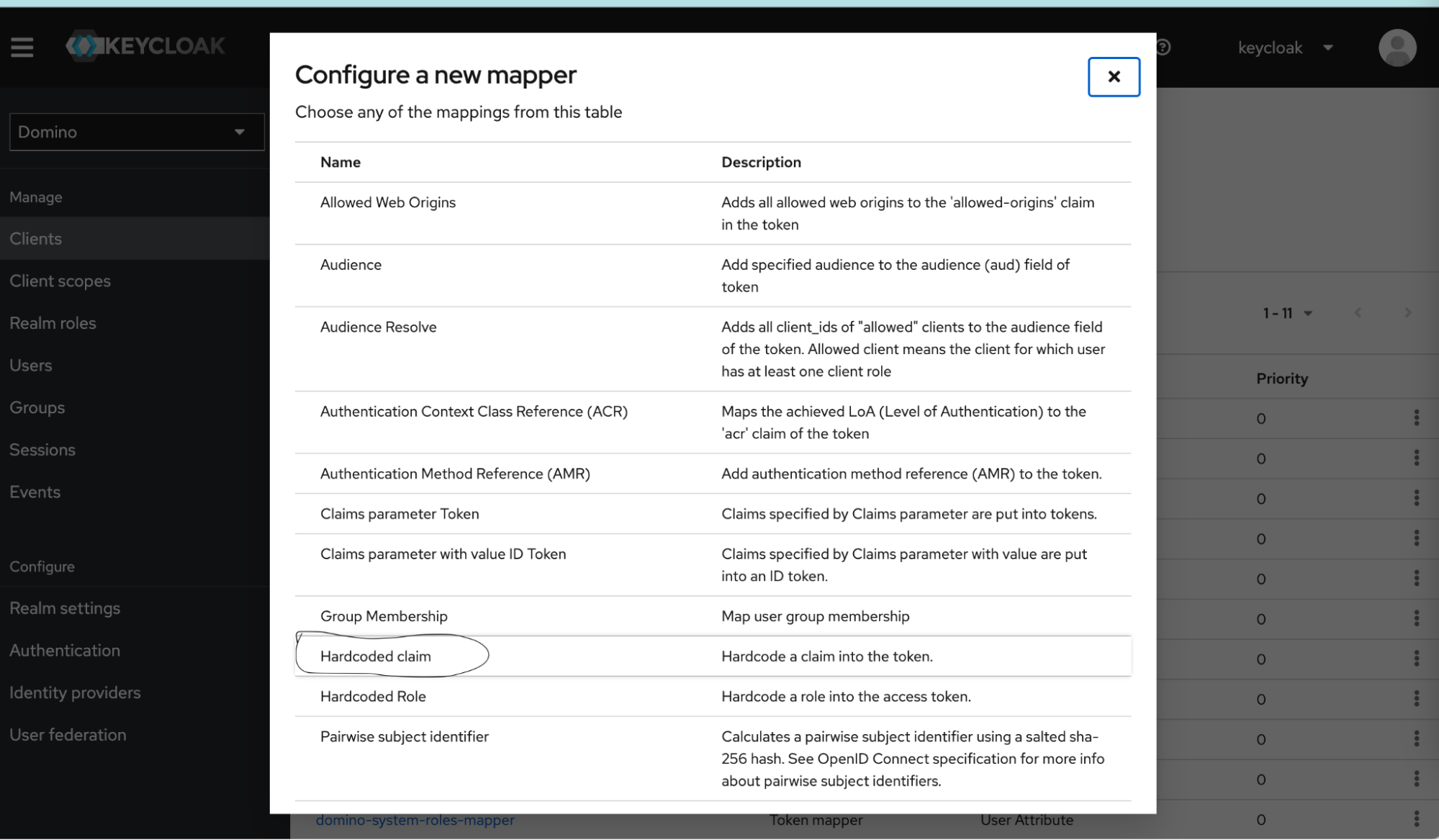
The mappers are simple examples. You can write your mappers differently, as long as they conform to the Snowflake Security Integration’s requirements.
Issuer Token Claim Name
external_oauth_issuerClaim JSON Type
StringAdd to access token
ONClaim value
The name of your OpenID Endpoint Configuration issuer. You can find the value in Realm Settings > OpenID Endpoint Configuration > Issuer.
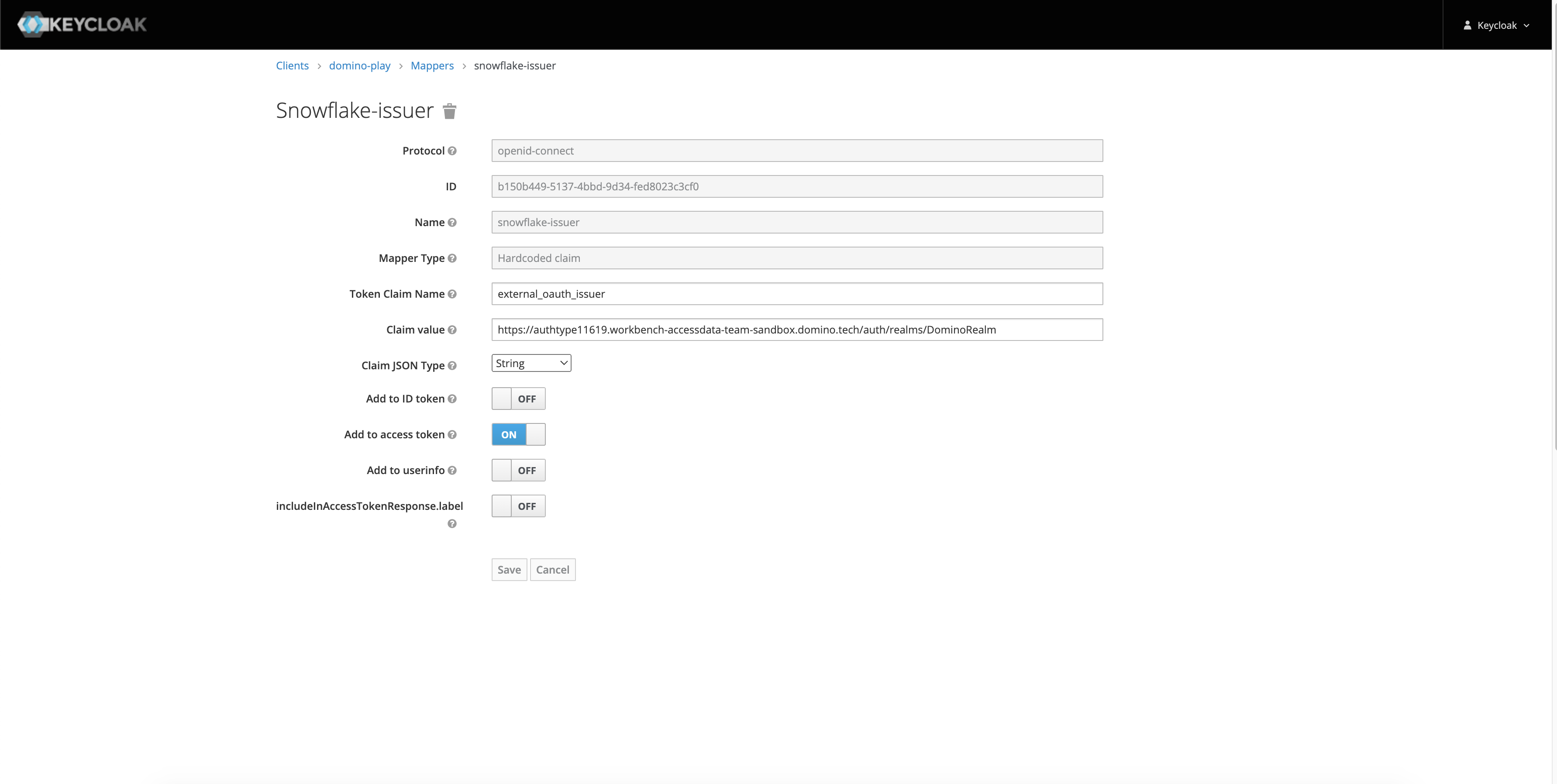
Audience Token Claim Name
external_oauth_audience_listClaim JSON Type
StringAdd to access token
ONMultivalues
ONClaim value
This should be a list of audience supported by the security integration.
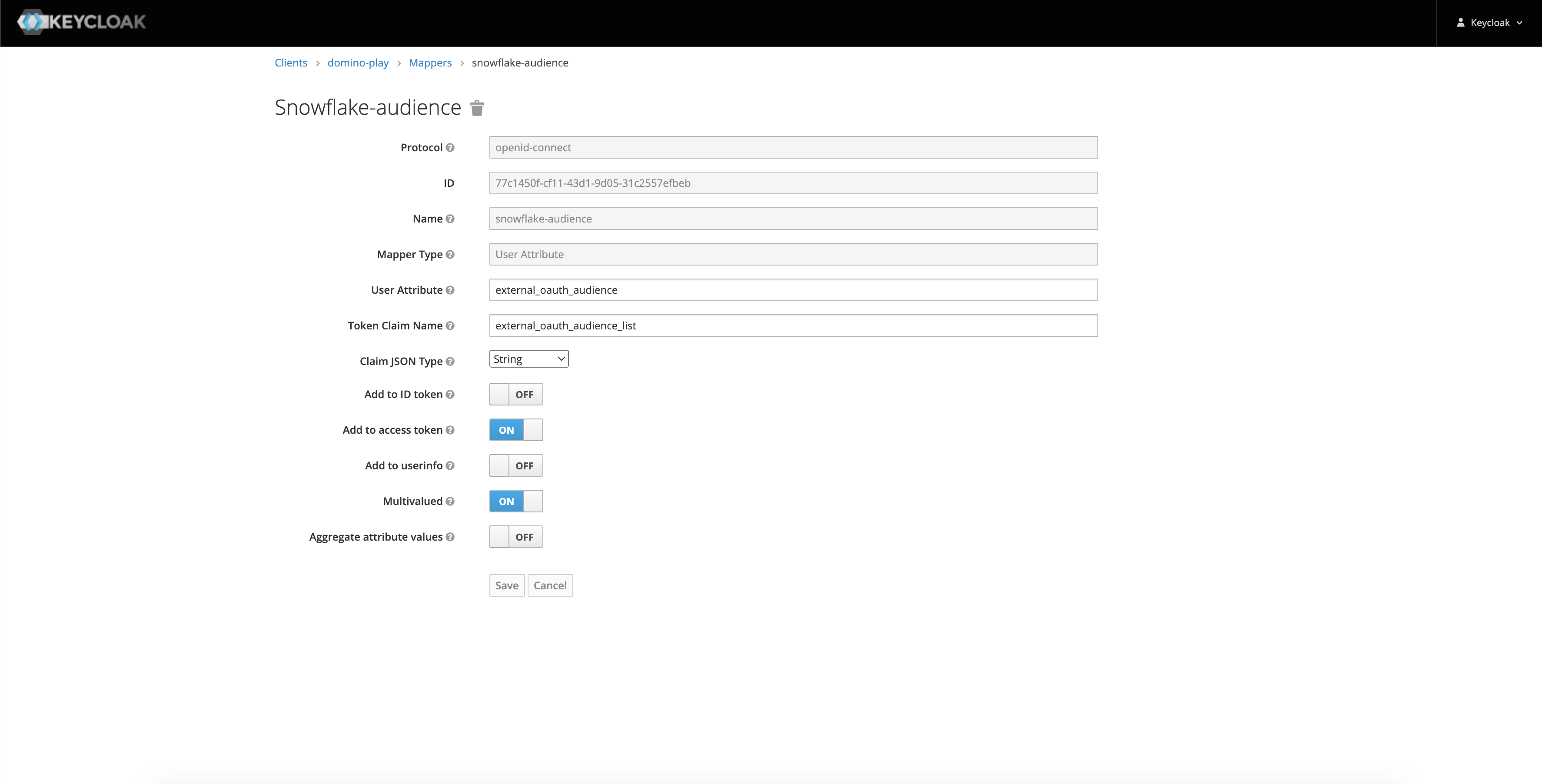
User Mapping Token Claim Name
external_oauth_user_mapping_claimClaim JSON Type
StringAdd to access token
ONClaim value
This should represent the mapping between keycloak user and Snowflake user.
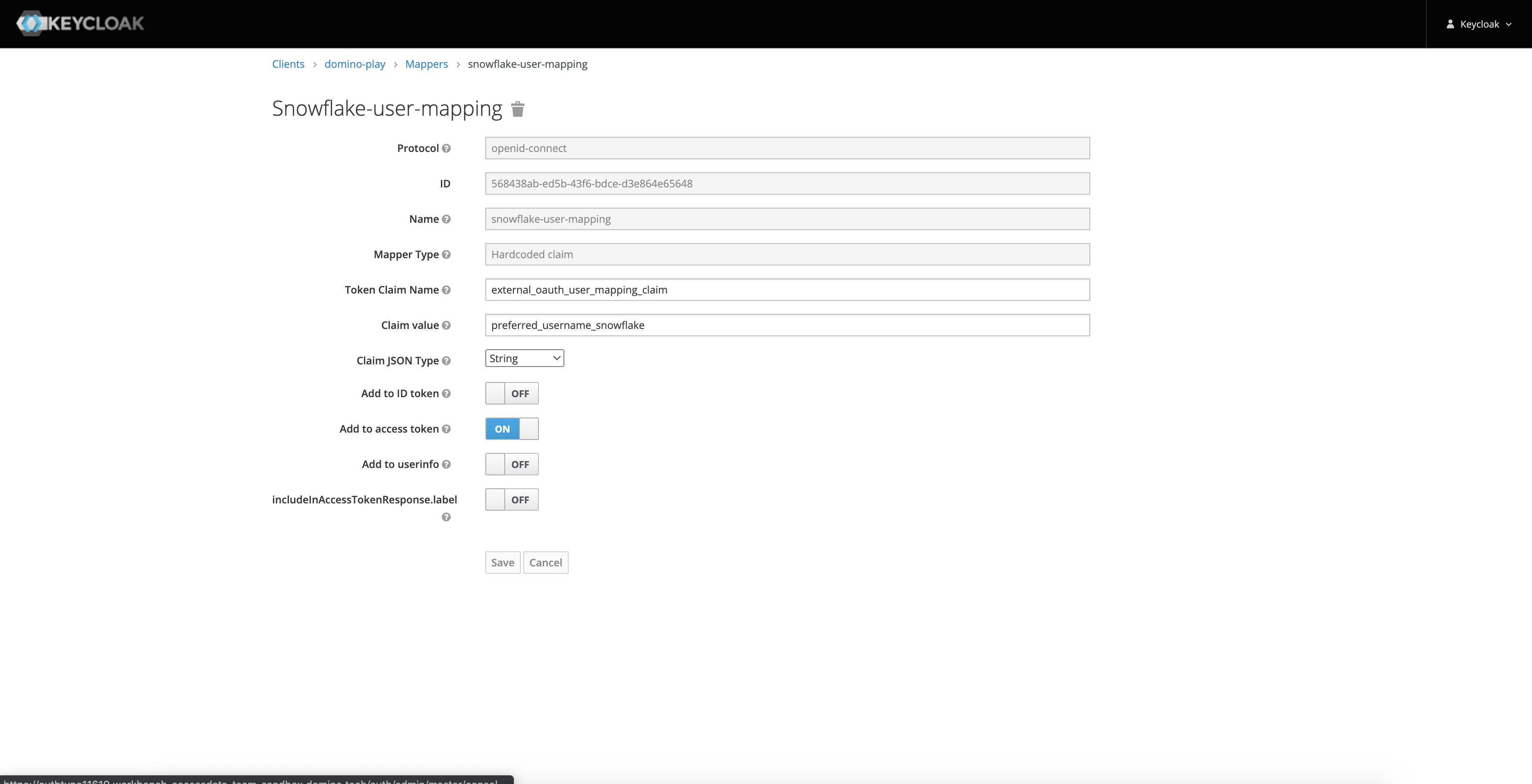
External User Mapping Attribute Token Claim Name
preferred_username_snowflakeClaim JSON Type
StringAdd to access token
ONClaim value
This is a mapper that goes with your custom security integration. Its value is the Snowflake username of the authenticating user. Note how in the Snowflake custom security integration, we specified
external_oauth_token_user_mapping_claim='preferred_username_snowflake', instructing Snowflake to use the value of the keypreferred_username_snowflake.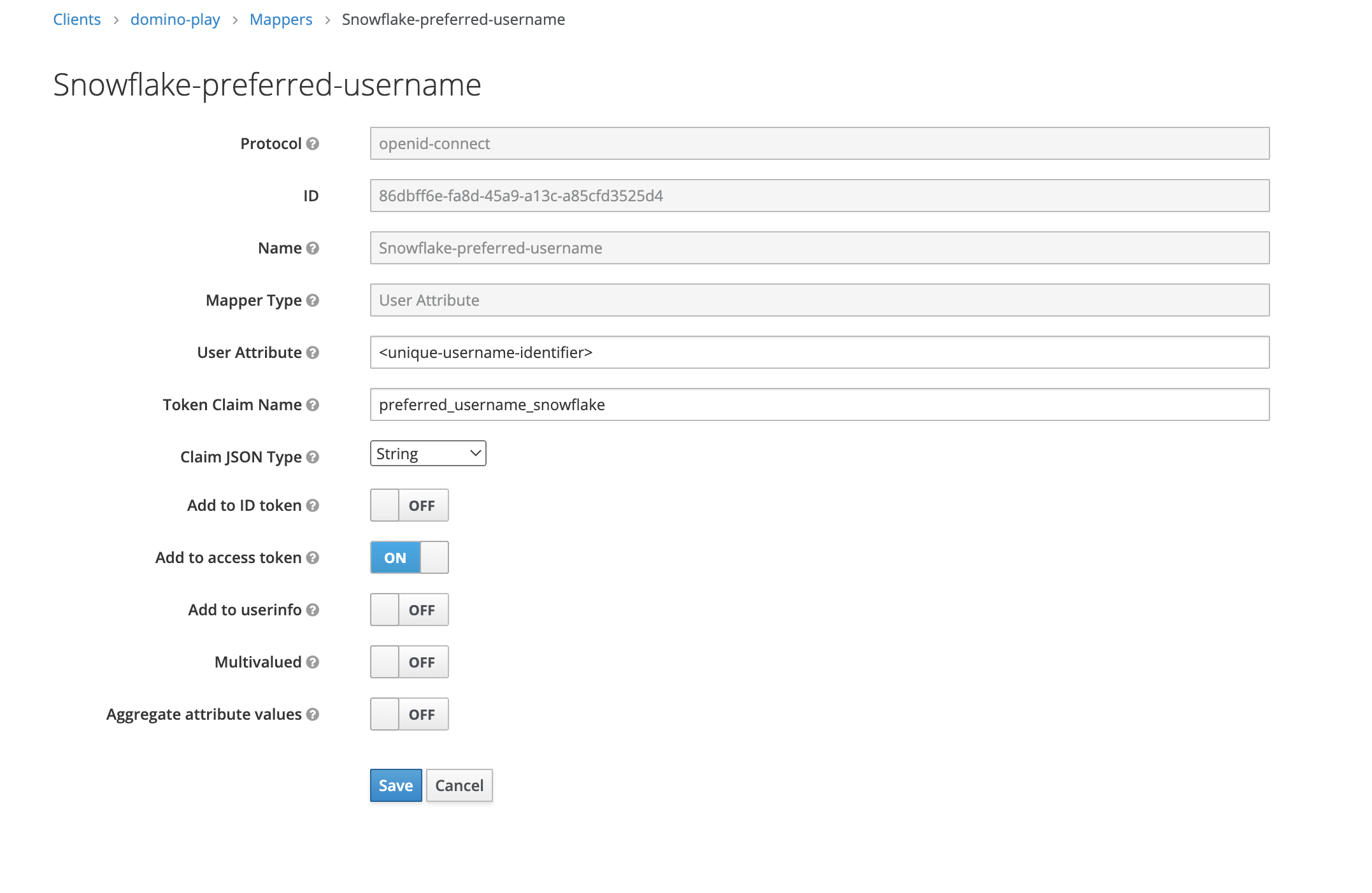
RSA Public Key Value Token Claim Name
external_oauth_rsa_public_key_valueClaim JSON Type
StringAdd to access token
ONClaim value
This should be the name of your OpenID Endpoint Configuration issuer. You can find the value in Realm Settings > Keys > Public Key from RS256
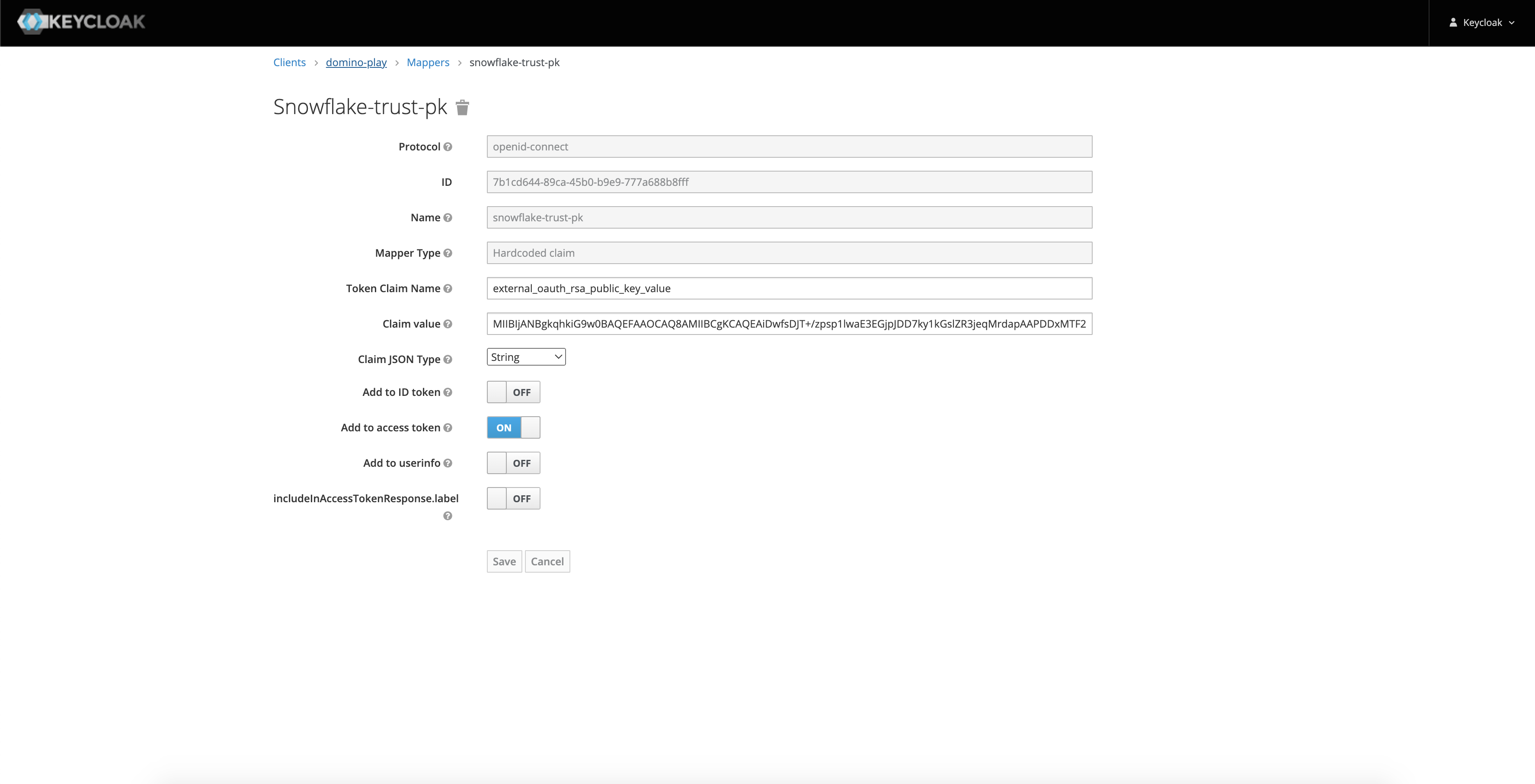
SCP Token Claim Name
scpClaim JSON Type
StringAdd to access token
ONClaim value
This is the attribute that defines the scope of authorization of the issued token.
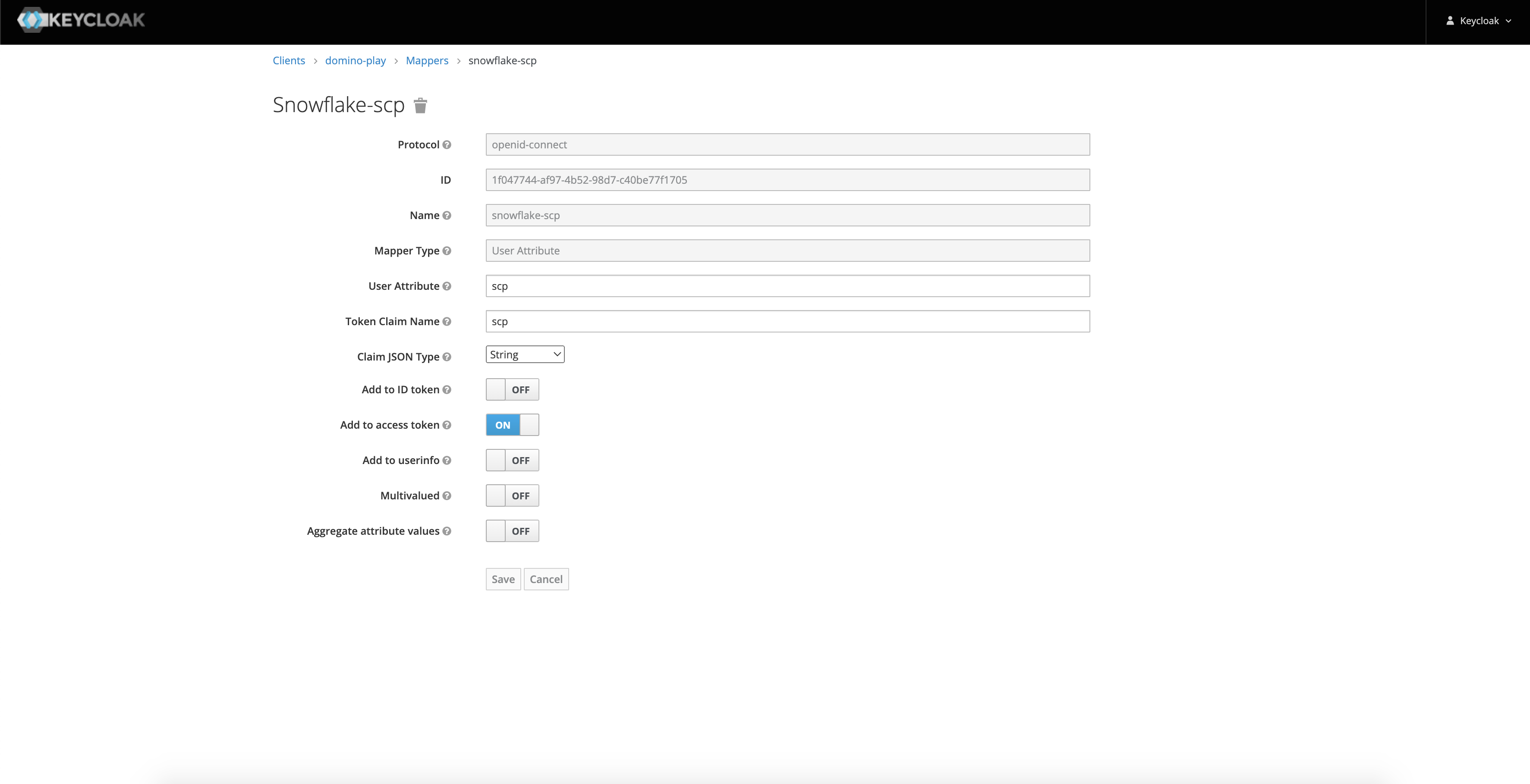
External User Mapping Attribute Token Claim Name
external_oauth_snowflake_user_mapping_attributeClaim JSON Type
StringAdd to access token
ONClaim value
This is the attribute that is used to map the access token to a Snowflake user record.
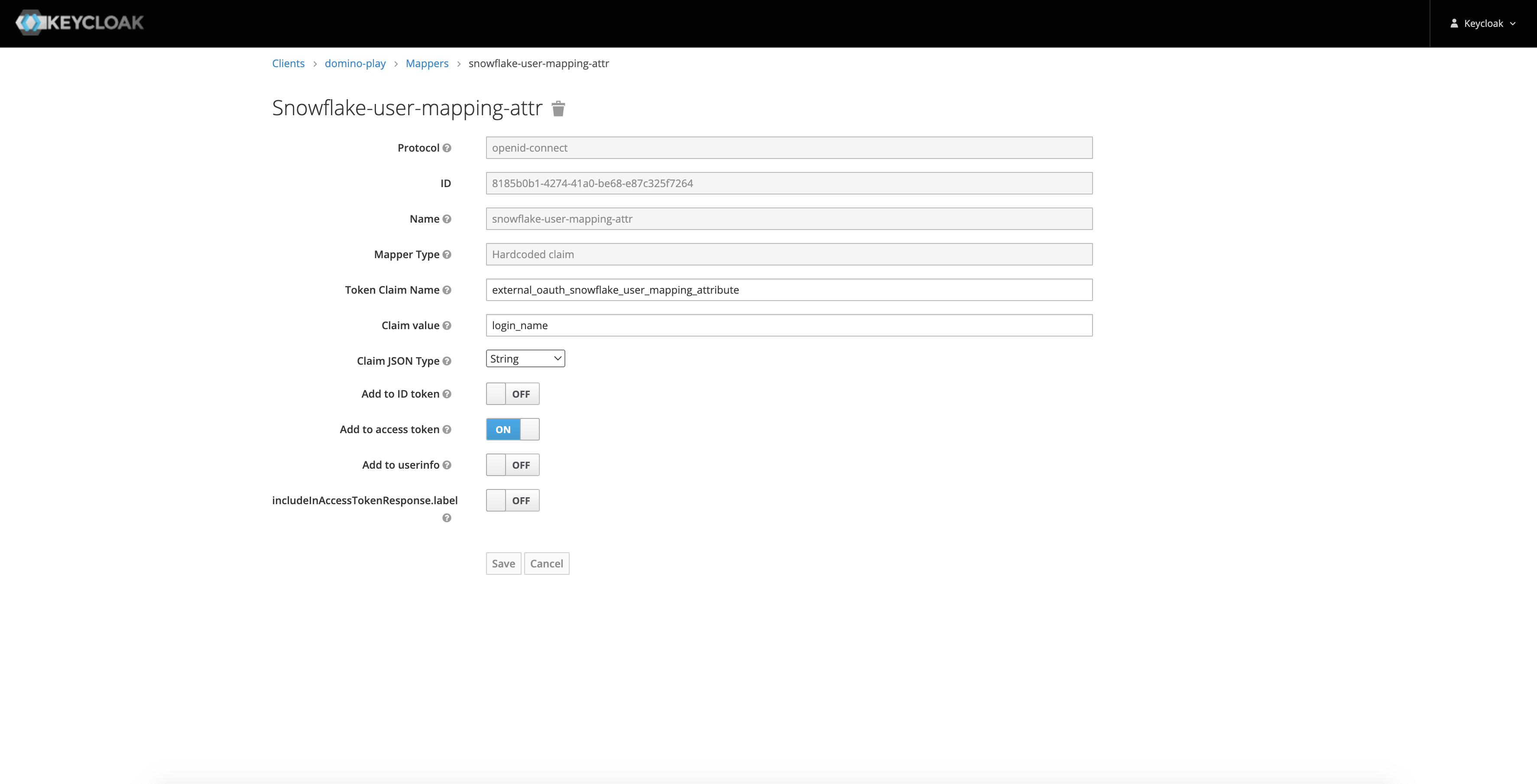
Keycloak propagates the values obtained by the mappers into the JWT token that is used to authenticate against the External OAuth Security Integration you created in Snowflake.
-
If you added a mapper that required a user attribute, add the proper user attribute at Users > View All Users > <user ID> > Attributes.
You can also automate this to create further roles and mappers, as in this example user attribute:
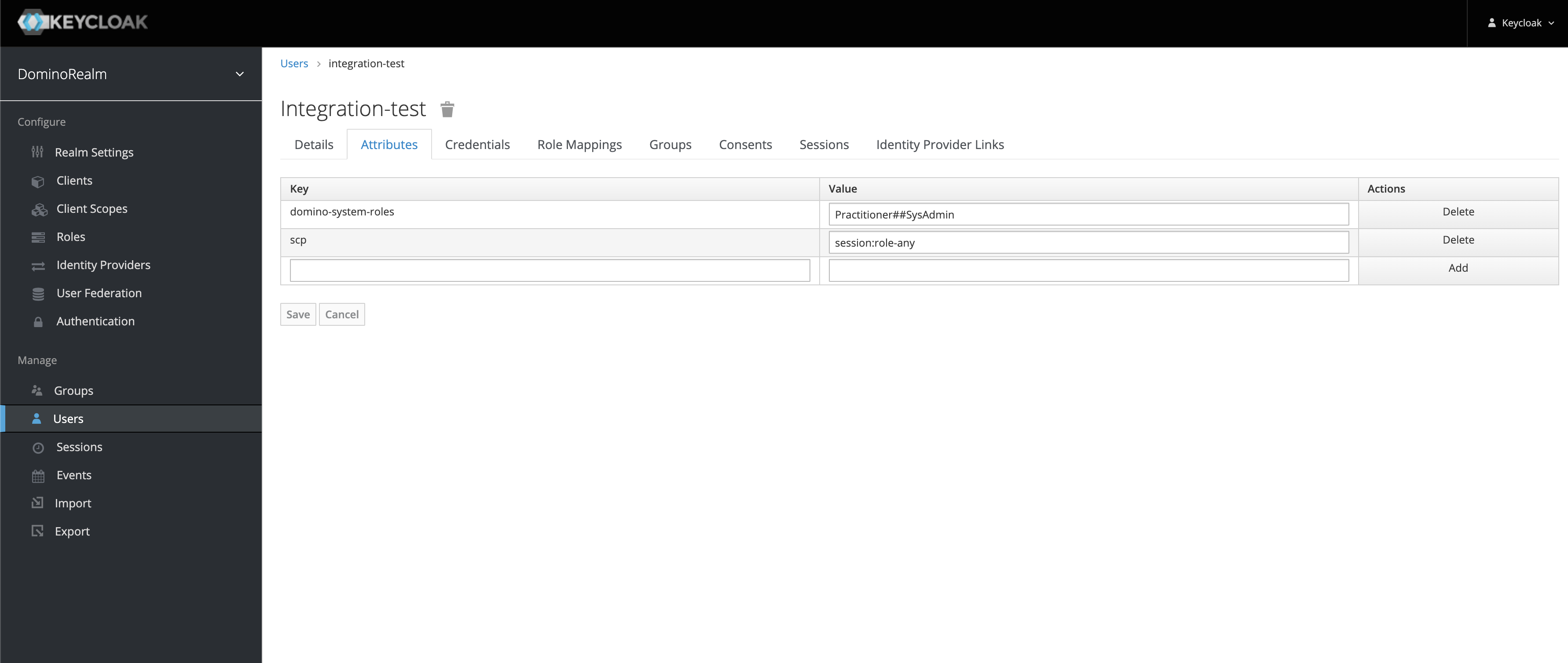
-
Add OAuth to the available authentication types for Snowflake:
-
Go to Advanced > Central Config.
-
Click Add Record.
-
Enter the
com.cerebro.domino.datasource.SnowflakeConfig.enabledAuthTypeskey with the valueOAuthorBasic, OAuth. The order of the values matters, and the first value will be set as default authentication method for all users.
-
-
Click Create.
There are two ways to inject user attributes for testing (the user attributes SCP, external_oauth_audience_list, and preferred_username_snowflake must be present in the Domino user JWT token):
-
Locally in Keycloak:
For quick testing. User attributes can be manually added under the Keycloak user. -
Inject via SAML attributes:
For enterprise-level implementations. The recommended way to pass the user attributes is from the Identity Provider as SAML attributes. When SAML attributes include the user attributes, additional mappers are needed to extract them and make them available for the Domino play client.
Three IDP user attribute mappers must be configured:
-
Go to Domino realm > Identity providers > Identity provider > Mappers.
-
For the Mapper type, select
Attribute importer. -
In the Attribute Name and User Attribute Name fields, add the user attributes to be passed to the Domino play client, for example,
SCP,external_oauth_audience_list, andpreferred_username_snowflake.
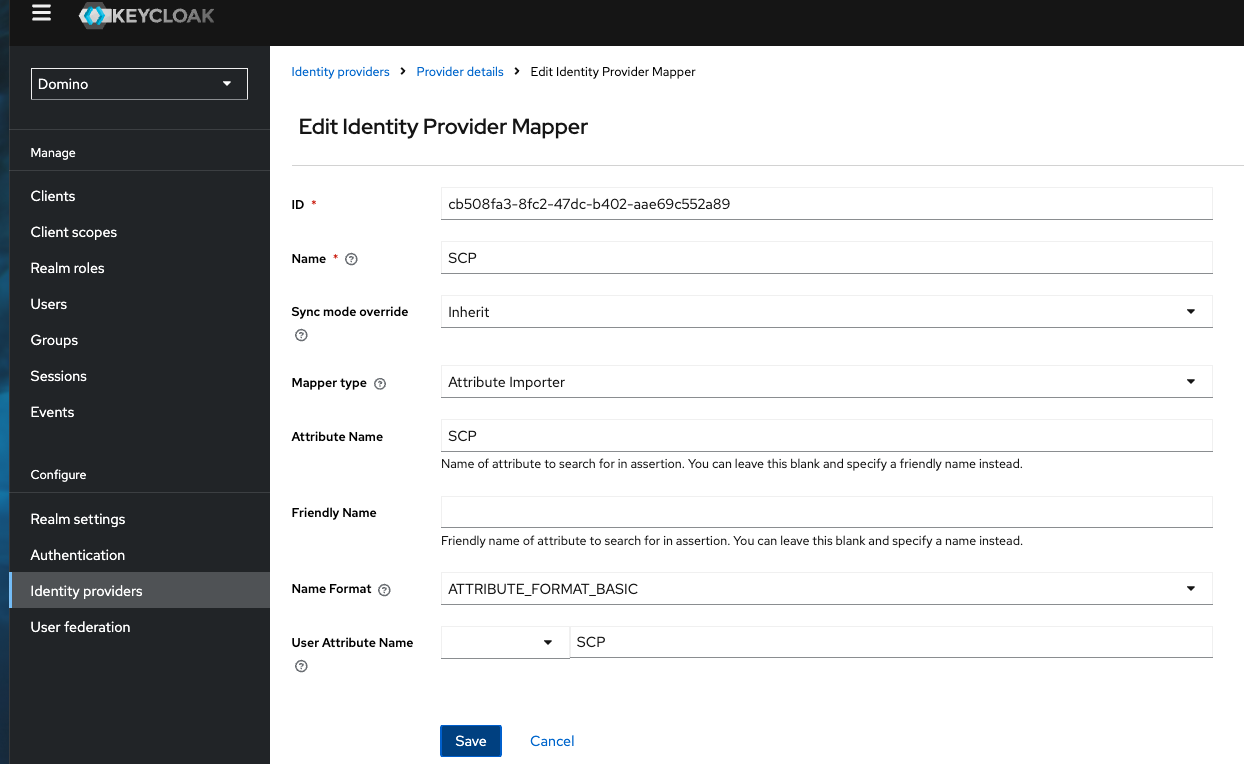
To test that OAuth is working with your Snowflake Data Source, follow these steps:
-
Register a Snowflake Data Source.
-
Select
OAuthas the authentication type. -
Open an execution.
-
Query data from the registered Data Source.
|
Tip
|
To get the token itself, make a GET request to the Domino API Proxy by running curl $DOMINO_API_PROXY/access-token in an execution like in a terminal of a Workspace or a script of a Job.
You can use https://jwt.io/ to copy/paste the token and see what is and is not being propagated correctly into the Domino JWT token from Keycloak.
|
