You can review user behavior across Domino.
-
In the navigation pane, click Admin.
-
Click Users to see when they signed up, the number of workloads run, whether they are active, and their roles.
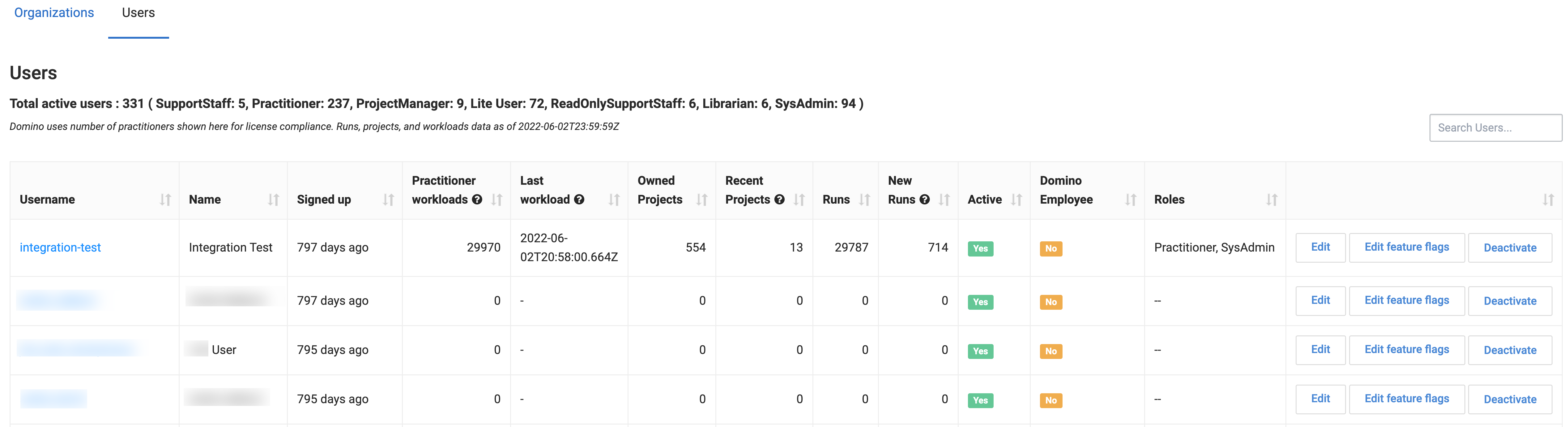
You can download a CSV of the user activity information.
-
In the navigation pane, click Admin.
-
Go to Advanced > User Activity Report.
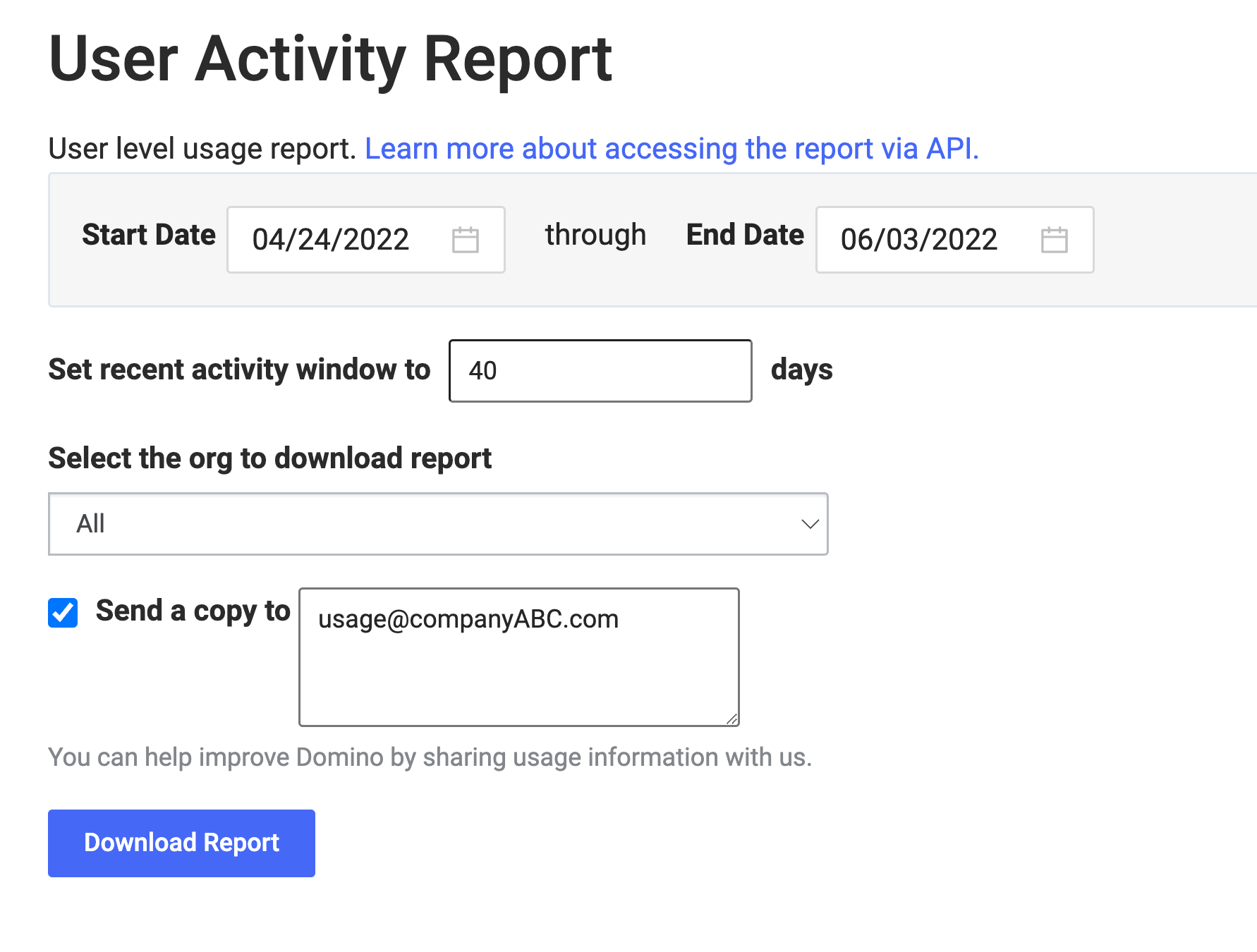
-
Enter the following:
-
The Start Date and End Date for the report.
-
The number of days to see in the recent activity section.
-
The organization for which you want to see data.
-
Email addresses to send copies of the report.
-
-
Click Download Report.
Configure certain Central Configuration keys to schedule User Activity reports to be automatically generated and emailed.
-
In the navigation pane, click Admin.
-
Go to Advanced > Central Config.
-
Set the options below;
com.cerebro.domino.com.cerebro.domino.Usage.ReportRecipientsis required.Key Default Description com.cerebro.domino.email.usageReportRecipientusage@dominodatalab.comSets the default recipient for the user activity report. To access this report, go to Admin > Advanced > User Activity Report.
com.cerebro.domino.email.EmailToDominotrueWhen
true, the system sends a scheduled user activity report to usage@dominodatalab.com to help improve Domino.com.cerebro.domino.Usage.RecentUsageDays30Specifies the number of days to report for recent activity in the user activity reports. For example, the default value includes activity within the past 30 days in the Recent Activity section.
ImportantThe cron entry is set in UTC. com.cerebro.domino.Usage.ReportFrequency0 2 * * *Defines the frequency for automatically scheduled user activity reports. The default cron string value is set to daily at 02:00.
com.cerebro.domino.Usage.ReportRecipientsEmpty
Identifies a comma-separated list of email addresses that receive automatic scheduled user activity reports. This is not shown in the Central Configuration unless it is set explicitly. Example values are: email1@domain.com, email2@domain.com.