You can use the full delete operation to completely remove all instances of a file from the Domino File System. A full delete finds all instances of the file’s contents across all revisions of all projects, erases the contents, and replaces them with a message indicating that the file was subject to a full delete. This affects all files that have contents that are identical to the target file, even if they have different filenames. It does not affect files with the same filename if they have different contents.
-
In the project that the file belongs to, click Code.
-
Click the three dots at the end of the row and click Full Delete.
OR
Click the file to delete, and then click Full Delete.
NoteYou can perform a full delete on one file at a time. -
When prompted, enter a commit message and then confirm the full delete. The full delete removes all instances of the file contents from the Domino File System.
NoteThis operation does not alter the revision history of the affected projects. All commits that contained the file contents continue to exist, but when viewing the file contents in the project, you only see the full delete message. 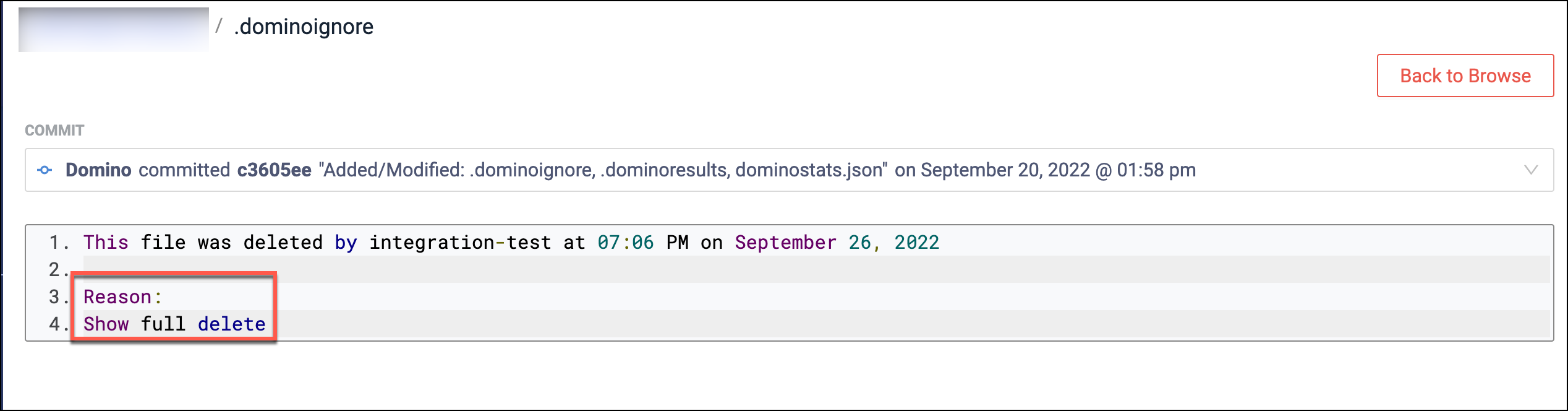 Note
NoteA limitation of full delete is if there are published Model APIs, from project revisions containing files now fully deleted, those Model API images continue to contain that file. You cannot permanently purge that image from Domino. Contact support@dominodatalab.com if you have questions about such files.
