The Domino admin interface provides tools to configure and manage NetApp Volumes through a guided workflow. From the UI, administrators can register ONTAP Filesystems, define storage mappings, and monitor volume usage across projects. This includes setting dataplane associations, linking Kubernetes PVCs, and specifying storage classes backed by Trident.
Once a Filesystem is registered, the UI also enables viewing, auditing, and managing individual NetApp Volumes, streamlining volume lifecycle operations from creation to snapshot tracking.
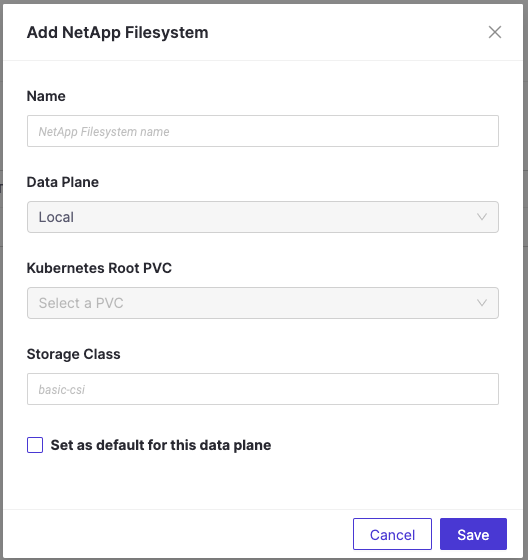
Admins can create ONTAP Filesystems from the ONTAP tab in the admin console:
-
In the admin panel, go to Manage Resources > NetApp Volumes.
-
Click Add Filesystem to create a new Filesystem.
-
Provide the following information:
-
Name: 1–250 characters; can include letters, digits, underscores, hyphens, and spaces
-
Data Plane: Select from existing data planes; defines where the data will reside
-
Kubernetes Root PVC: Name of the Root PVC (must exist in the selected dataplane)
-
Storage Class: Kubernetes storage class name that uses Trident as the provisioner
-
-
Click Save.
After registering a Filesystem, the next step is to create NetApp Volumes within that Filesystem. Here’s how the flow continues from an admin and user perspective:
To view all existing NetApp Volumes in Domino, navigate to Admin Panel > Manage Resources > NetApp Volumes, then select the Volumes tab. This gives you a comprehensive list of all configured volumes along with key details for each one:
| Column | Description |
|---|---|
Name | The name of the NetApp Volume as registered in Domino. |
Owner Name | The user or project that owns the volume. |
ONTAP Filesystem | The ONTAP Filesystem in which this volume resides. |
Status | The current lifecycle state of the volume (e.g., Active, Deleted, Error). |
Permissions | Access level settings for the volume (e.g., read/write access by owner or project). |
Size | The allocated capacity of the volume. |
Number of Snapshots | Total count of saved snapshots for this volume. |
-
Setup NetApp Volumes to get Domino Volumes for NetApp ONTAP ready for use.
-
Create and configure NetApp Volumes from Domino or within a specific project.
