The standard dashboards provided by Domino are, by default, immutable. To customize a dashboard, you need to create a copy of the dashboard and make your changes to the copy. This will allow you to make changes to the dashboard without affecting the original. You can add your own new custom dashboards without restriction. Customized dashboards will not be overwritten or lost during upgrades of the Domino platform, as long as the Grafana persistent volume grafana-grafana-0 is not deleted.
Full documentation on all aspects of Grafana dashboards can be found in the Grafana documentation.
To modify an existing dashboard, log in to Grafana and follow these steps:
-
On the left navigation pane, navigate to the dashboard you want to customize by clicking Dashboards, then click on the dashboard name in the list of dashboards.
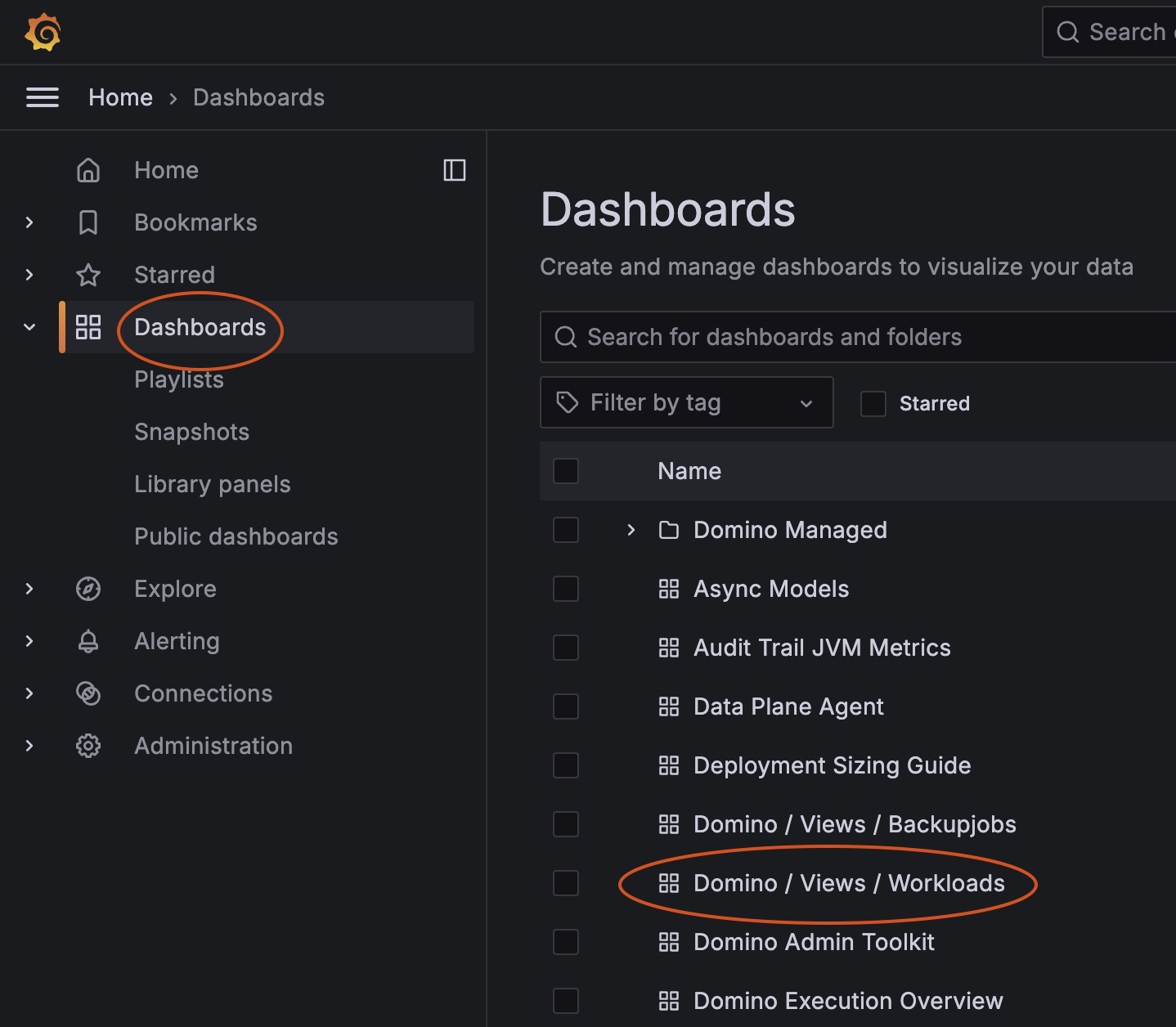
-
Click the Make editable button in the top right corner of the dashboard.
-
Click the down arrow on the Save dashboard button and select Save as copy. If you accidentally click Save instead of Save as copy, you will be told that you cannot save a provisioned dashboard and given the option to cancel, copy the dashboard JSON to the clipboard, or save the JSON to a local file.
-
Enter a new name for the copied dashboard and click Save. You will now be viewing the copied dashboard.
-
Click the Edit button in the top right corner to start customizing the copy.
Once you have finished editing the dashboard, make sure to click the Save dashboard button to save your changes. Once a dashboard has been made editable, you can modify it as many times as you like.
