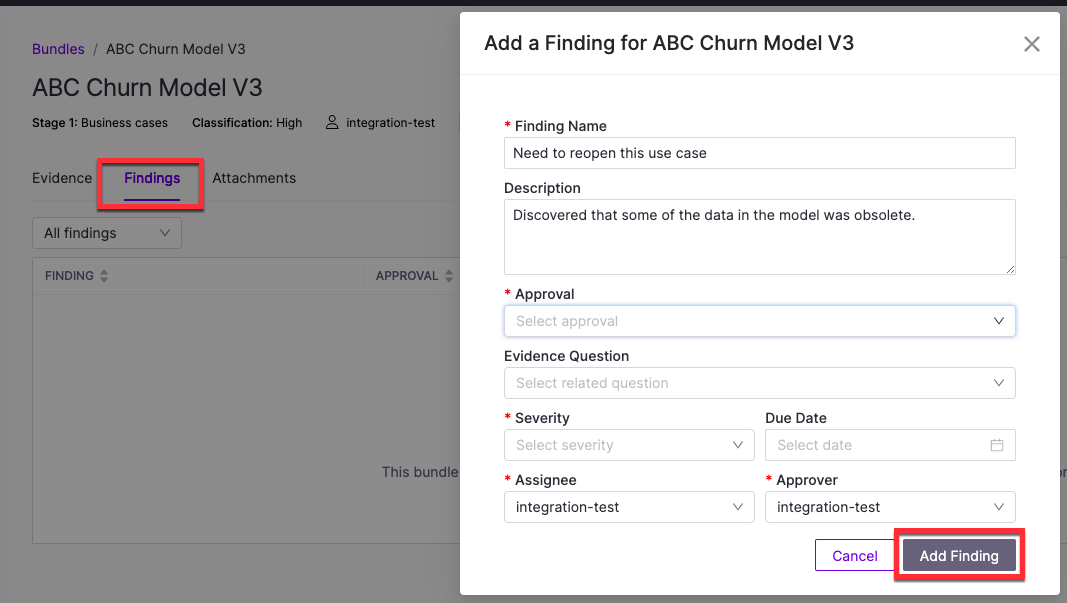As bundles progress through the governance lifecycle and evidence is collected, Findings document issues, review notes, and follow-up actions. Each finding assigns a concern to someone for resolution within a defined timeframe. Contributors can add findings at any stage. Approvers can add findings to stages they haven’t approved yet.
Each finding is tied to a specific approval stage and can include supporting evidence. Multiple findings can be added to the same bundle. Findings help teams:
-
Identify risks such as bias, security gaps, or regulatory non-compliance
-
Evaluate compliance with governance standards and ethical guidelines
-
Suggest improvements to enhance performance, fairness, or accountability
Assigned tasks help contributors respond to findings and keep the review process moving forward. Once all findings are resolved, the approver marks the stage as Stages Complete to indicate final approval. Review status options are:
-
Approved: The request meets all acceptance criteria.
-
Conditional approval: The request is approved pending resolution of findings or required changes.
-
Rejected: The request does not meet requirements for this stage.
Access the governed bundle directly to add or view findings:
-
Go to Projects and open the relevant project.
-
From the sidebar, select Govern > Bundles.
-
Choose the bundle where you want to add or view findings.
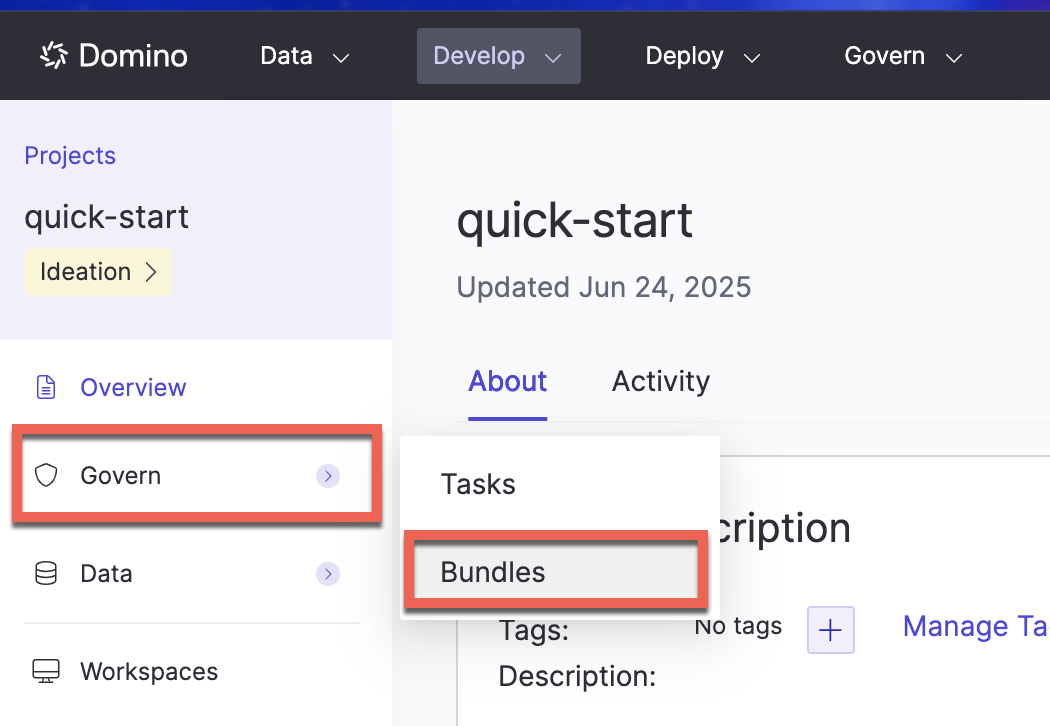
You can add findings from two tabs:
-
Evidence: Scroll down and click Add Finding.
-
Findings: Click an existing finding to view, or click Add Finding to add a new one.
If you’re assigned a task related to a finding:
-
Go to Projects and open the relevant project.
-
Select Govern > Tasks.
-
Click the task to open it.
-
From the task description, click the finding link to view details.
-
On the Findings tab, check the Status menu to see the current stage.
-
Leave a comment to provide information or context. You can use Markdown and MathJax in your comment, or @mention people.
-
Click Send when finished.
Findings track issues or decisions during project reviews. Approvers manage findings for any stages they haven’t approved, and tasks help contributors respond and keep the review process on track.
-
Send governed bundles for review shows you how to submit bundles for formal approval.
-
Gating in Domino Governance controls governed actions based on approval status.