Domino can connect to and query any common database, including Google BigQuery. The easiest way to connect to a Google BigQuery instance from Domino is to create a Domino Data Source as described below.
You must have network connectivity between BigQuery and your Domino deployment.
-
From the navigation pane, click Data > Data Sources.
-
Click Create a Data Source.
-
In the New Data Source window, from Select Data Store, select Google BigQuery.
-
Optional: Enter the unique identifier for your project in GCP Project ID.
-
Enter the Data Source Name.
-
Optional: Enter a Description to explain the purpose of the Data Source to others.
-
Click Next.
-
Copy your Private Key (JSON format). See creating a service account for instructions about creating a service account and downloading the JSON credentials file. You must copy the entire content of the file. The Domino secret store backed by HashiCorp Vault securely stores the credentials.
-
Click Test Credentials.
-
When your Data Source authenticates, click Next.
-
Enter the users and organizations who can view and use the Data Source in projects.
-
Click Finish Setup.
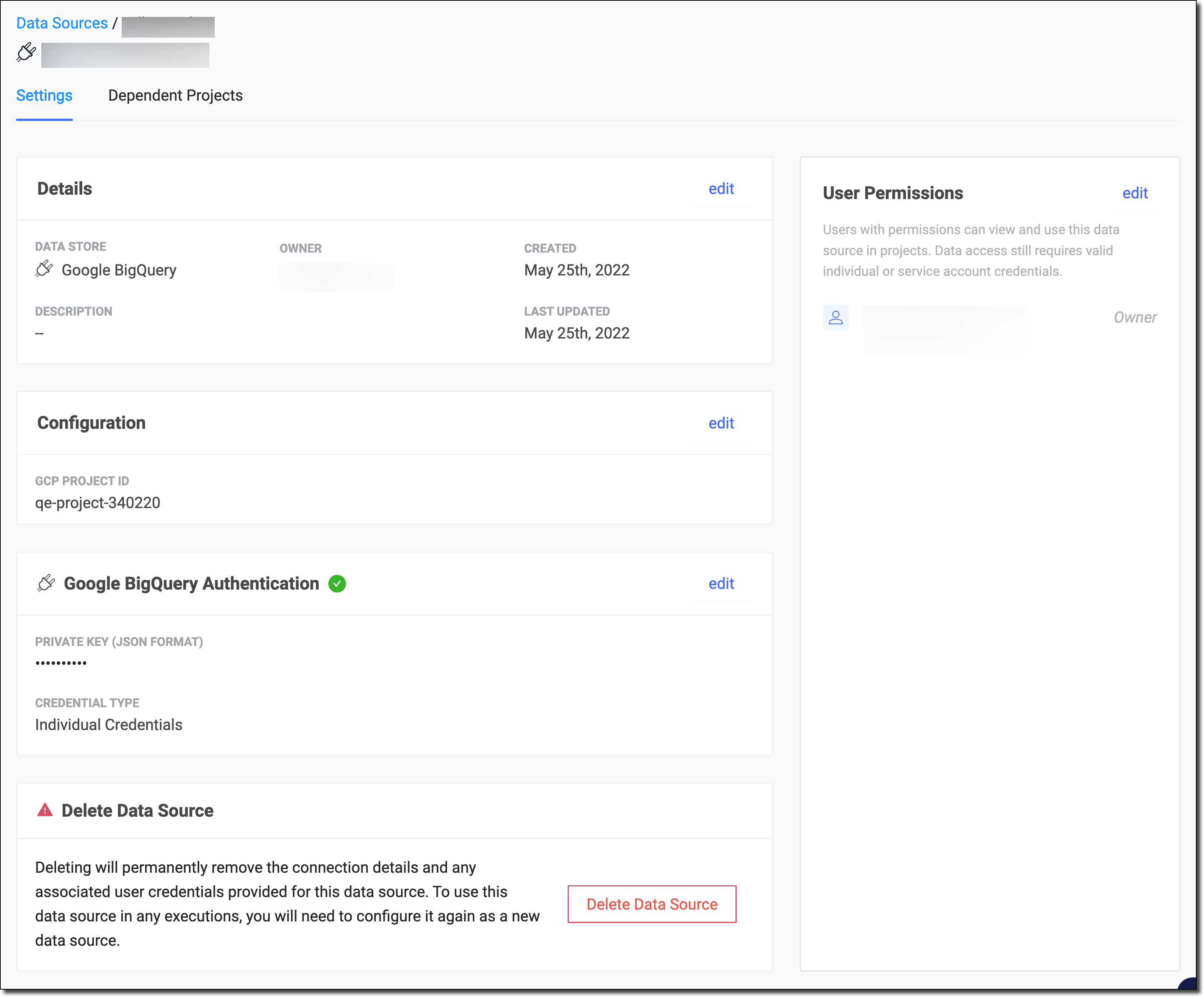
You can use the BigQuery API to query any Dataset and table to which you have access, whether it’s public or private, by authenticating with your Google Cloud private key.
|
Warning
| This section describes an alternate method to connect to the Google BigQuery Data Source. Domino does not officially support this method. |
-
Go to Google’s Service Accounts page. Select a previous project or create a new project.
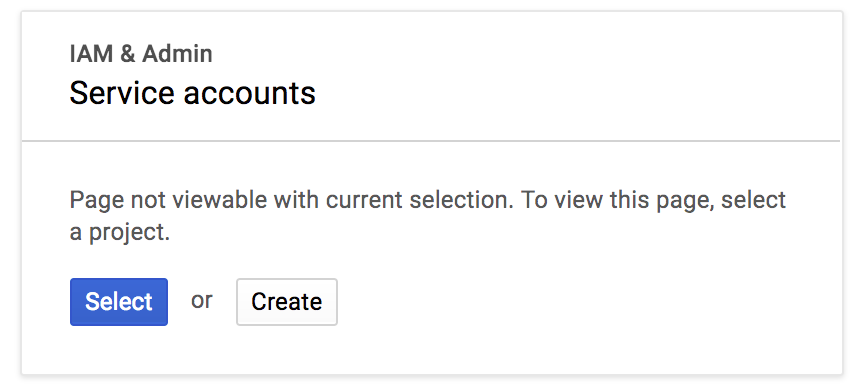
If you selected Create, the New Project page opens:
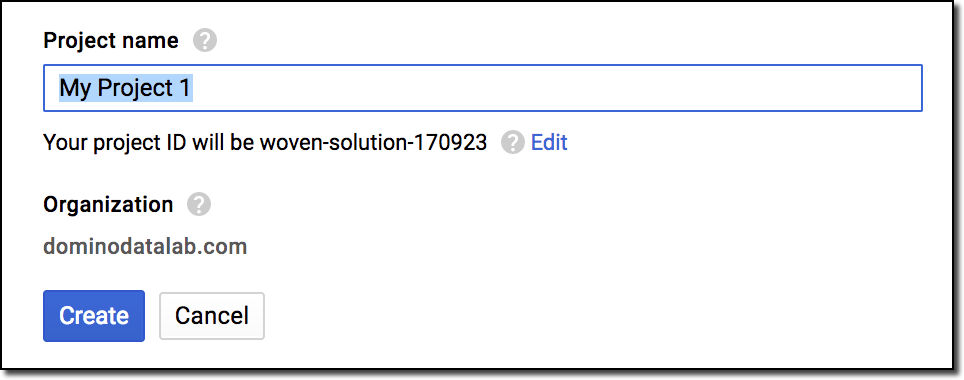
-
Create a Service account for your project.
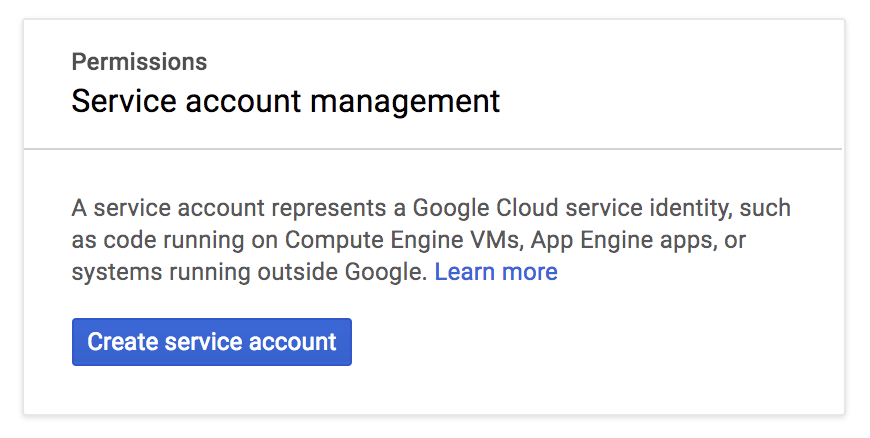
-
Define the access that the Service account must have to BigQuery. See Google’s Access Control documentation for more information.
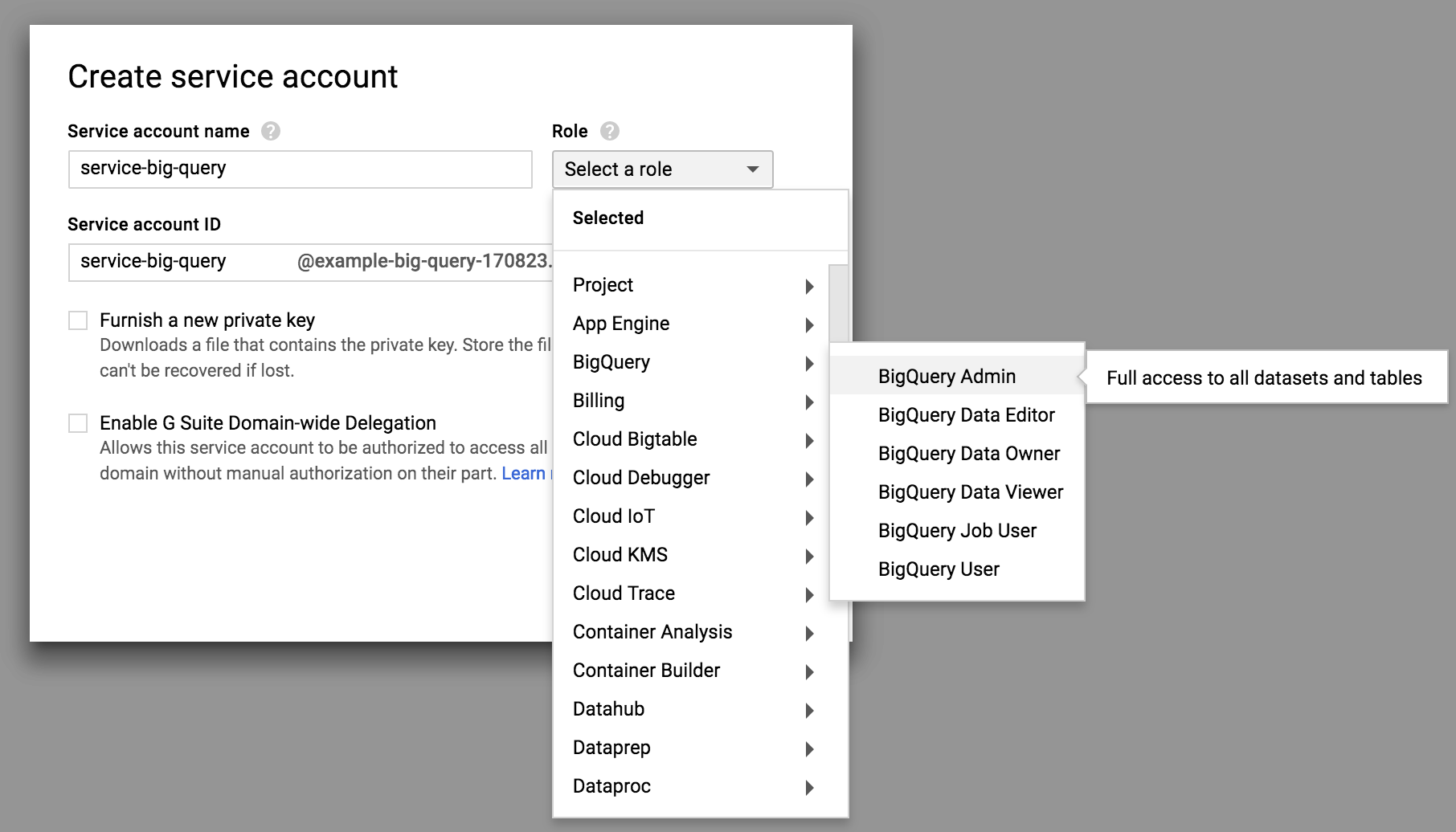
-
Confirm that your Service account has been created.
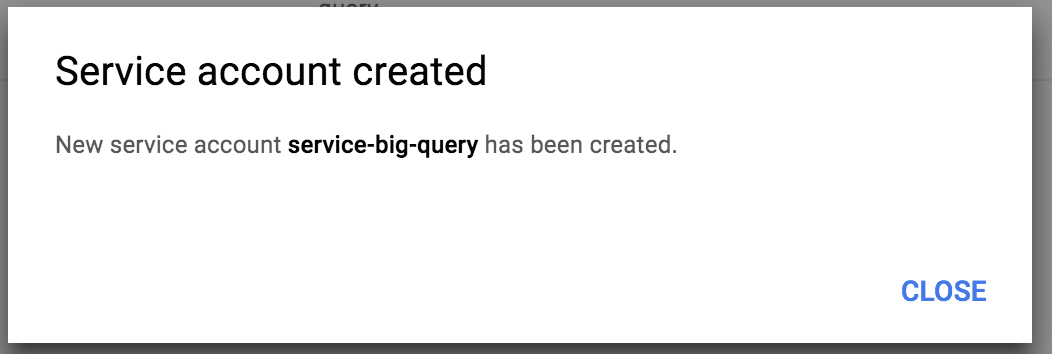
-
On the Service Accounts page, create a new key.

-
Download the JSON key and keep it in a safe place. You will use this key later to programmatically authenticate to Google.
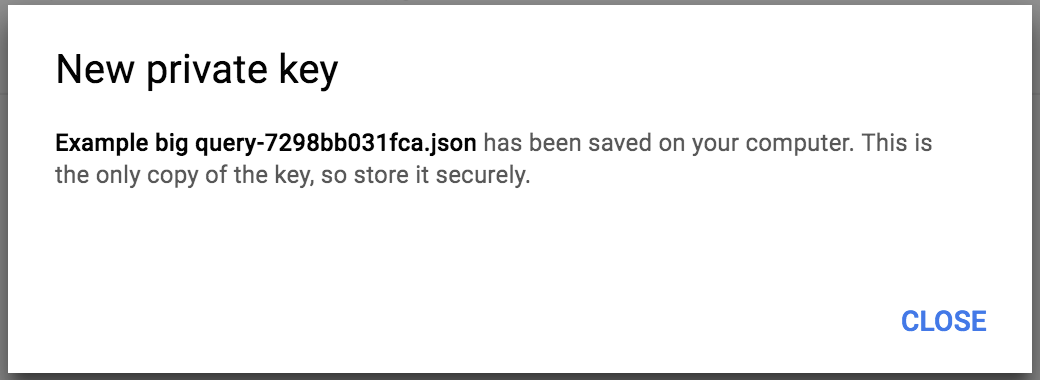
-
To enable the BigQuery API, click the Google APIs logo.
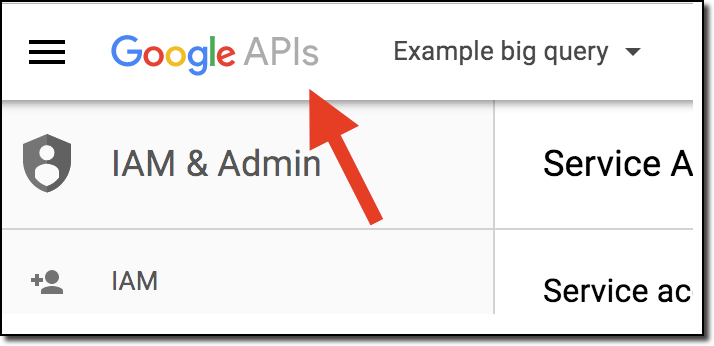
-
In the Library page, select the Big Query API.
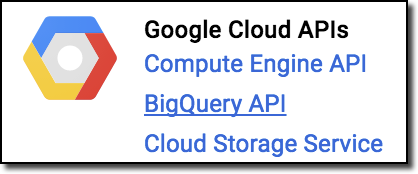
-
If it is not enabled, click Enable.
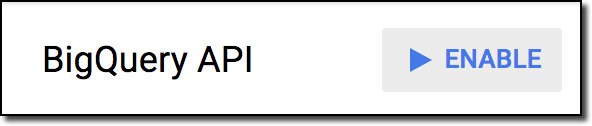
Activate your credentials from Domino
Google Cloud uses the Google Cloud SDK to activate your credentials. This is already installed in the Domino Default environment.
Execute the following bash command:
/home/ubuntu/google-cloud-sdk/bin/gcloud auth activate-service-account <service account name> --key-file <key file path>
For example:
/home/ubuntu/google-cloud-sdk/bin/gcloud auth activate-service-account big-query-example@example-big-query-170823.iam.gserviceaccount.com --key-file key.json
You can use a custom Domino compute environment and enter this command in Domino pre-setup script to activate the credentials before each run. Otherwise, you can execute them in workspace sessions. See how to store your credentials securely.
Authenticate and query using Python
You need the gcloud and oauth2client==1.4.12 Python packages.
Use the following package to install them in your custom Domino compute environment or in your workspace session.
pip install --user gcloud oauth2client==1.4.12
Use the following code to authenticate your Google credentials and query a public BigQuery table:
from oauth2client.client import GoogleCredentials
from googleapiclient.discovery import build
# Grab the application's default credentials from the environment.
credentials = GoogleCredentials.get_application_default()
# Construct the service object for interacting with the BigQuery API.
bigquery_service = build('bigquery', 'v2', credentials=credentials)
query_request = bigquery_service.jobs()
query_data = {
'query': (
'SELECT TOP(corpus, 10) as title, '
'COUNT(*) as unique_words '
'FROM [publicdata:samples.shakespeare];')
}
query_response = query_request.query(
projectId='example-big-query-170823', # Substitute your ProjectId
body=query_data).execute()
print('Query Results:')
for row in query_response['rows']:
print(' '.join(field['v'] for field in row['f']))-
After connecting to your Data Source, learn how to Use Data Sources.
-
Share this Data Source with your collaborators.
