Learn how to create and deploy an app with Code Assist. An app is a convenient way to combine a selection of notebook outputs into a single view for sharing or re-use. When you deploy an app, Domino creates a public URL that anyone can access.
Build a simple app, using the output of Jupyter cells, that explores penguin bill-size data. You must have already completed the following:
-
Create a scatter plot of body mass versus bill length colored by species
-
Create a cross-filter selector on island

-
Hover over the icon. Select the App item from the popup menu.
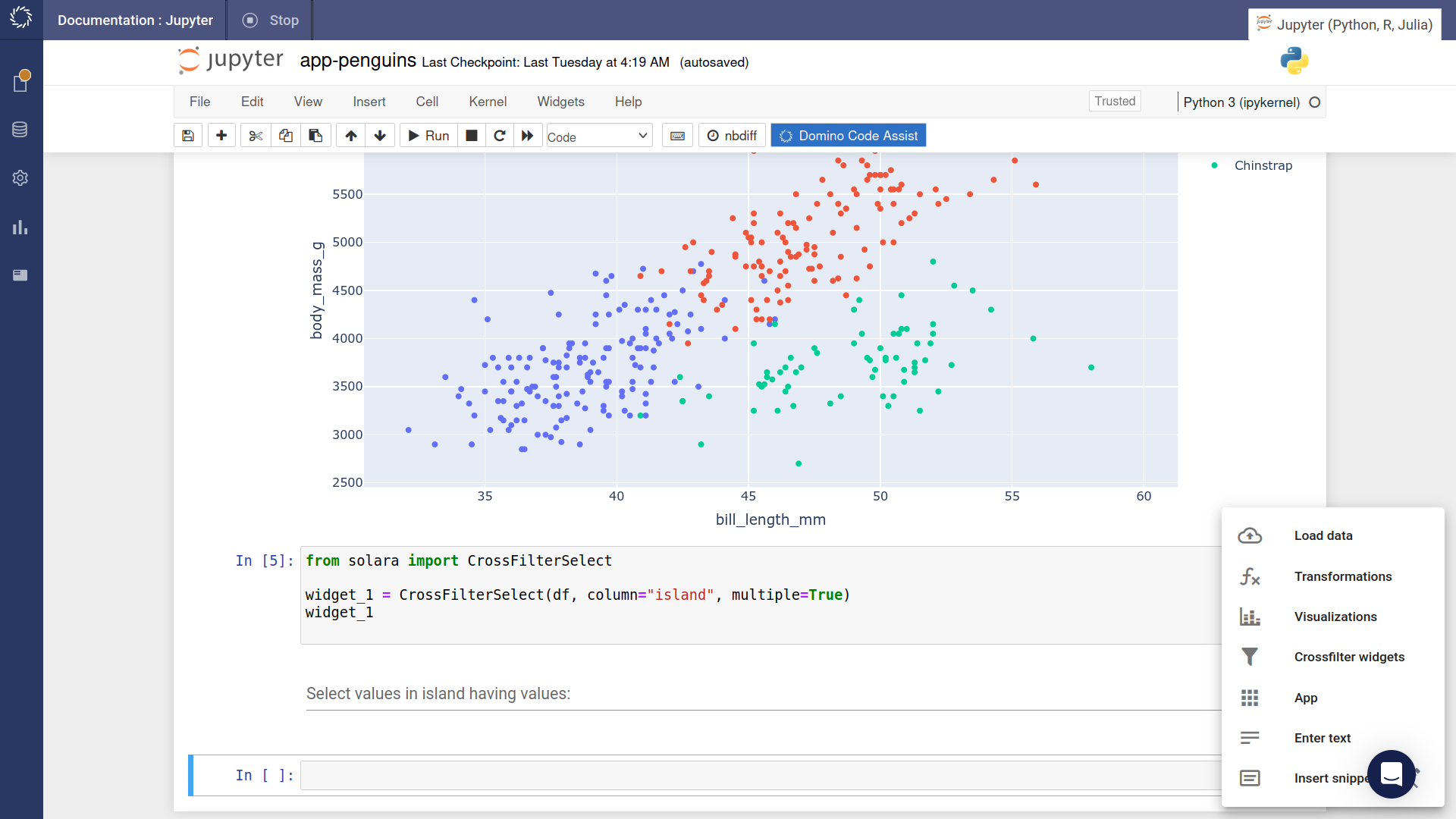
-
In the app configuration widget, select the components to include in the app by toggling them on and off. You’ll only see components which have been defined in the notebook.
All your selected components will be added to the app canvas, but you’ll likely need to re-arrange them by dragging and resizing.
-
When you’re happy with the app layout, click the button to add the code to the notebook.
-
Click the button to see an interactive preview of the app.
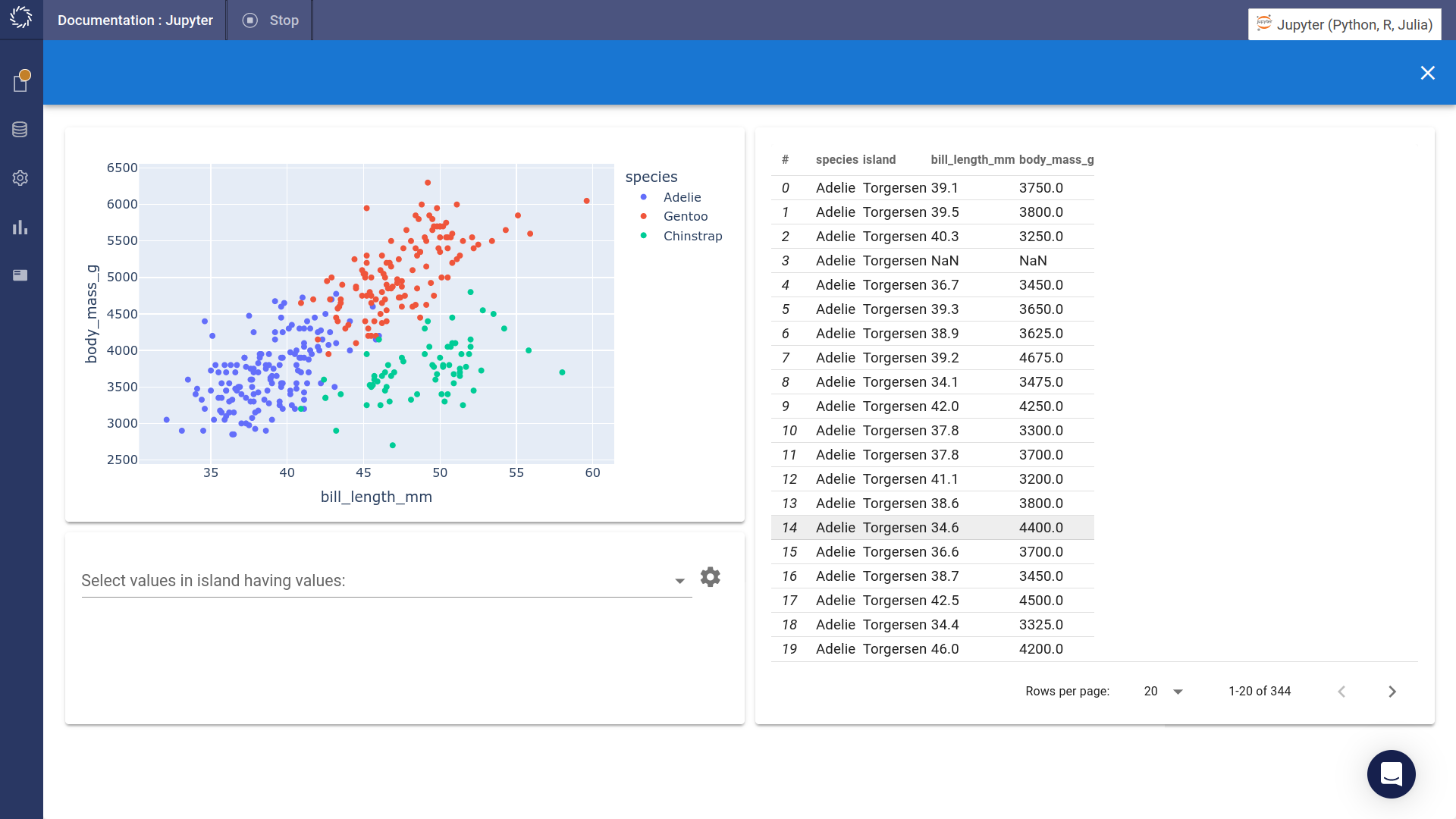
Now that you’ve created an app, deploy it to share it with others.
-
Click the button. Wait until the app finishes deploying and becomes available.
-
When the app is deployed and available you can press the button.
-
Go to App in the Domino menu.
Here, you can copy the link to the deployed app and share it with others.
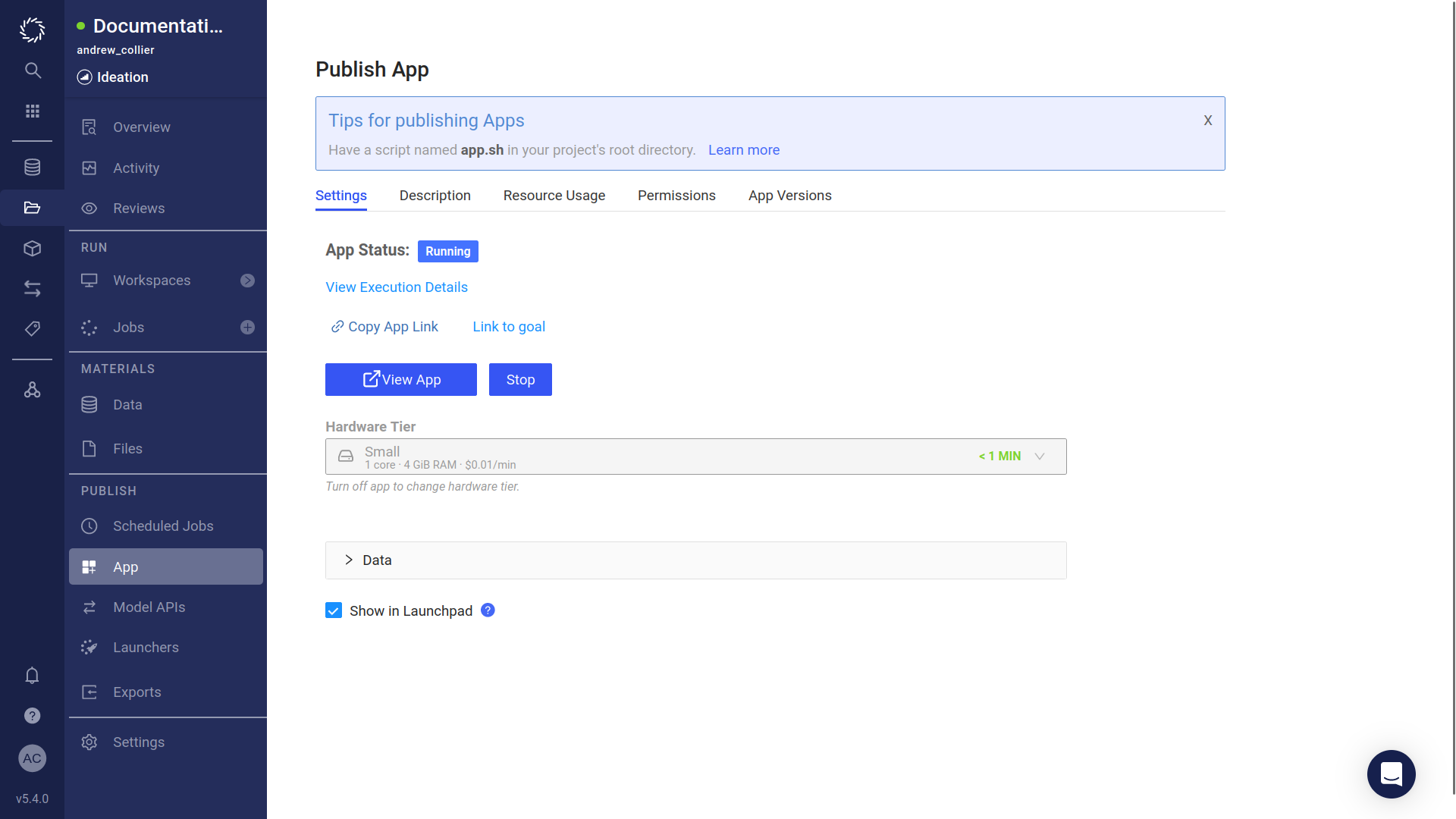
-
Go to the Permissions tab to select who can view the app.