|
Note
|
In a Git-based project, the default working directory for your project’s code is |
-
Go to the workspace where you made changes to a file.
-
In the navigation pane, click File Changes.
-
In the Code section, expand Uncommitted Changes to view changes.
The up (↑) arrow in the Code section indicates the number of commits that your branch is ahead of the upstream branch, while the down (↓) arrow indicates the number of commits that your branch is behind the upstream branch.
-
Enter a commit message.
-
Click Sync to Git. If your administrator enabled the option for you to select the changed files to commit, click Select and Sync.
-
If you clicked Select and Sync, select the files to sync.
-
Enter a commit message and click Sync to Git.
Domino syncs and pushes your changes to your Git repository.
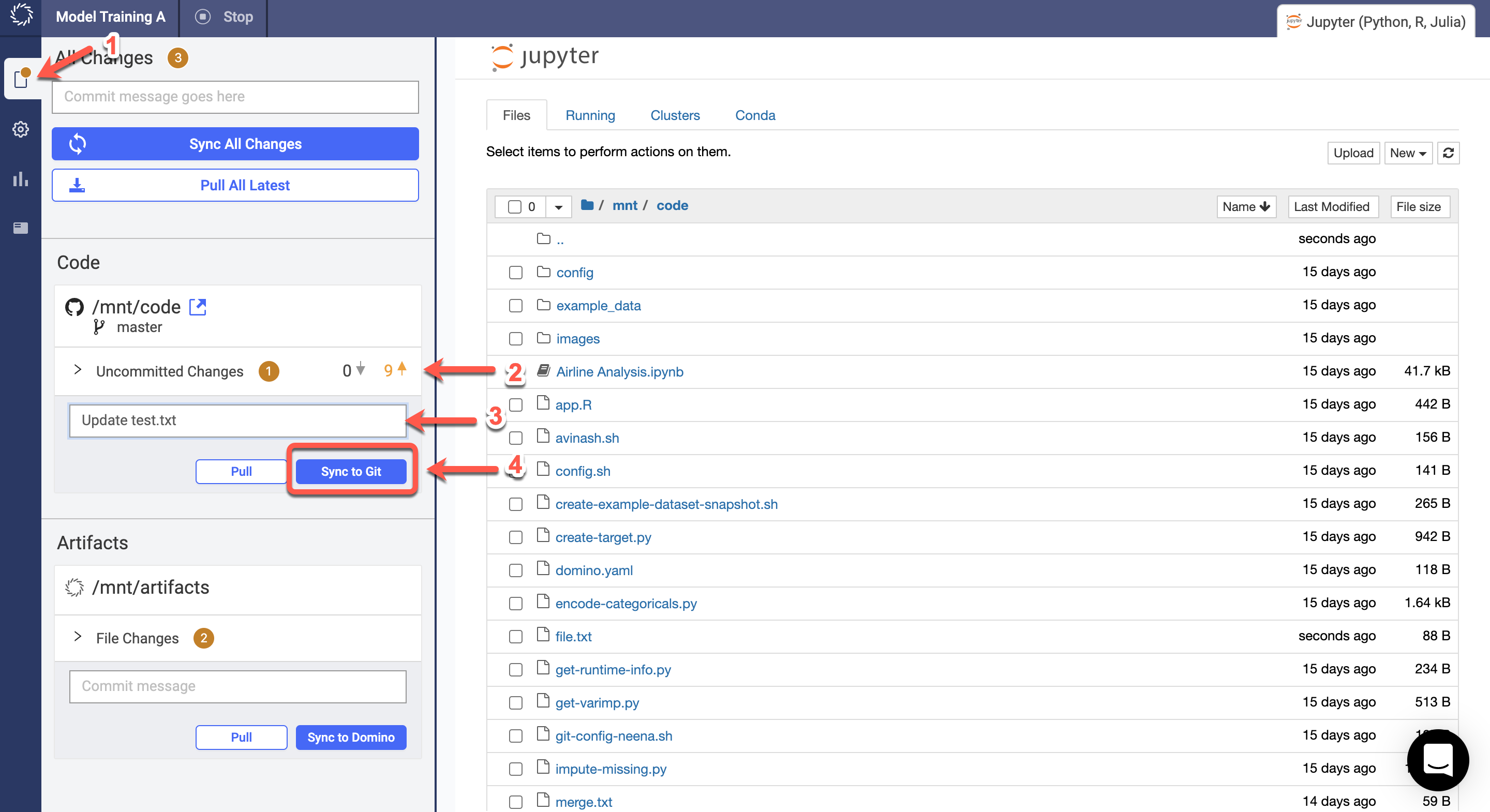
|
Important
|
If you encounter merge conflicts when you pull or push code to your repository, see Resolve merge conflicts. |