Ground truth data consists of known correct outputs for each input. Model quality monitoring compares the model’s predicted values against the actual results (or labels for the predictions) using ground truth data to generate quality metrics.
After you set up your model to capture prediction data, you can ingest the model’s ground truth data to monitor the quality of predictions made by the model. For this analysis, you must have declared a row_identifier column for the prediction data schema. This row_identifier column must also be present in the ground truth data to map a prediction uniquely to the ground truth.
When you apply a date filter, Domino uses the timestamp values in the prediction data to filter the results. Then, it matches the filtered predictions with the ground truth labels ingested in the last 90 days and calculates the model quality metrics for the matched predictions.
You can use the Domino application or a REST API to ingest ground truth data. For details about using the REST API, see GET /v2/api/model/{model_id}/traffic/ground-truth.
-
In the navigation pane, click Model Monitor.
-
Click the model for which you want to ingest ground truth data.
-
Click Model Quality.
-
On the Model Quality page of the registered model, click Register Ground Truth < Upload Ground Truth Config.
In the Register Ground Truth window, you can upload a Ground Truth Config file or paste a JSON config. This JSON must capture all the information needed to register ground truth data.
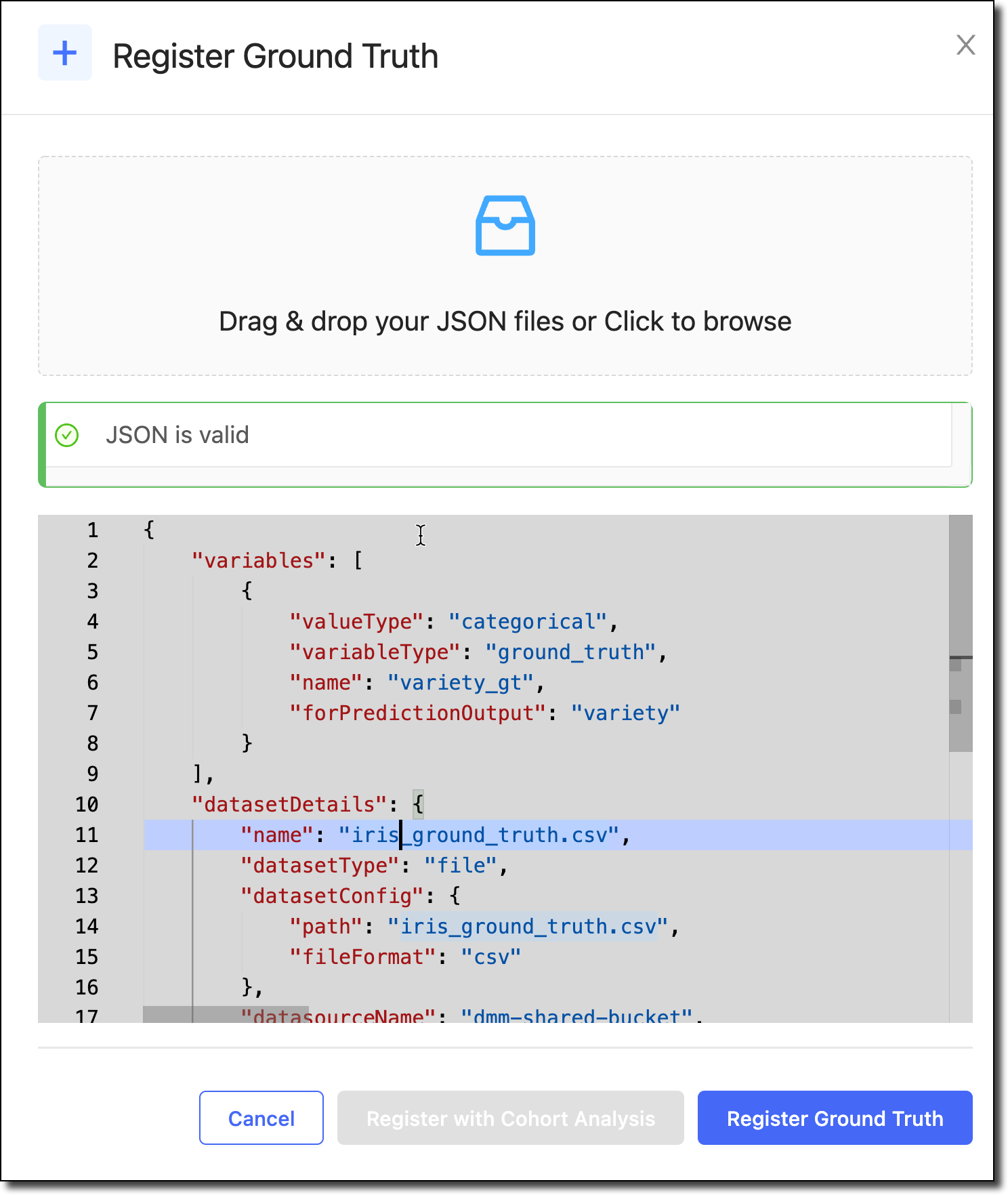
The following is a sample file. Your file must define the
variableTypeasground_truth. Do not include any other variableTypes. The configuration file must always include thedatasetDetailsandmodelMetadatainformation. See Monitoring config JSON for details about each field in the JSON.{ "variables": [ { "name": "y_gt", "variableType": "ground_truth", "valueType": "categorical", "forPredictionOutput": "y" } ], "datasetDetails": { "name": "GT-labels.csv", "datasetType": "file", "datasetConfig": { "path": "GT-labels.csv", "fileFormat": "csv" }, "datasourceName": "abc-shared-bucket", "datasourceType": "s3" } } -
Click Register Ground Truth. On the Model Quality Analyze page, the Model Monitor starts to calculate model quality metrics for this dataset.
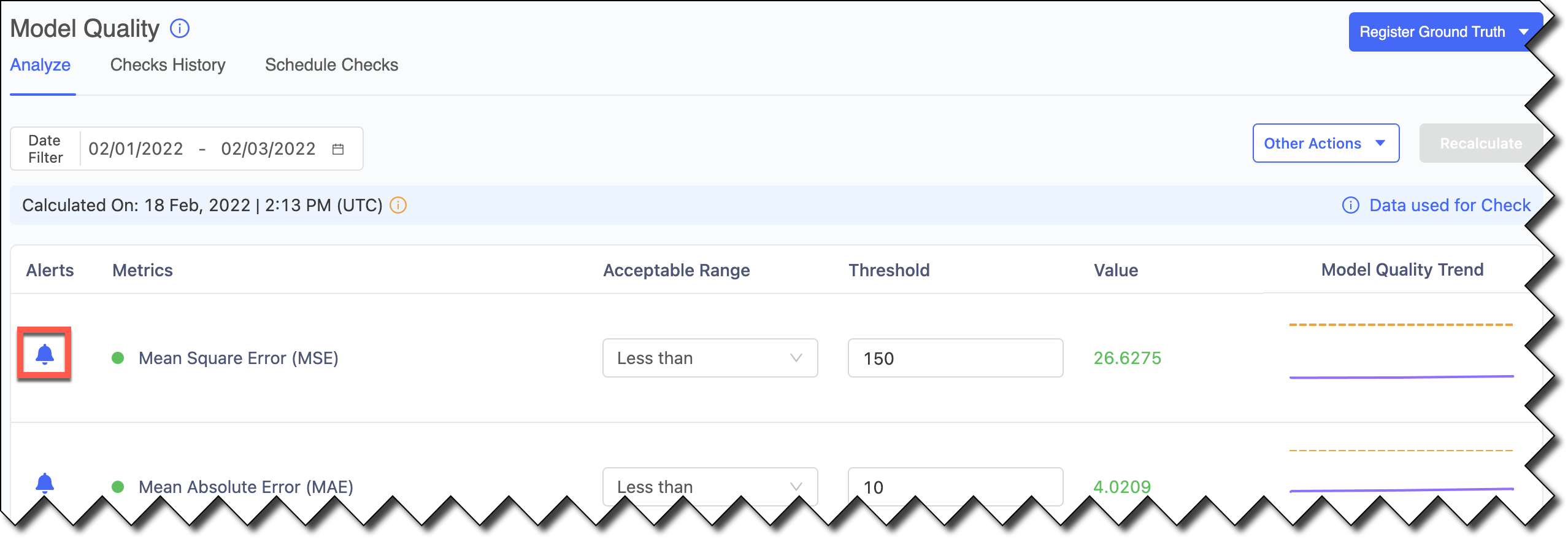
-
Click the bell icon to disable the alerts. Doing this reduces noise by controlling the metrics included in the Scheduled Checks.
Check the status of ground truth data
After you register the ground truth data for ingestion, you might want to check its status.
-
From the navigation pane, click Model Monitor.
-
Click the name of the model for which you set up ground truth data ingestion.
-
Click Ingest History to check to see if the status is Done.
After the data is ingested, you can perform an ad-hoc model quality analysis to validate your setup. Then, set up a schedule to perform model quality analysis automatically.
