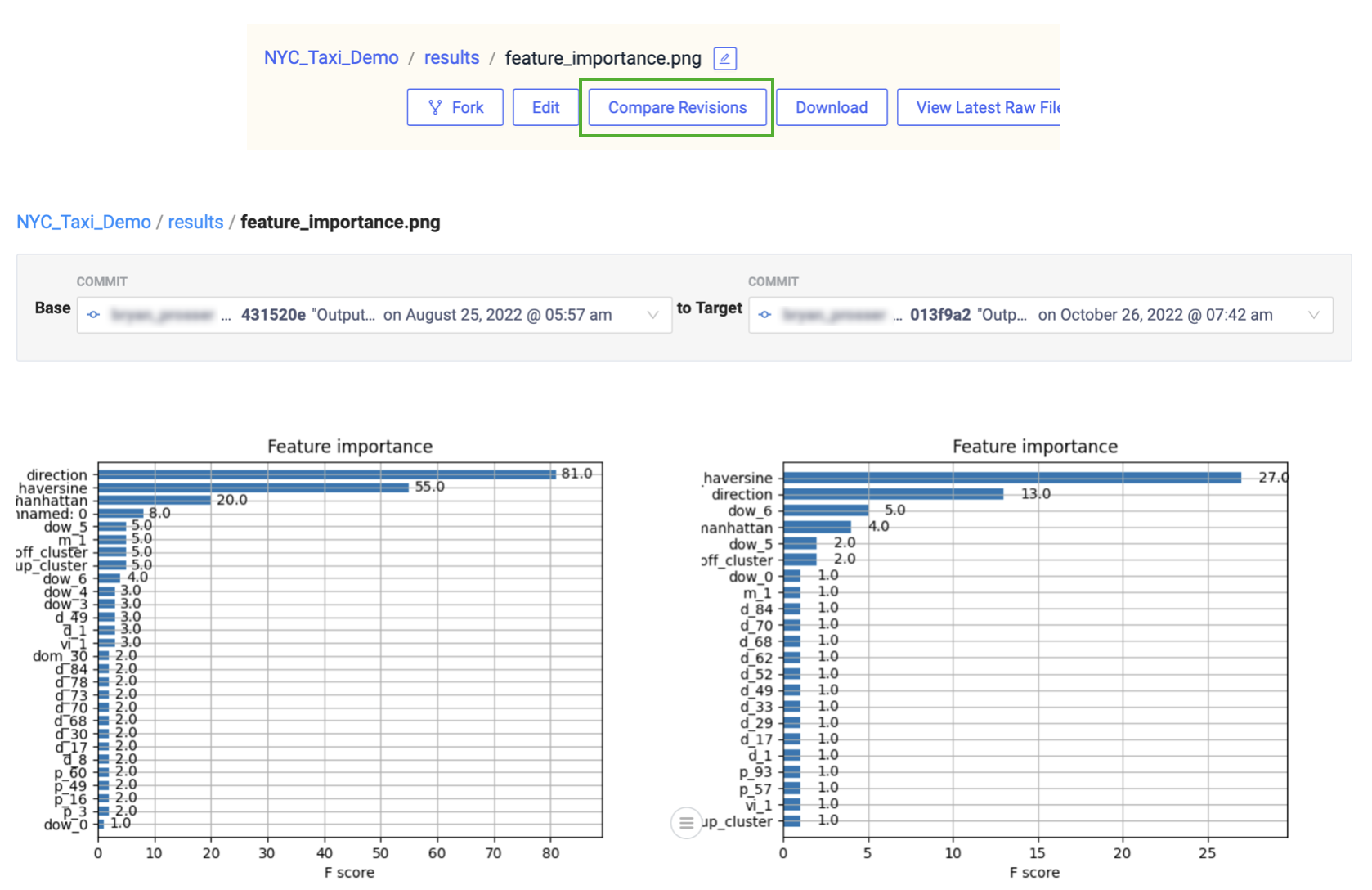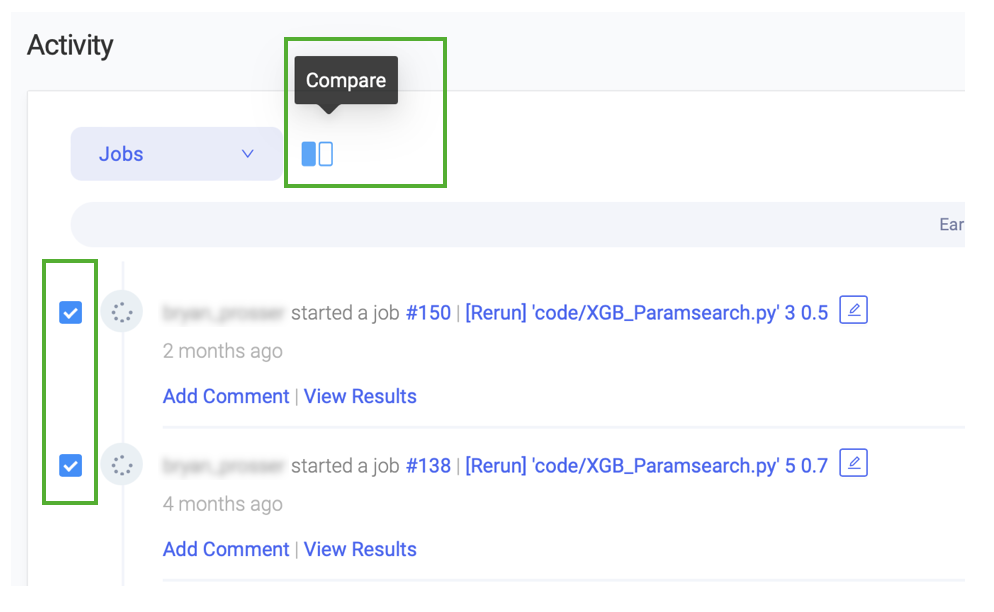Domino provides comparison tools to help you analyze changes in Files, Jobs, and Project states so you can manage Project artifact changes and audit those changes more effectively.
On the Jobs Dashboard, select exactly two Jobs by checking the checkbox in the left-hand column. Then click the icon indicating comparison, above the table.
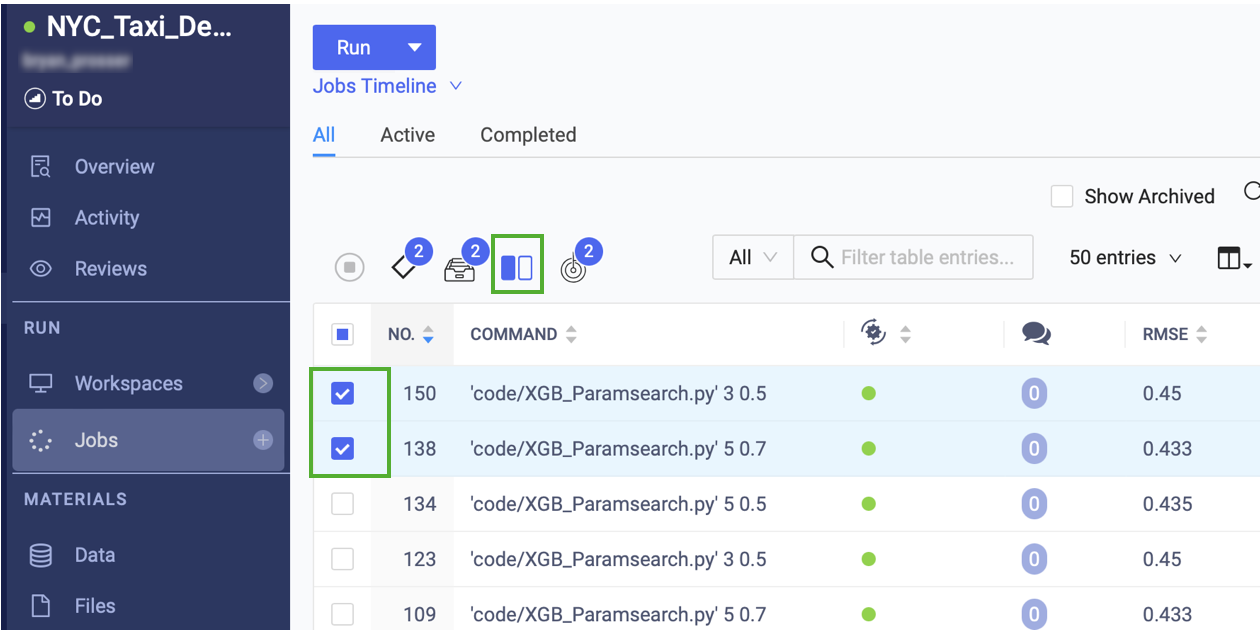
The Job comparison view shows the following:
-
Differences in summary metadata and diagnostic statistics
-
Differences in the files as they were when the Job ran
-
Differences in the Results of the Jobs
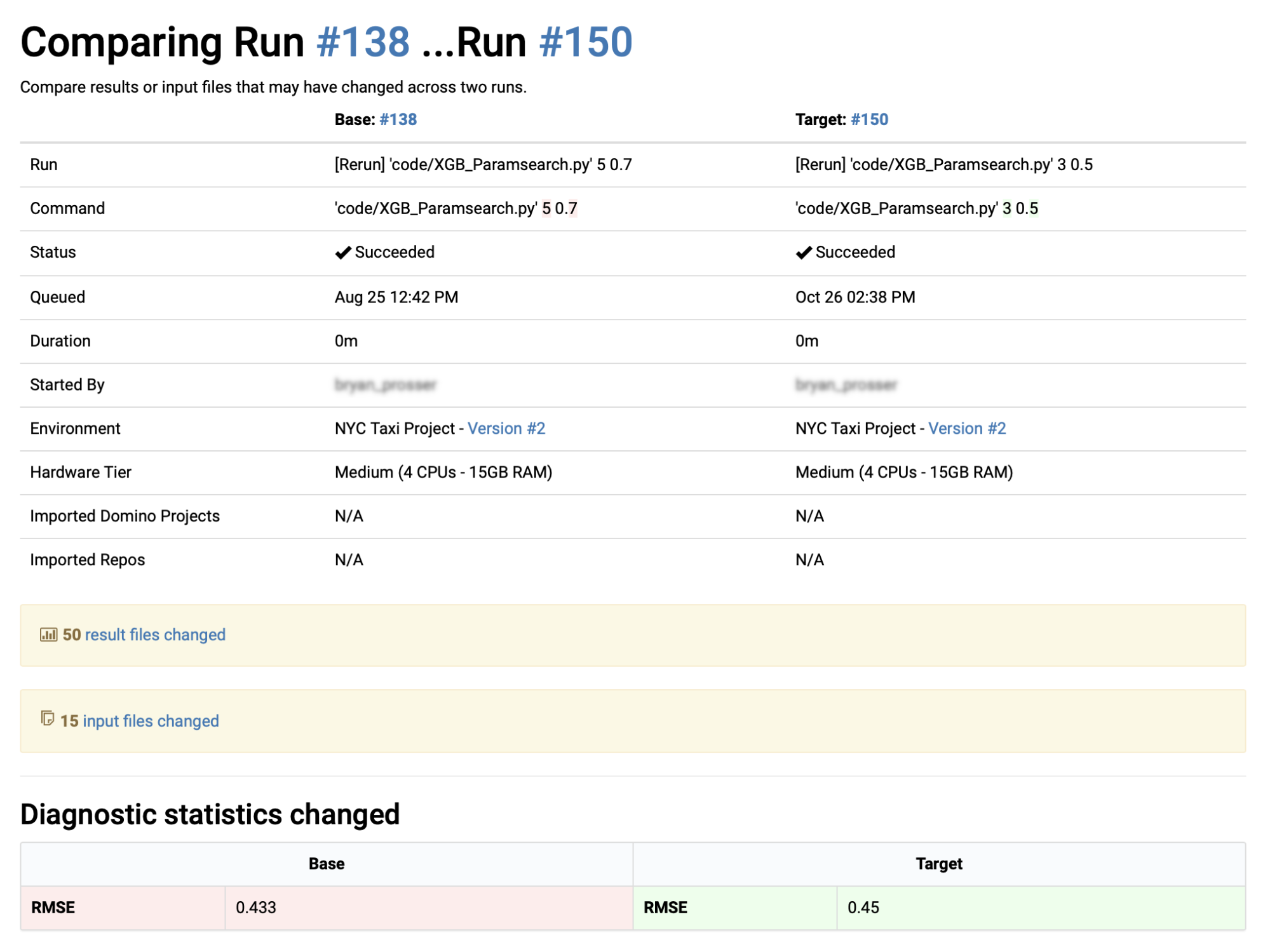
Certain file types will be rendered side by side for visual comparison. Other types (e.g., binaries) will simply be listed as different.
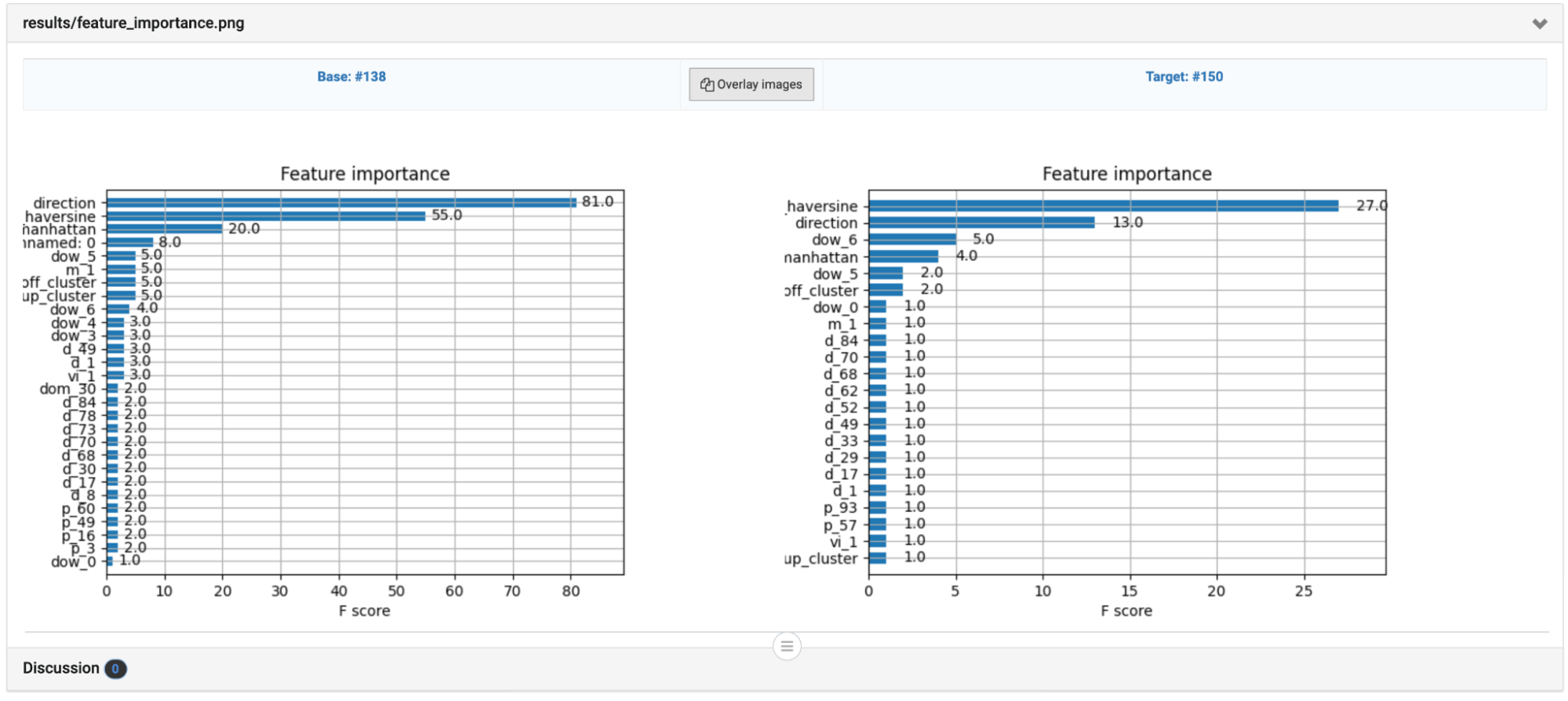
You have the option to comment not only on the comparison itself but also on the comparison between two files.
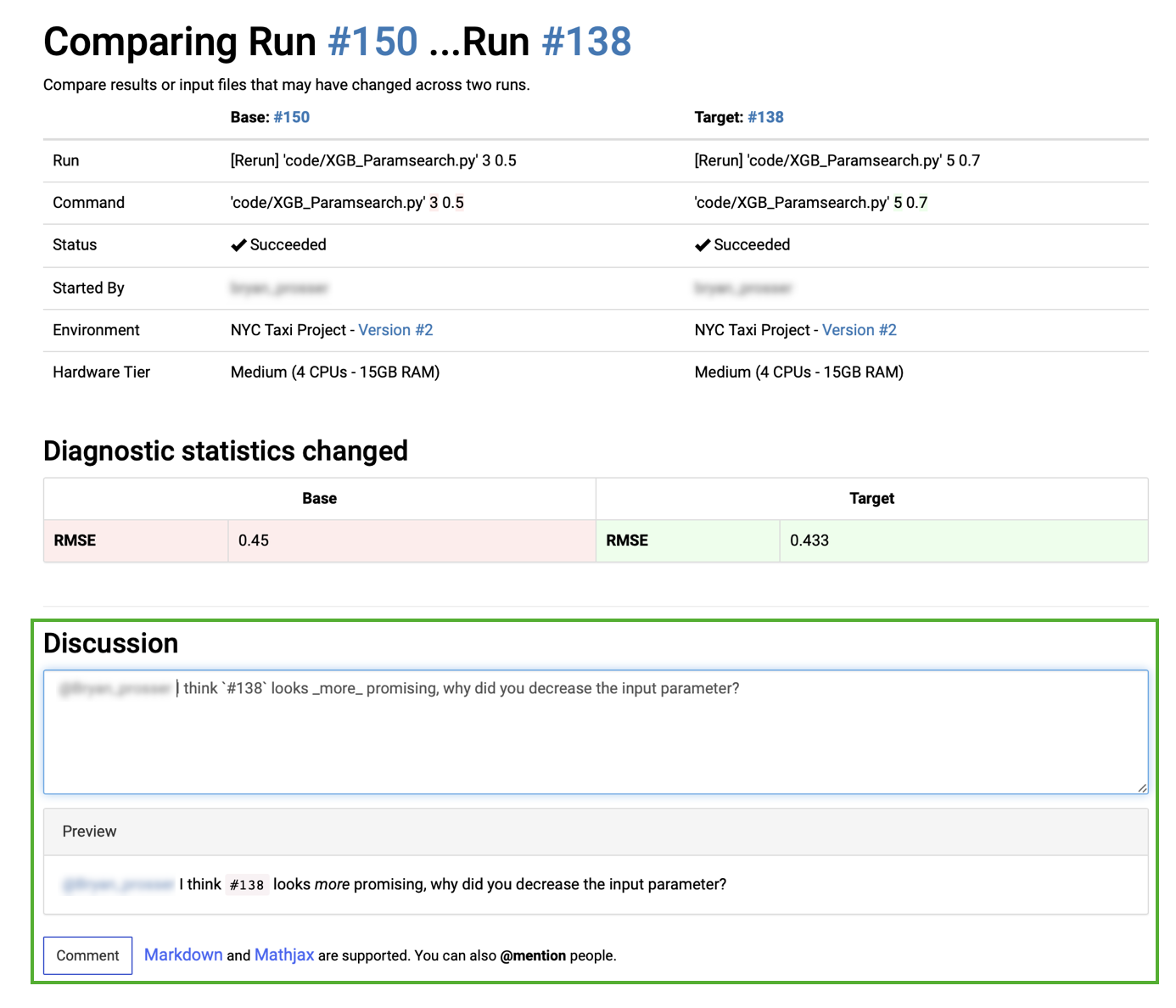
The following central config settings affect aspects of how collaboration functionality works:
| Config key | Description | Example value |
|---|---|---|
| Maximum number of files shown when comparing two Jobs. |
|
| Maximum aggregate size of the files shown when comparing two Jobs. |
|
View Jobs, Project files, and Project activity.