Create a Data Source for Palantir Foundry that your Domino users can access.
|
Note
| Only administrators can create this type of Data Source. |
-
You must have network connectivity between Palantir and your Domino deployment.
-
Domino must enable this feature. If you do not see this Data Source type in your deployment, contact your Customer Success Manager.
To create a Palantir Data Source:
-
Go to Admin > Data > Data Sources > Create a Data Source.
-
In the New Data Source window, select Palantir.
-
Enter a Name, Description, Palantir hostname or IP address. Optionally: Enter the Port.
-
Select between Individual or Service Account Credential type.
-
Individual - each user, when they are granted access to the Data Source, must provide their own credentials before using a Data Source.
-
Service Account - Domino administrators provide a set of static credentials that will be automatically applied on behalf of all users with permissions to a given Data Source. End users cannot access or extract the credentials, nor can they manage user-level permissions on such Data Sources.
-
-
Select between Client Credentials and OAuth Token for authenticating to Palantir.
NoteIndividual Credentials can only use OAuth Tokens to authenticate. -
Enter your Palantir credentials. See the following section to learn how to retrieve your Client Credentials.
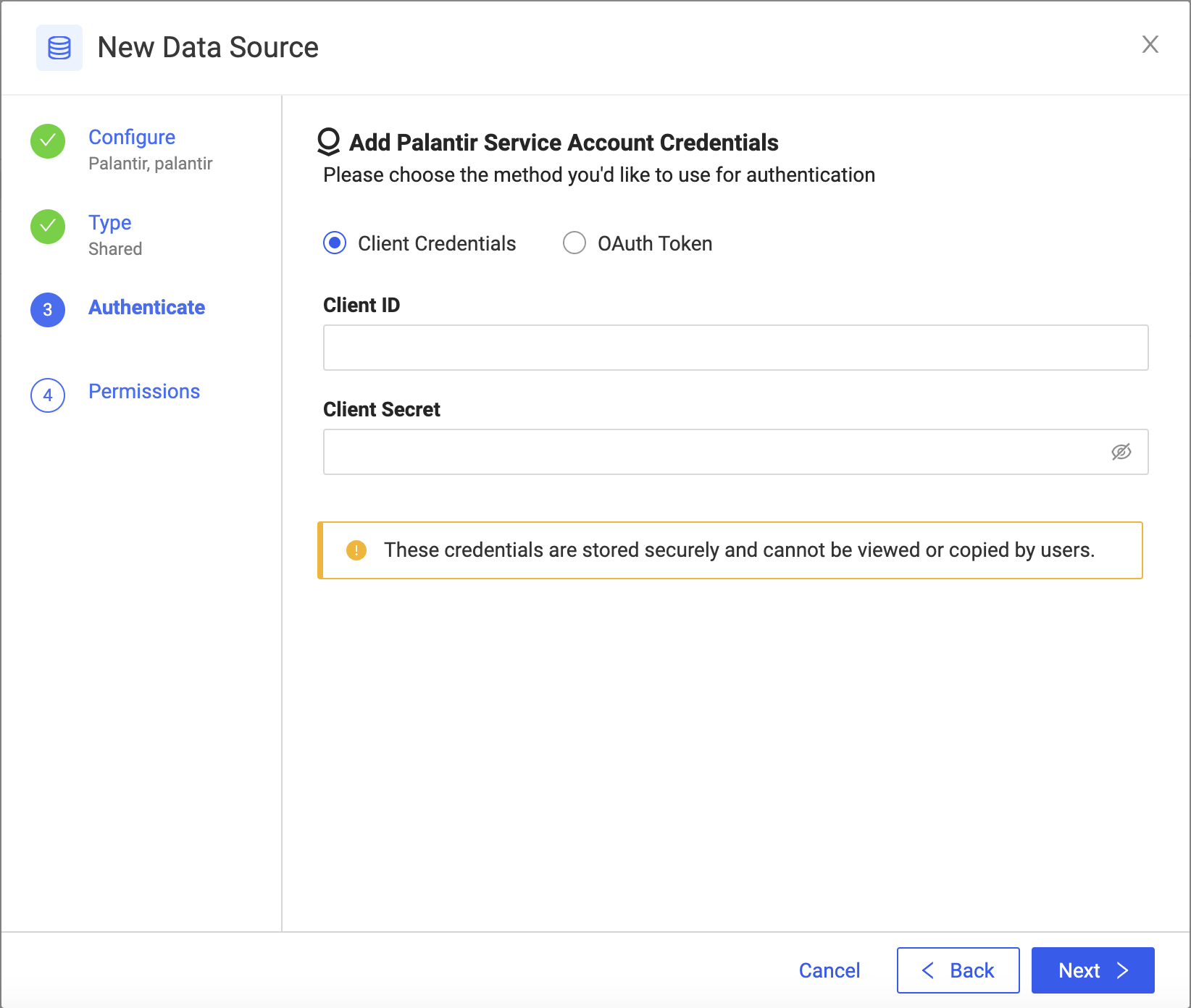
-
Select whether Everyone can access this Data Source or just Specific users or organizations.
-
Domino alerts you to restart the cluster. Click Click here to trigger a restart > Restart Cluster. You must restart your Starburst cluster after any configuration changes. Perform the restart when no executions are running that interact with Starburst-powered Data Sources.
The restart takes approximately 5-10 minutes. When the restart is complete, Domino users can use the Palantir Data Source.
To connect to Palantir using a Service Account with Client Credentials you will need to retrieve your Palantir client ID and client secret:
-
Go to your Palantir instance.
-
Navigate to Control Panel > Third-party applications.
If a Domino integration already exists you will see it here.
-
Next to the Domino integration, select Actions > Manage application to find your client ID.
If a Domino integration does not exist, register Domino as a third-party application. Make sure you choose Confidential client as the client type and save the client secret. You will not be able to view your secret again, so store your secret securely.
If your Domino-Palantir integration has already been created and you cannot see your client secret, contact your Palantir administrator.
To connect to Palantir using a OAuth token, generate a new Palantir token.
After your Domino administrator creates the Data Source, learn how to connect to Palantir as a user.
