Projects have a status indicated by the colored pipe next to the project name. A project’s status can be:
-
Green
-
Red
Indicates an active project that is blocked.
-
Grey
Indicates a completed project.
Use the Projects Portfolio to track the status of projects to which you have access, including:
-
Projects you own.
-
Projects you have been added to as a collaborator.
-
All projects across Domino (if you are a system administrator).
Open the Projects Portfolio
-
From the Switch To menu, click Control Center.
-
Go to Control Center > Projects Portfolio.
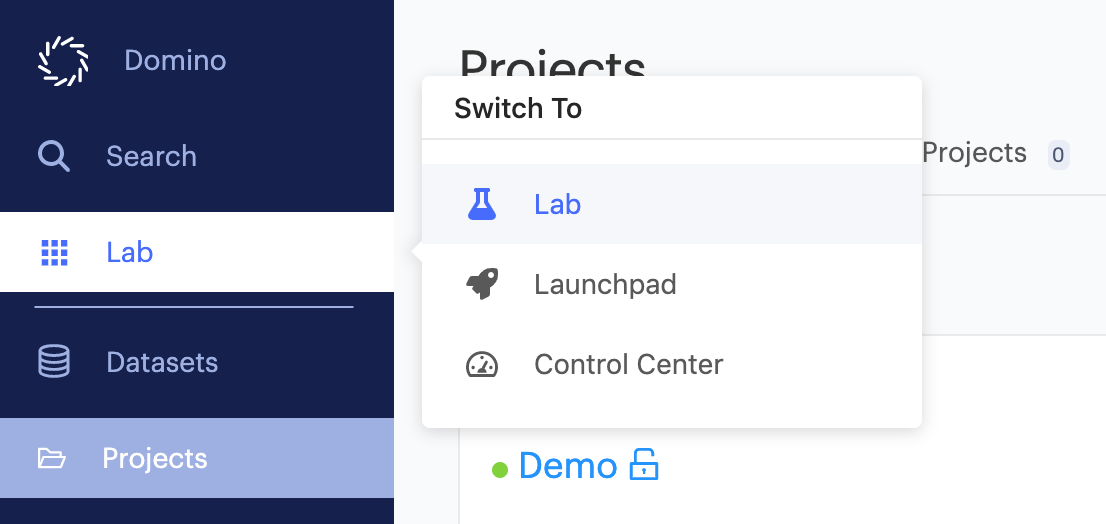
The Control Center shows the Projects Portfolio with the following elements:
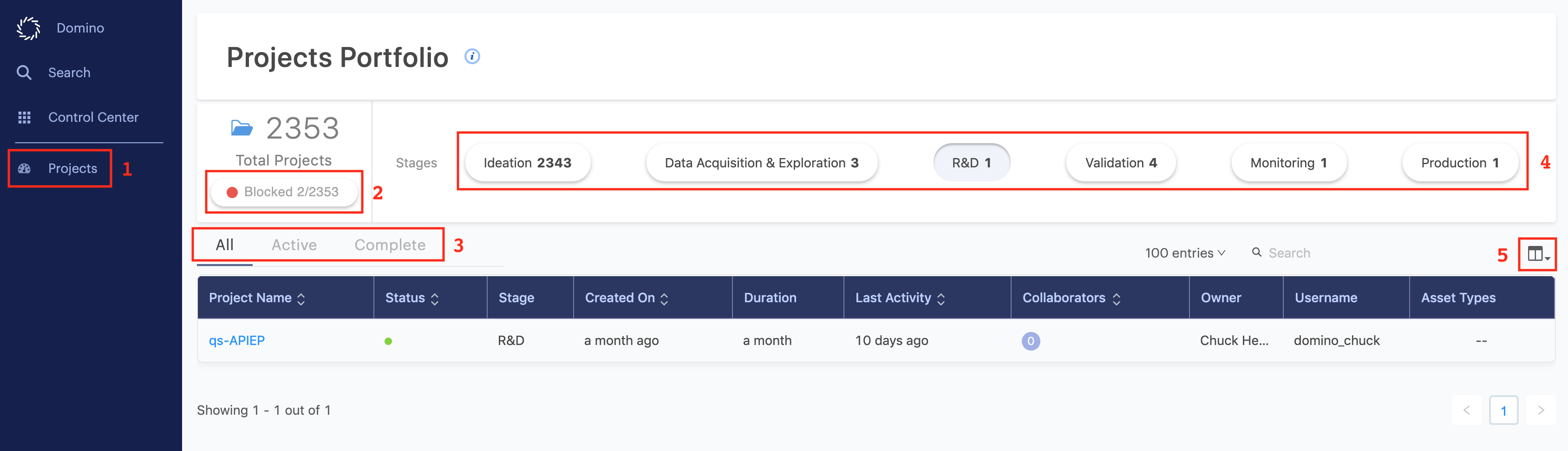
-
The navigation pane that opens the Projects Portfolio.
-
This button filters the table of projects to show only projects that are marked by users as blocked.
-
These tabs filter the table of projects by active or complete status.
-
These buttons filter the table of projects by project stage.
-
This menu selects which columns of data to display in the projects table.
Use this page to quickly understand the state of work in your projects. To maximize the usefulness of this tool, understand how administrators can configure project stages for their teams, and how to set project stages, raise and resolve blockers, and change project status.
If you are a project owner or contributor, you can mark a project as blocked when you need assistance from colleagues or administrators to make progress. Domino administrators and project collaborators receive an email notification when you mark a project as blocked.
Set a project as blocked when:
-
You need assistance setting up additional tools in a Domino environment.
-
You need access to new data sources.
-
You need hardware capabilities not covered by your current hardware tier.
The same menu used to mark a project as blocked can be used to unblock the project, which returns it to a green, active status.
-
Click the project name at the top of the project menu.
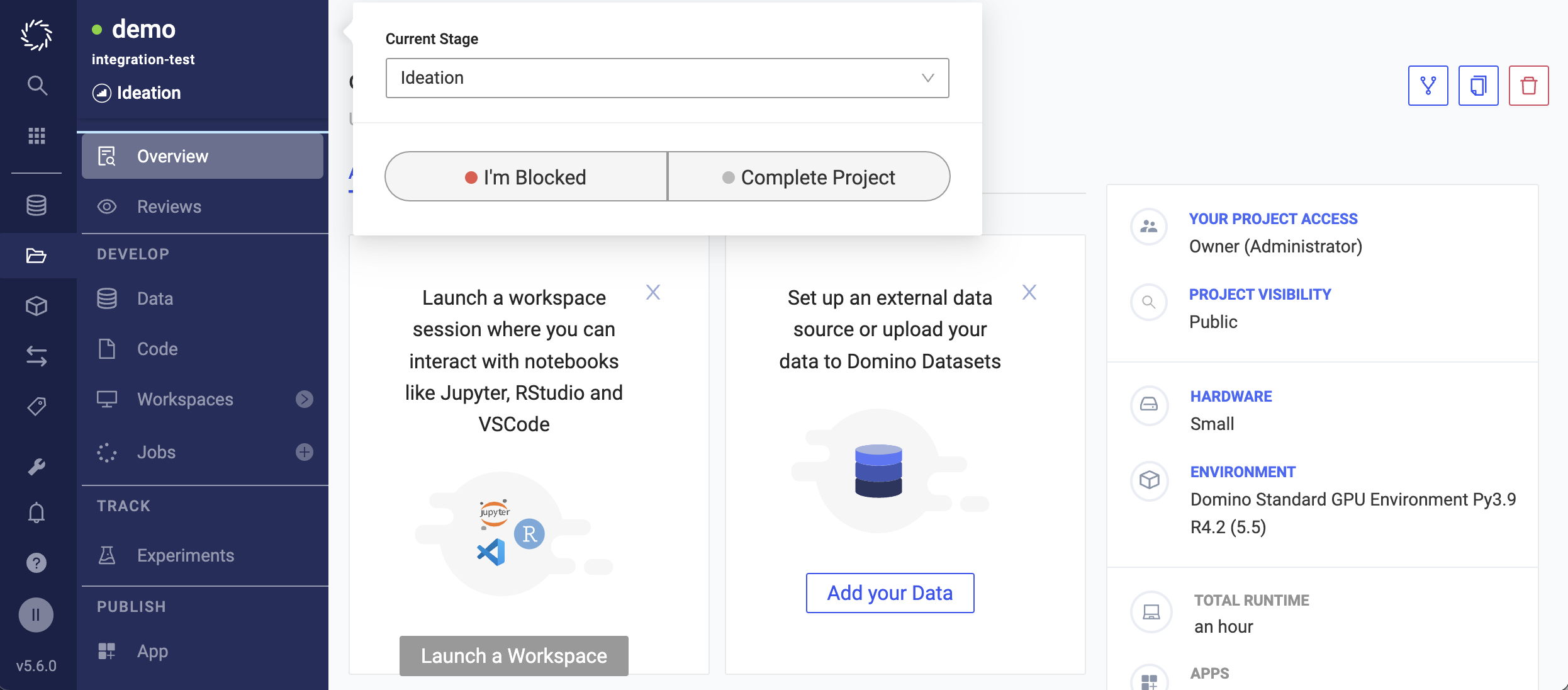
-
Click I’m Blocked or Unblocked and enter a message to describe the blocker.
-
Click Raise a Blocker.
When you change the status of a project, this event is listed on the project’s Activity page with the comment so project collaborators can discuss blockers. A blocked Project will show a red circle.
If you are a project owner or contributor, you can mark a project as complete.
-
Click the project name at the top of the project menu.
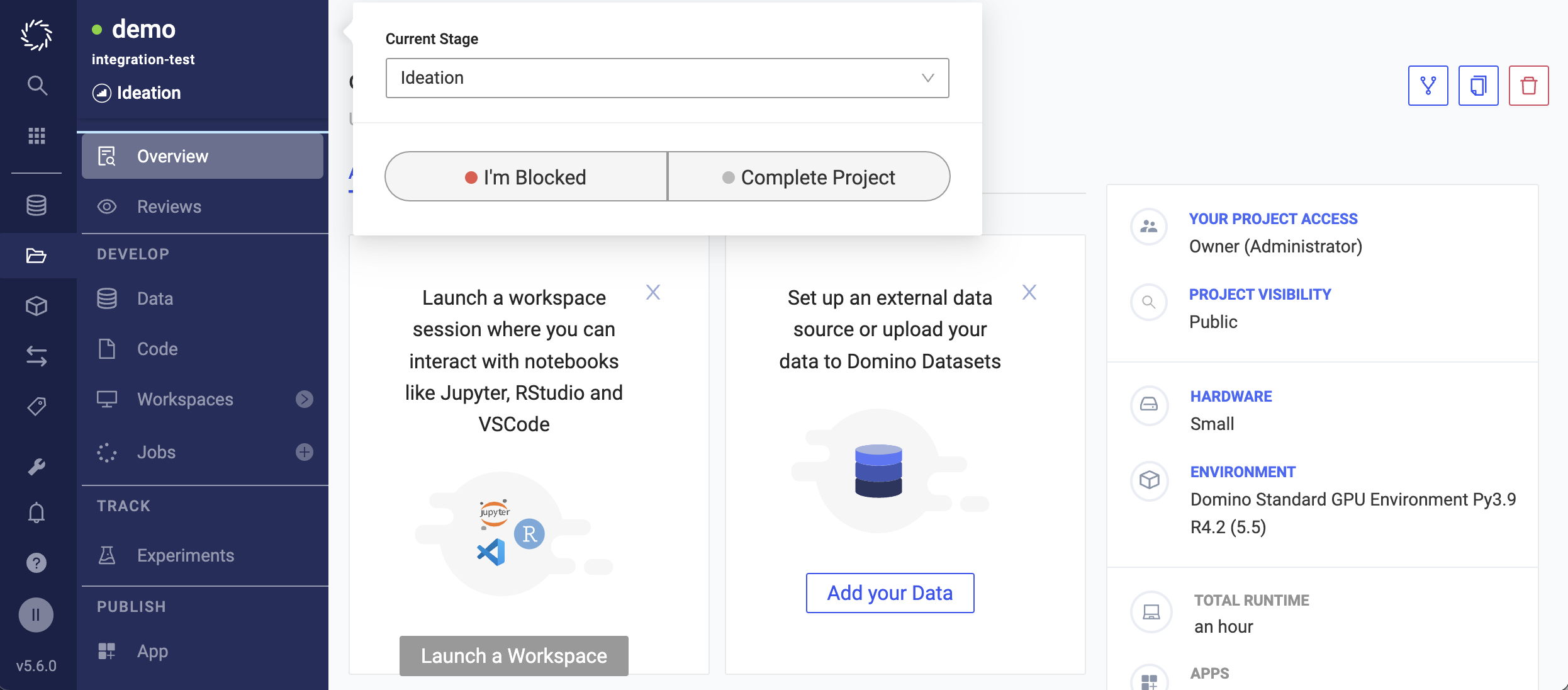
-
Click Complete and enter a message to describe the conclusion.
Domino filters out complete projects from the active project views. However, a completed project is still a functioning project. You can modify its files and start runs, but before doing so you might want to reopen the project to indicate that work is continuing.
If you want to see your completed projects, on the Projects page, select the Show completed projects check box. The indicator adjacent to the project is gray.
