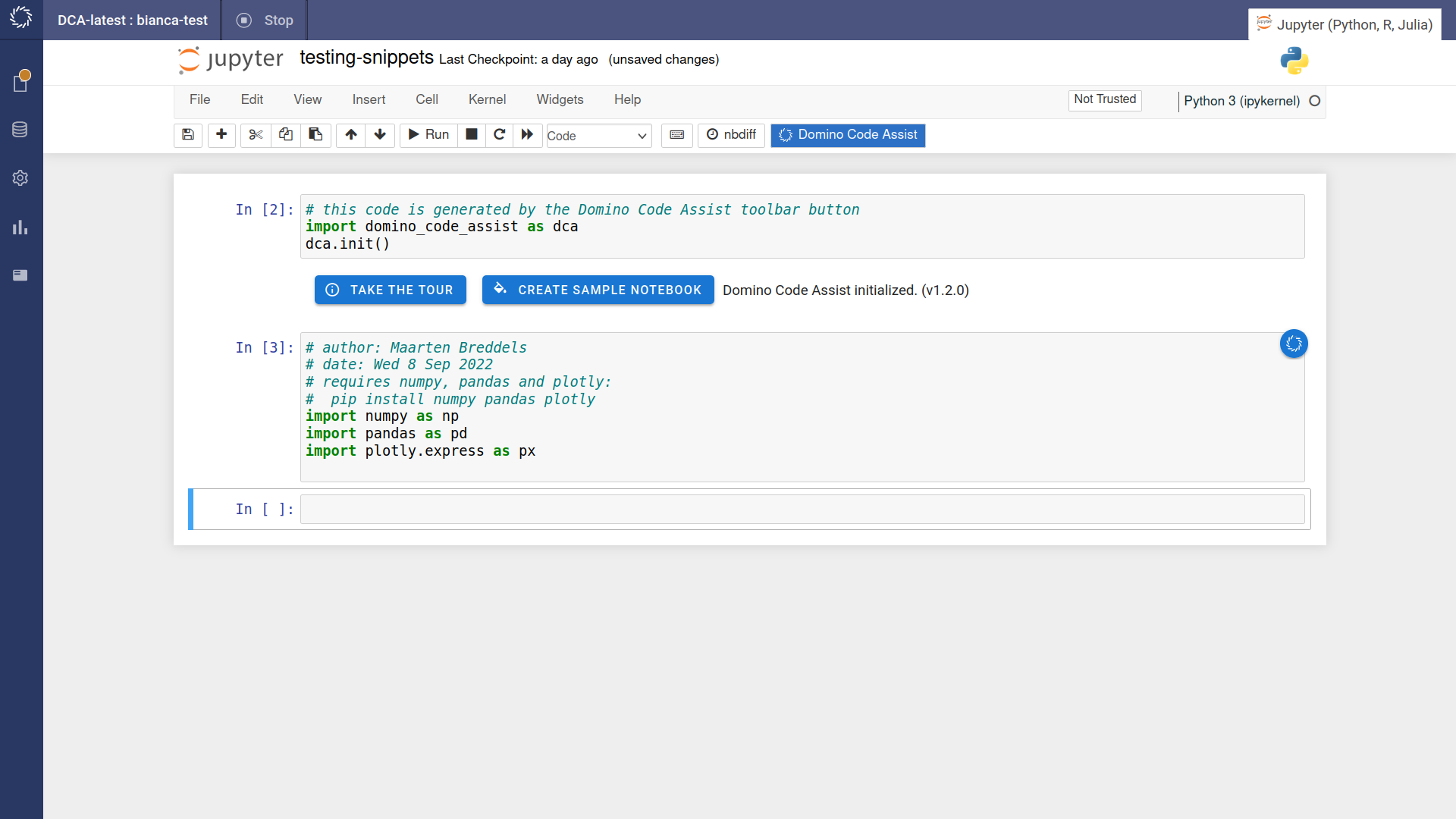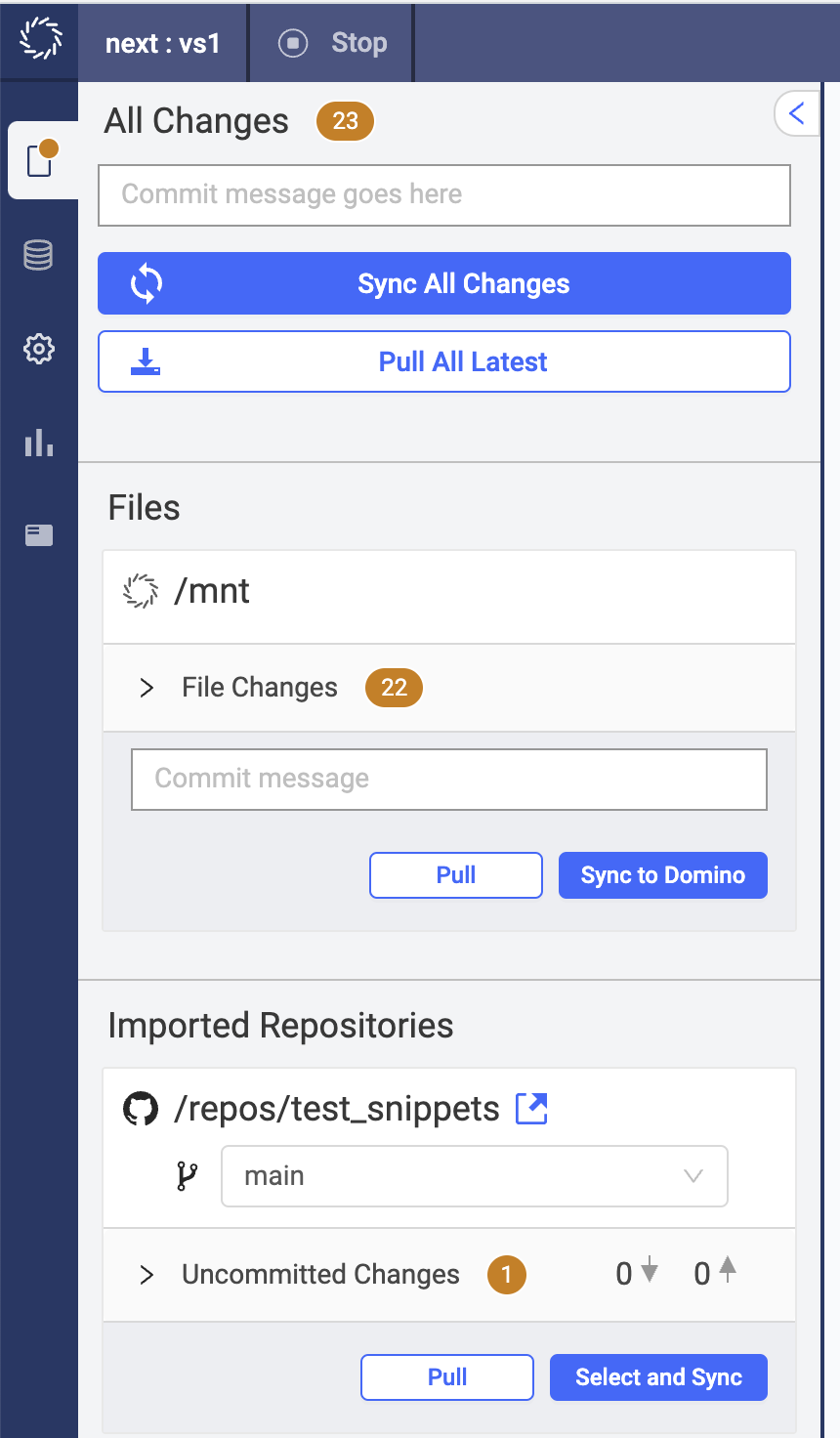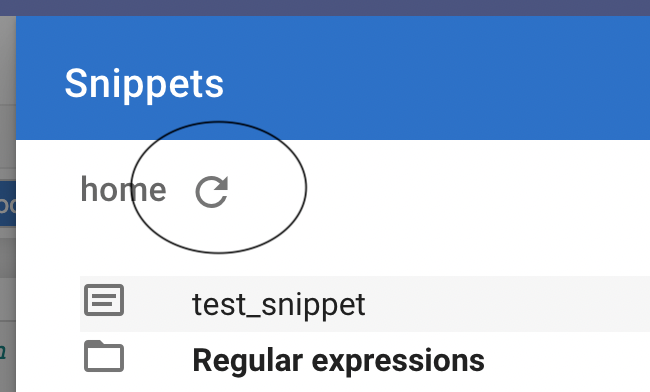Code snippets are reusable bits of code that can be easily inserted into a notebook. Code snippets offer numerous benefits to developers, and can be used to:
-
automate repetitive tasks
-
save time
-
reduce errors
-
ensure consistent coding styles
The following sections will show you how to add, use, edit, and delete snippets in notebook workspaces.
Code Assist looks for snippets in a snippets/ directory in the root of the repository or project. Any .py or .R files in this directory are loaded as snippets, and the sub-folder structure is maintained in the Snippets menu.
Here’s an example structure of the snippets/ folder:
snippets/
├── python
│ ├── general
│ │ └── sort-dictionary.py
│ └── models
│ ├── classification.py
│ └── regression.py
└── r
├── general
│ └── list-to-data-frame.R
└── markdown
├── letter.Rmd
├── proposal.Rmd
└── report.RmdsThe following sections show the two ways to add new snippets:
-
Import from a Git repository
-
Manually add a snippet
Import snippets from a Git repository
A snippet library can be added by linking a Git repository with a snippets/ directory in its root to your Domino project.
Use standard Git workflows to edit snippets in your repository.
Manually add and edit snippets
You can also add snippets directly in a workspace.
-
Enable snippet edit mode by clicking the pencil icon in the context menu:
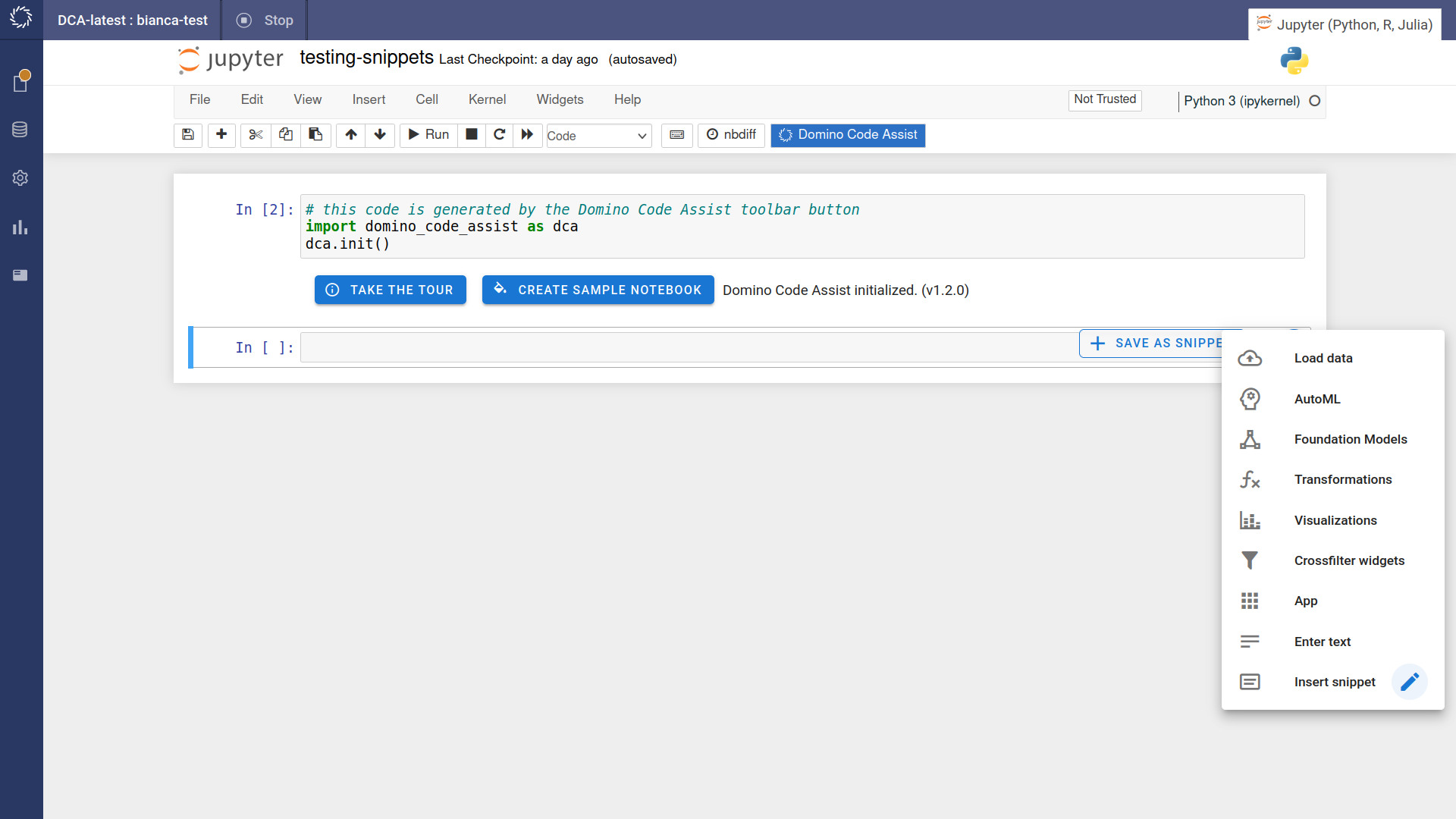
-
Enter the snippet code and click on .
-
Enter the name of the snippet and select the repository to store the snippet. Click the button.
-
To sync the snippet back to Git, open File Changes in the left-hand sidebar and click Select and sync on the Imported Repositories section.