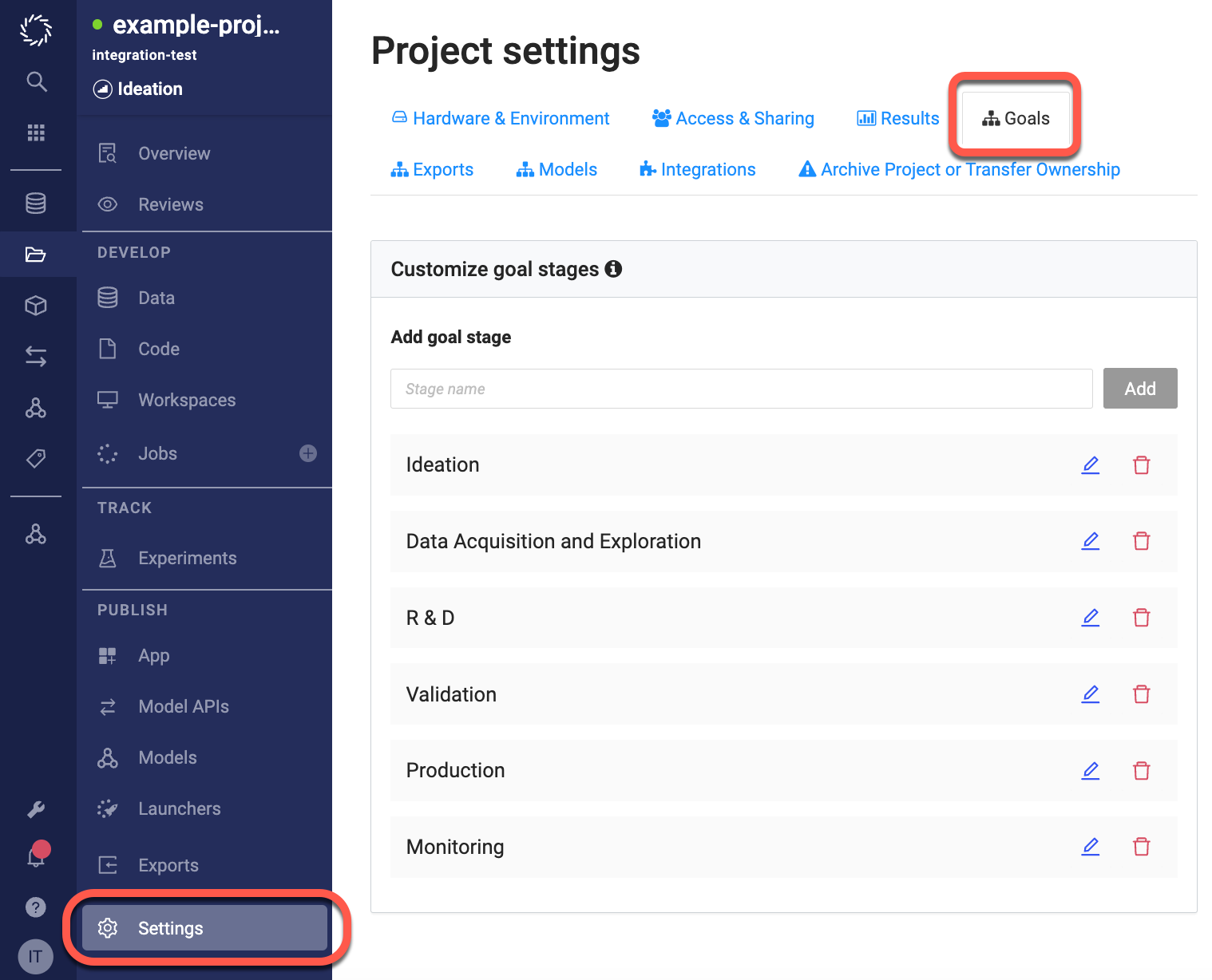Project goals offer an easy way to define milestones and track progress in your Domino Projects. Project goals are flexible and can be used by Project owners to define outcomes and track subtasks. They are an important feature of project management in Domino.
Project goals also organize your work by linking artifacts to a specific goal. Linking artifacts like Workspace sessions, Jobs, and Apps together makes it easier to navigate Projects.
|
Important
| Before you add Project goals, make sure you’re satisfied with the Project goal stages, you cannot create or edit goal stages after adding goals. |
Adding goals to your project is simple:
-
In your Project, go to Overview > Manage > Goals.
-
Use the
@in the Description to notify collaborators that you have set a goal. -
Optionally, assign an Owner or leave a Comment.
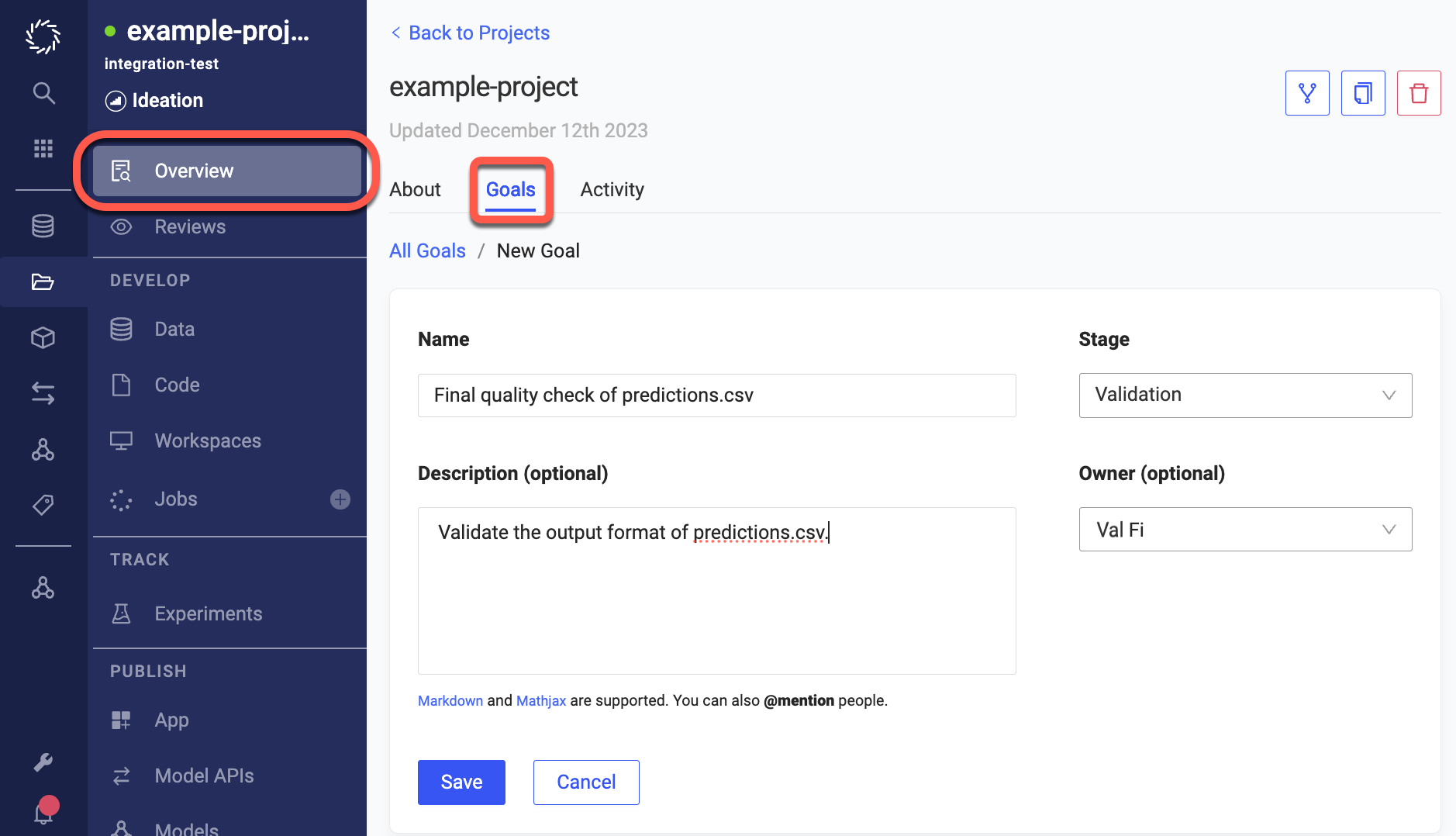
After you create your goals, edit them as your Project evolves and update the status to show progress:
-
In your Project, click Overview.
-
Click the three vertical dots and select Edit.
-
As you make progress towards a goal, update the goal stage to communicate status.
-
When you’re done with the goal, click Mark goal as Complete. Marking the goal as complete updates the Goals column in the Projects Portfolio.
As your Project achieves milestones, link the artifacts you create to goals. Linking artifacts to goals helps your stakeholders find, organize, validate, and recreate work.
You can use Project templates to implement project management standards in Domino.
Create a Project template with the Project goal stages that meet your requirements, and use it to create new Projects. This is a good way to ensure that Projects follow the same structure and process for repeatable business deliveries.