In rare cases, you may need to purge a file completely from the Blob Store. For example, if you discover that a file contains data that must be deleted for compliance reasons.
To remove a file so that it cannot be restored, browse to the file and click Full Delete.

You’ll be prompted for a commit message and warned about the implications of this.
|
Important
|
A full delete will irrevocably remove all files that match the exact contents of the file you are deleting. For example, if multiple projects all contain a data.txt file with the exact same contents, full-deleting it in one Project will full-delete it everywhere.
|
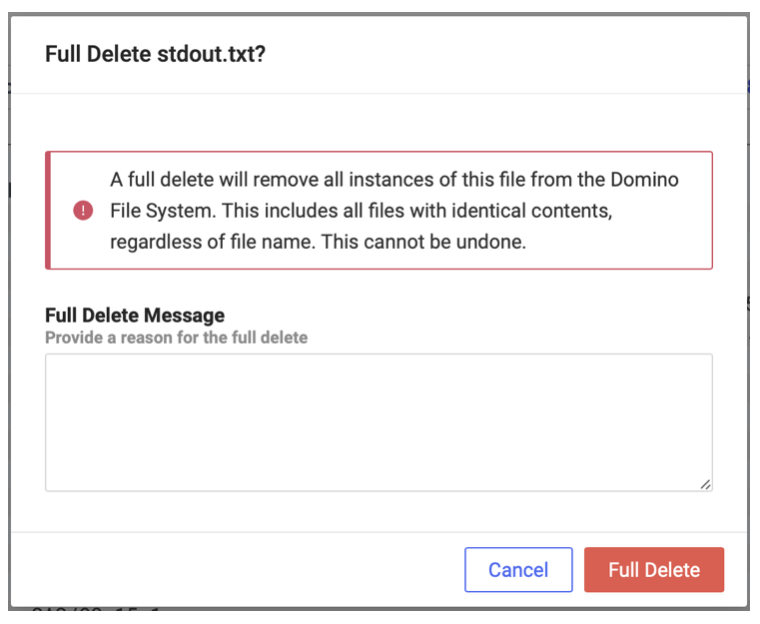
After a full-delete operation, someone who tries to access the deleted file in the future will instead find a file with the message you entered in the “commit message” prompt.
These topics in this section explain how you can make your workflows reproducible in Domino.
- Reproducibility use cases
-
Learn how to reproduce the results of a Job, Workspace, Model, App, or Launcher.
- Selectively revert past materials
-
Selectively restore a part of a Project, such as the package library version, while keeping your latest code and data.
- File syncing and persistence
-
Domino automatically tracks files in your Project and keeps previous versions in the blob store.
- Track external data
-
Materialize external data as a file in Domino to benefit from the automatic tracking that Domino provides.
- Tips for reproducibility in Domino
-
Tips for maximizing the power of the Domino Reproducibility Engine.