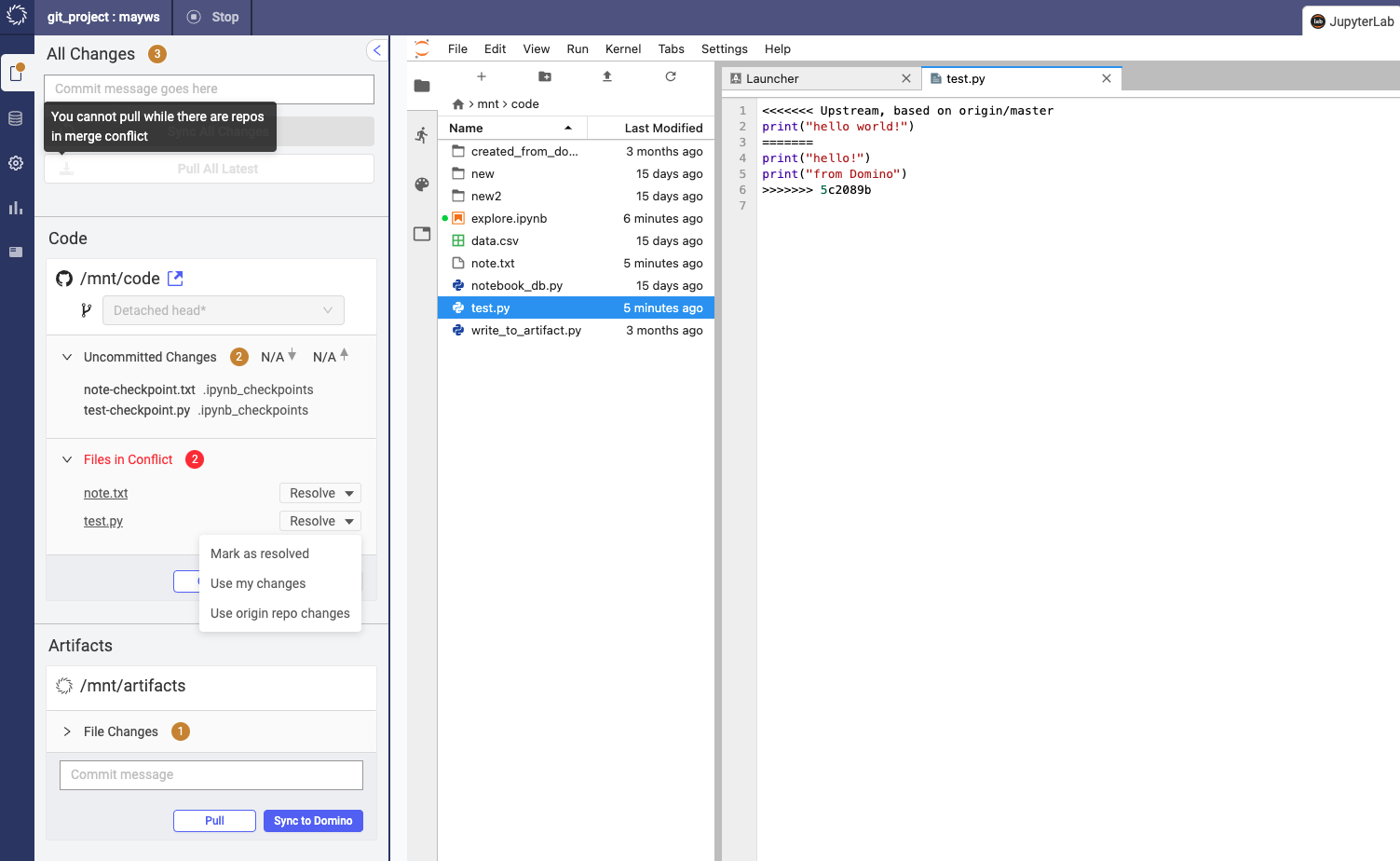If you are working in a Git-based project and sync some files, you might run into a merge conflict. When this occurs, the File Conflicts window opens.
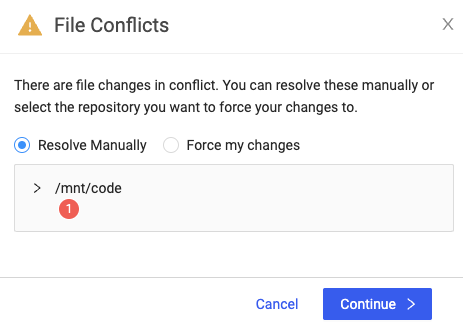
Select Resolve Manually to resolve conflicts by the filename.
For each file in conflict, you can Mark as resolved, Use my changes or Use origin repo changes:
-
Mark as resolved means that you’ve edited the files to resolve conflict markers. The latest change of the file is listed under Uncommitted changes and will be pushed to remote when you click Continue sync.
-
Use my changes overwrites remote files with changes in your workspace. The latest change of the file is listed under Uncommitted changes and will be pushed to remote when you click Continue sync.
-
Use origin repo changes discards changes in your workspace and overwrites the file with remote changes. The file are not listed under Uncommitted changes because there is no change to commit. However, you must click Continue sync to complete the conflict resolution.