Domino can integrate with Atlassian Jira so users can interact with Jira from inside a Domino project. For Jira integration to work, you must configure an application link between Domino and Jira. After you configure this, users with a Domino account and a Jira account can link them with OAuth.
-
In the Domino Admin application, go to Platform settings > JIRA integration.
-
In Jira URL, enter the URL for your Jira service, then click Add Configuration.
NoteIf Jira integration is not available, reach out to Domino Support to enable it. WarningThe Incoming Consumer Key,Incoming Consumer Name, andPublic Keywon’t be visible after you move away from this page. You will need the details from this page in subsequent steps so take note of this information. -
Click the link to restart the services.
-
Log in to your Atlassian Jira account. You must have admin privileges on this account.
-
Click the gear icon to open Settings.
-
Click Products.
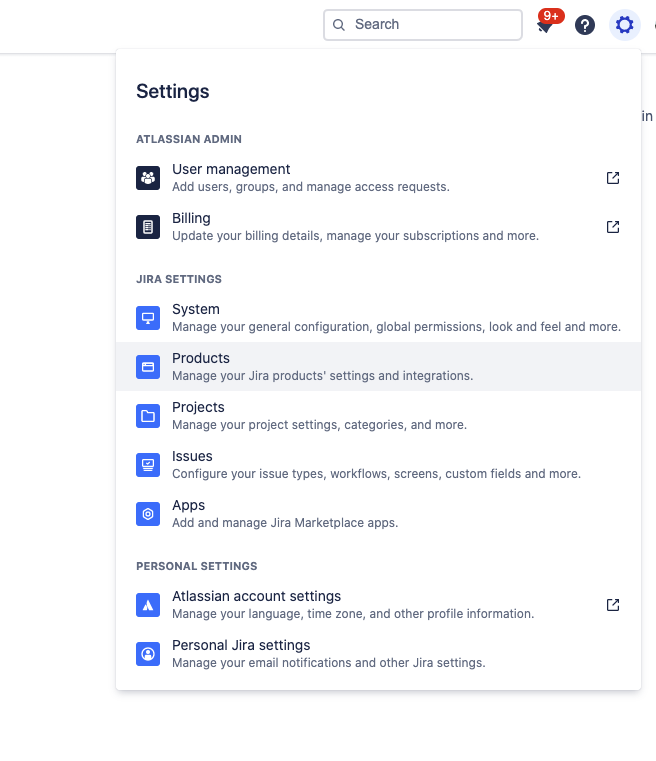
-
Under the Integrations section, click Application Link.
-
Enter your Domino URL and click Create New Link A window opens with your URL pre-filled.
-
Ignore the warning and click Continue.
-
Enter the application name that was generated previously.
-
Leave the rest of the fields empty. If your deployment requires that they be filled, enter placeholder values.
-
Required: Scroll down and select the Create incoming link checkbox, then click Continue.
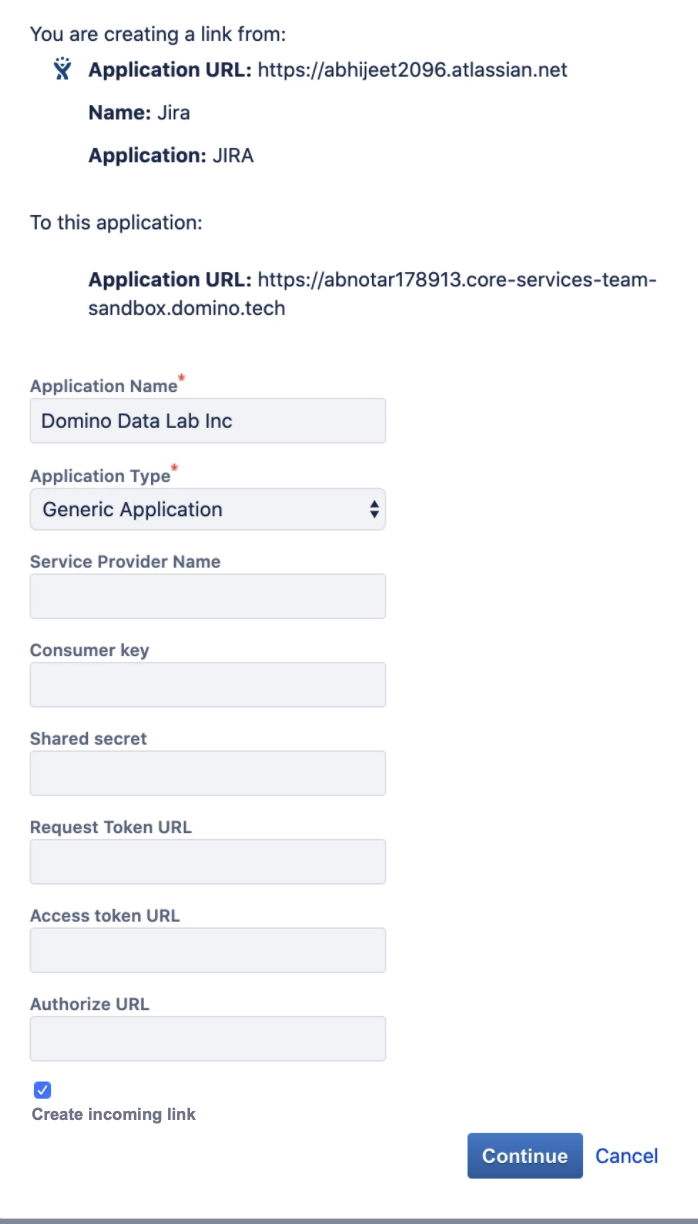
-
Click Continue.
-
Enter the Consumer Name, Consumer Key and Public Key that you saved previously.
