After evidence is collected and findings are documented, bundles are submitted for formal stakeholder review. Practitioners can submit bundles for review at any stage, and approvers are notified when their input is needed.
A single bundle can now include multiple policies. This allows related governance requirements to be reviewed together, reducing duplication and simplifying the approval process.
Approval flows support per-bundle customization, allowing different bundles to have distinct approvers, even under the same policy. This enables flexible and targeted stakeholder involvement throughout the review process.
Each approval stage is defined by the Governance Admin and may vary by policy type.
During a bundle review, approvers can document findings to capture and track issues that block compliance. Each finding includes:
-
Severity
-
Ownership
-
Descriptions
-
Recommended actions
-
Deadlines for fixing compliance gaps
These attributes help drive progress toward production readiness. If a bundle includes multiple policies, review stages for each policy are grouped in the same interface to streamline approvals across overlapping requirements.
An example approval flow might look something like this:
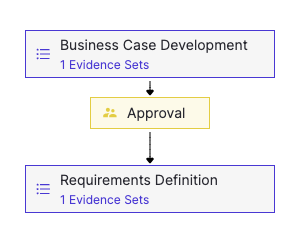
Findings are tied to approval stages and can include supporting evidence. They help:
-
Identify Risks such as bias, security gaps, and regulatory non-compliance.
-
Evaluate Compliance with governance standards and ethical guidelines.
-
Suggest Improvements to enhance performance, fairness, or accountability.
Once all findings are resolved, the approver marks the stage as Stages Complete to finalize the review.
After creating a governed bundle or editing an existing one, you can submit it for stakeholder review. This is typically done after completing requirements for each stage.
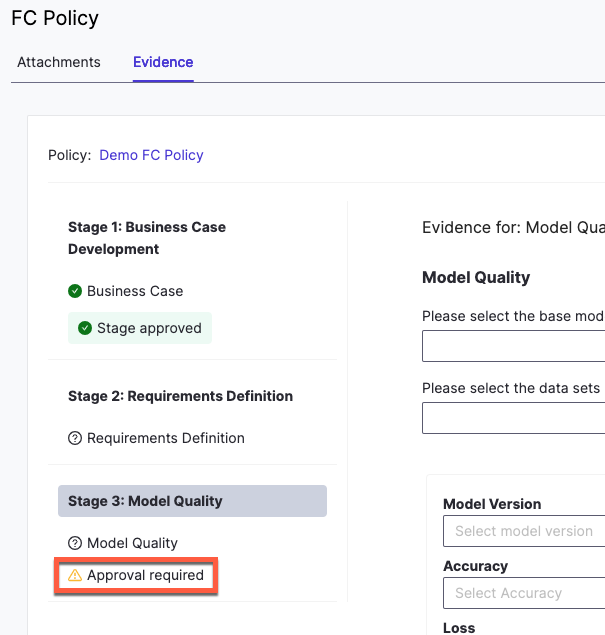
-
Go to Project and open the relevant project.
-
From the sidebar, select Govern > Bundles.
-
Select the bundle that you want to send for review.
-
On Stage 1, fill in the required information and proceed through each stage.
-
When you reach a stage with Approval required, click Start an evidence review.
-
Complete all required fields for that review stage and click Request Review.
-
To confirm your submission, go to the Domino Welcome page and verify that a review task was created.
-
Gating in Domino Governance controls governed actions based on approval status.
