|
Important
| Domino recommends using Domino Cost Center (FinOps) features to view and control cloud compute costs. With Domino Cost Center (FinOps), you can set budgets, alerts, store usage data for analysis, and directly integrate with cloud billing APIs to provide the most accurate representation of your cloud bills. |
-
In the navigation pane, click Govern > Cost center.
The first chart is a bar chart of deployment compute spend in USD, along with memory costs of executions, for each day in the current month.
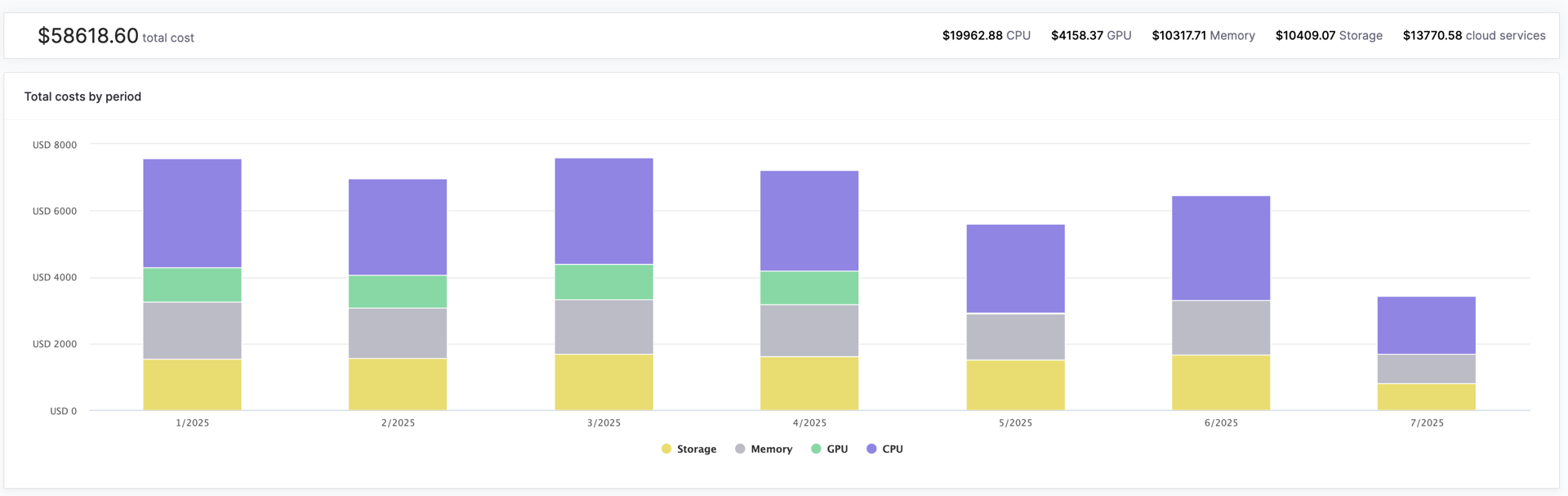
Compute spend is based on settings applied by admins when creating and managing hardware tiers. Compute spend data is available in this report only if the Cents per minute field is set for the hardware tier in use. These numbers also only represent active usage and do not reflect other potential spend such as idle cloud resources or storage.
-
Use the date menu to change the date range.
-
Use the Compute Spend ($) menu to change the chart to show compute usage by hours of runtime.
-
The next chart shows more granular data about projects, users, organizations, and hardware tiers across the selected date range. You can chart these by metrics such as the following:
-
Projects can be charted by compute spend (USD) or compute hours.
-
Users can be charted by compute spend (USD) or compute hours.
-
Hardware tiers can be charted by average run queue time in minutes.
This chart shows the top five results for the selected metric. If you set this chart to show data about users, you can click the View all link to load a paginated table with detailed usage statistics for all users.
By default, this table shows data for the date range set on the previous page. Use the menu to change the date range.
You can drill down into most of the tables and charts support for more details. Click a bar in a bar chart to see a more detailed page about the related project, user, or hardware tier.
Some of these pages also show a table of related runs. You can click an entry in a Run Logs table to view the specified run in the project Runs page.
