NetApp Volumes are created within an existing filesystem. You can create new NetApp Volumes within a specific project or from globally accessible data.
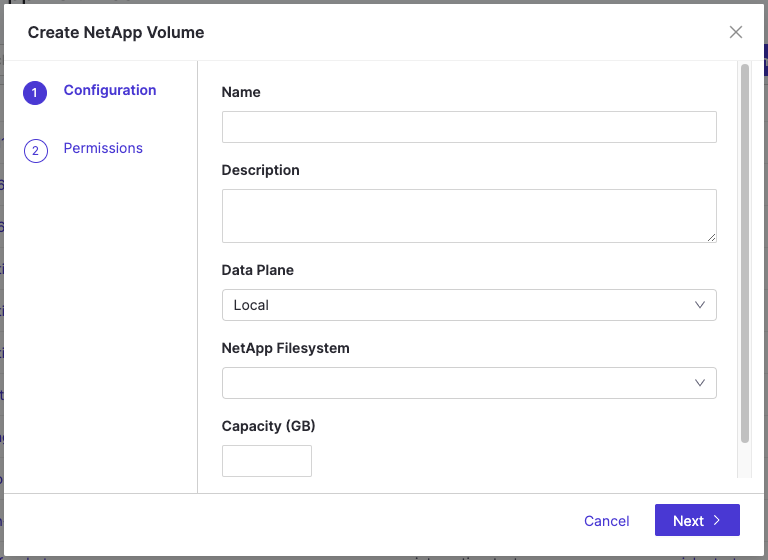
When you create a new volume from Domino’s home page, you must manually add the volume to a project.
-
Open Domino to create a NetApp Volume.
-
From the toolbar, click Data > NetApp Volumes.
-
Click Add NetApp Volume > Create Volume.
-
Enter the following details in the Create NetApp Volume window:
-
*Name: Enter a name for the volume. Names must contain only letters, numbers, underscores, and hyphens.
-
Description: Enter a brief description of the volume.
-
Data Plane: Choose a data plane from the menu.
-
NetApp Filesystem: Choose a filesystem from the menu.
-
Capacity: Specify the maximum capacity of the volume.
-
-
Click Next.
-
Add users or organizations to your volume and assign their roles if needed.
-
Click Finish.
When you create a new volume within a project, it will automatically be added to that project.
-
Open the Project where you want to create a NetApp Volume.
-
From the left panel, click Data > NetApp Volumes.
-
Click Add NetApp Volume > Create Volume.
-
Enter the following details in the Create NetApp Volume window:
-
Name: Enter a name for the volume. Names must contain only letters, numbers, underscores, and hyphens.
-
Description: Enter a brief description of the volume.
-
Data Plane: Choose a data plane from the menu.
-
NetApp Filesystem: Choose a filesystem from the menu.
-
Capacity: Specify the maximum capacity of the volume.
-
-
Click Next.
-
Add users or organizations to your volume and assign their roles if needed.
-
Click Finish.
There are different Roles preconfigured for use with your NetApp Volumes. If you are added to a volume and your assigned role is:
-
Reader: You can view files and snapshots, and manage NetApp Volumes in projects as read-only.
-
Editor: You can manage NetApp volumes by updating them, mounting them, marking them for deletion, or restoring them. You can also create and delete snapshots and manage users.
-
Owner: You have all the capabilities of an Editor and the ability to update Volume grants.
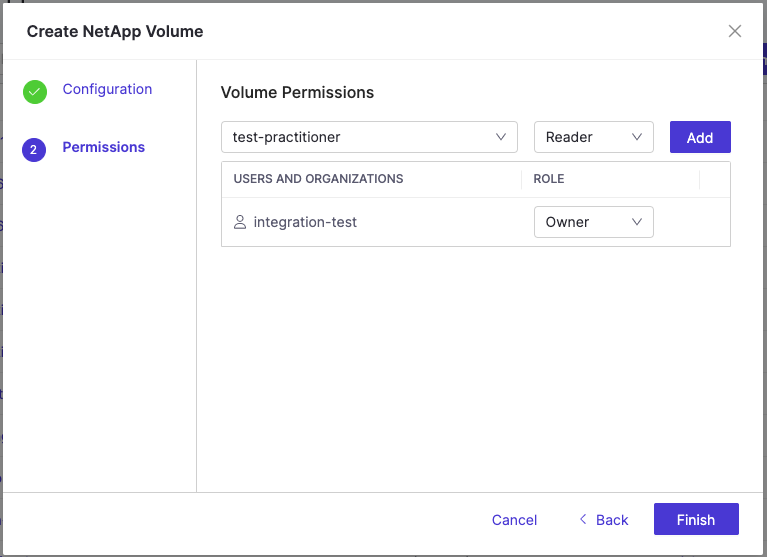
To add users and set permissions for individuals or organizations, on the Volume Permissions screen:
-
Type a few characters to select a user or organization from the menu.
-
Select a Role for that user from the menu and click Add.
-
Repeat steps 1-2 to add as many users or organizations as needed.
-
Once you have added users, click Finish.
You can add, remove, or update the roles of users later if needed:
-
Open the Project with the NetApp Volume where you want to manage user roles.
-
From the left panel, click Data > NetApp Volumes.
-
Find the volume in the NetApp Volumes list.
-
Click the three dots to the right and select Edit permissions.
-
You can manage users by:
-
Removing users by clicking the delete icon.
-
Adding new users and assigning them roles.
-
Changing user roles as needed.
-
-
Once finished, click Save permissions.
-
Add or remove NetApp Volumes from a project shows you how to use the different roles that are preconfigured for use with your NetApp Volumes.
-
View or edit details of a NetApp Volume teaches you about viewing lists of NetApp Volumes, and editing the descriptions and permissions of them (only if you are the Owner or Editor of that NetApp Volume).
-
Request deletion of a NetApp Volume shows you why and how to request that an admin deletes a NetApp Volume.
