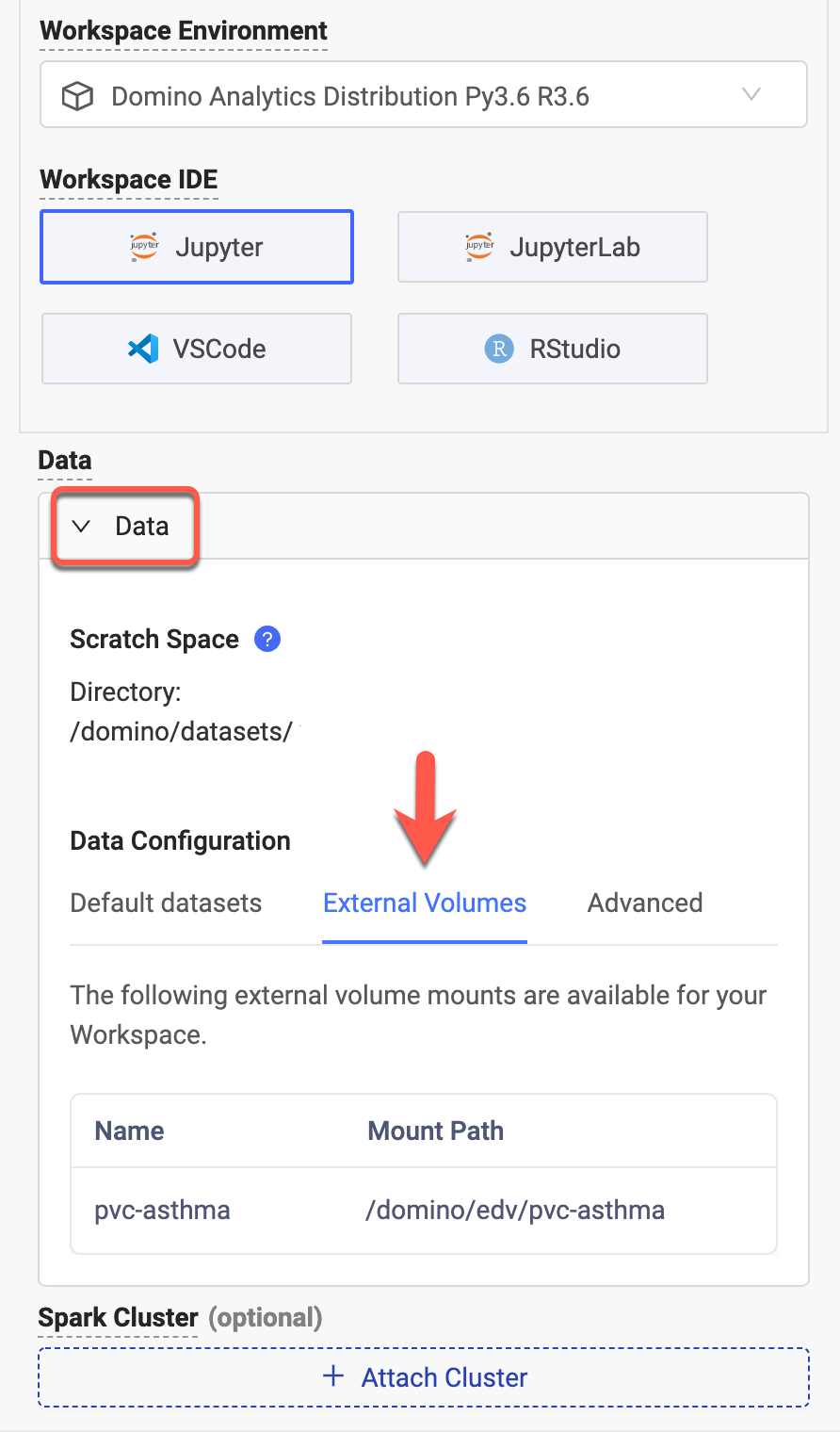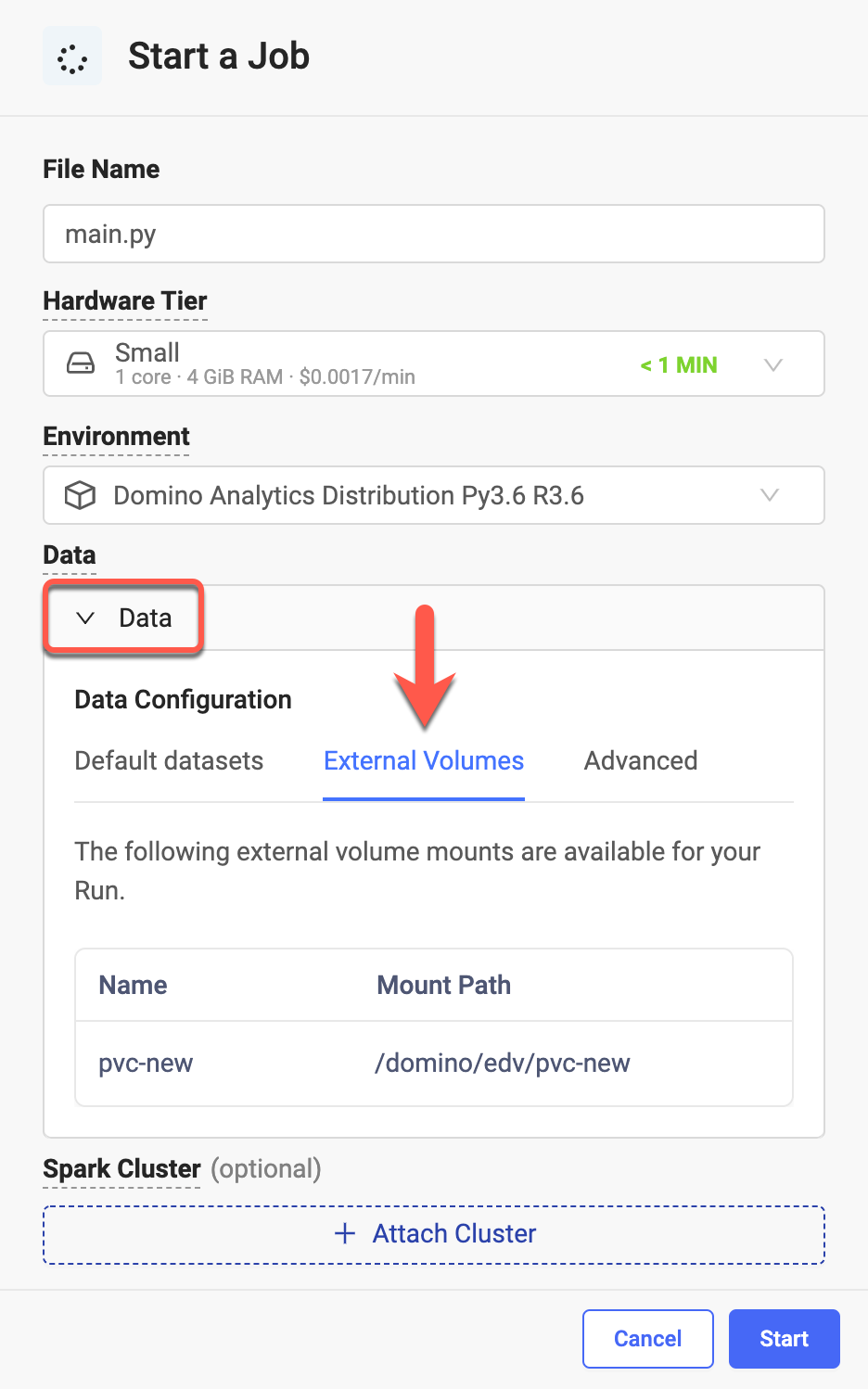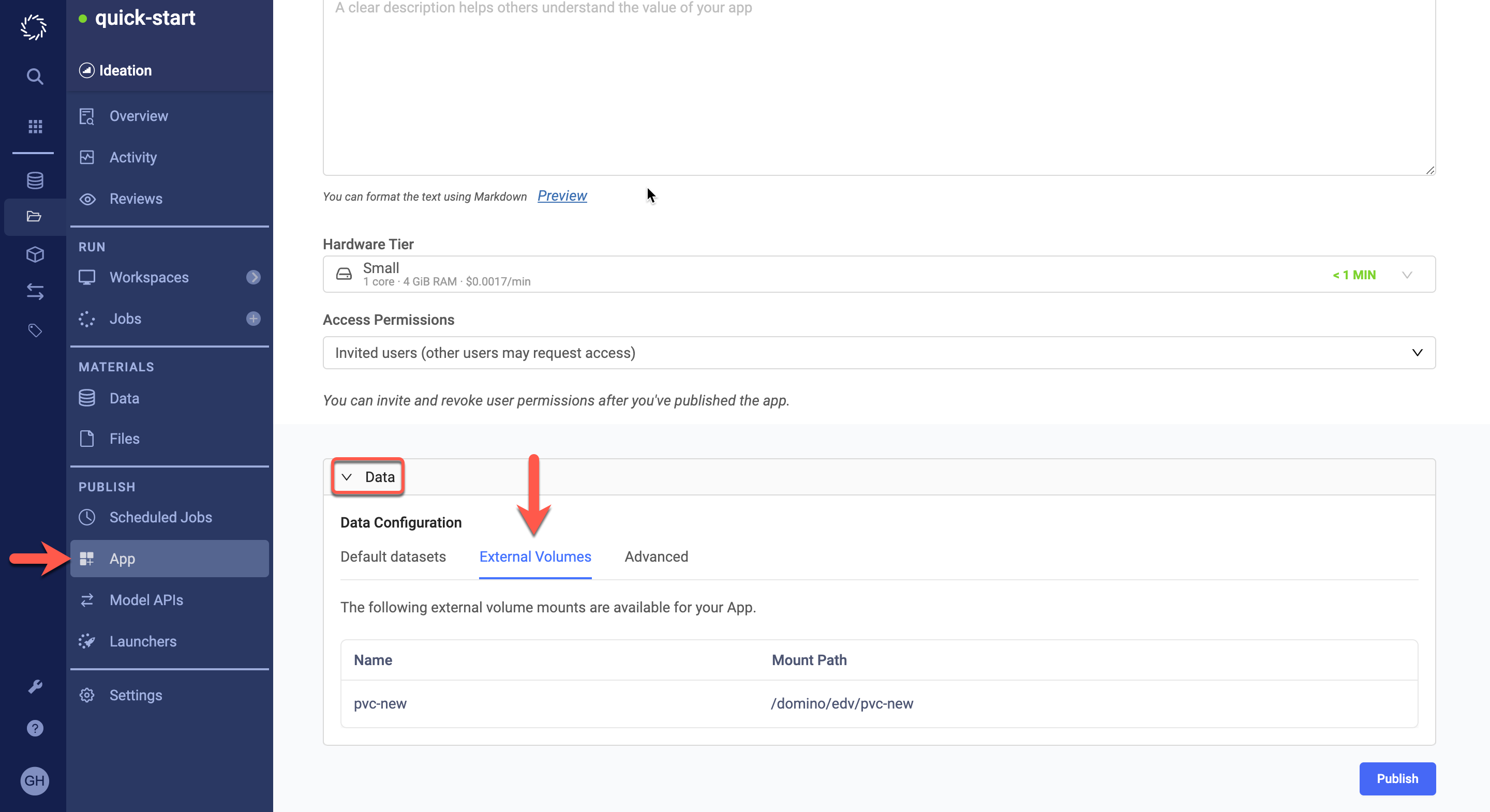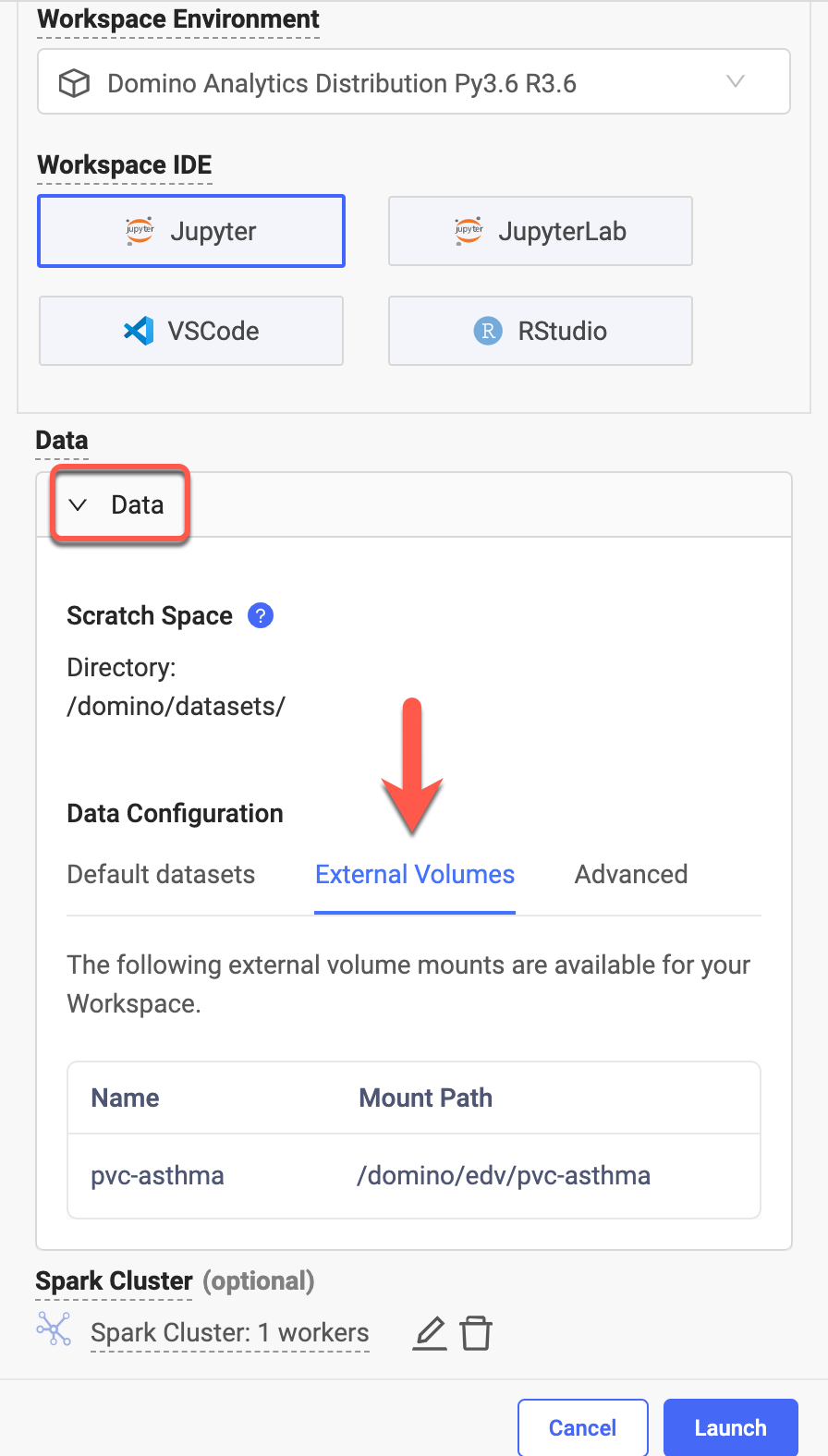If a Domino admin has registered an external data volume (EDV) and shared it with you, you can add it to any of your projects. When you remove an EDV from a project, it remains mounted and available to other projects in Domino.
-
In your project, go to Data and click External Data Volumes.
-
Click Add External Volume.
-
Select an EDV from the list.
-
Click Add.
If you cannot view, search for, or select external volumes, they are not registered in your deployment or you do not have access privileges. Contact your Domino administrator for assistance.
If your volume is successfully mounted, it is listed in your project at Data > External Data Volumes.
-
In your project, go to Data > External Volumes..
-
Click the three vertical dots at the end of the row for the volume in the table, then click Remove.
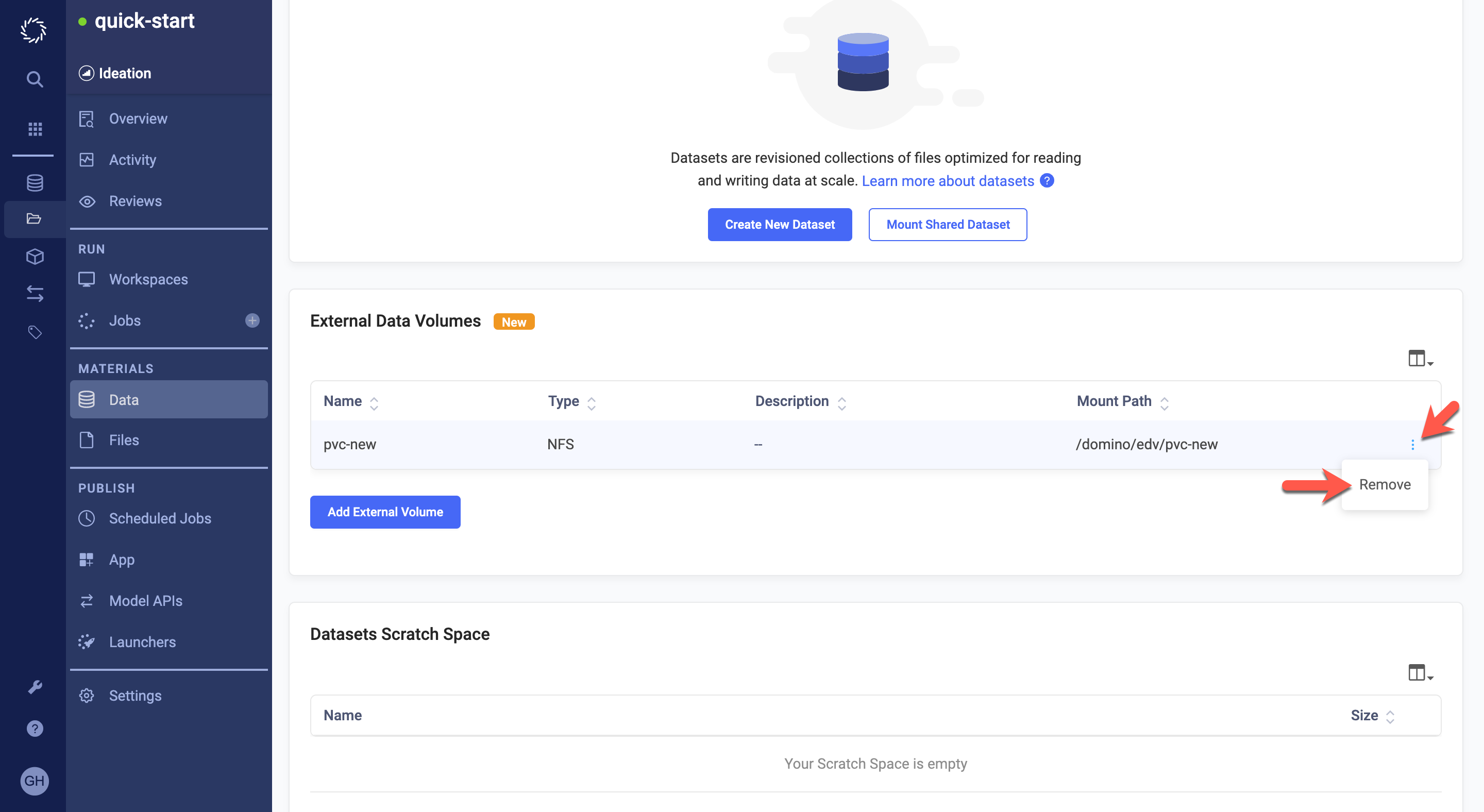
By default, external volumes that are mounted to your project (and that you have access to) are also automatically mounted in supported executions. To access a volume in an execution, reference the mount path of the volumes.
View all mounted volumes in a Project
In your project, go to Data > External Data Volumes.
Each volume’s properties are shown in the table.
-
Name – An alias for the volume, set by your Domino administrator.
-
Type – The type of volume. Domino supports
-
Description – A description of the volume, set by your Domino administrator.
-
Mount Path – The mount path of the volume:
/domino/edv/name-of-volume. Use this mount path when using the volume in a Job, Workspace, or other supported Domino execution.
|
Important
|
If a volume is greyed out, you do not have privileges to use it. Your project can also contain volumes that are mounted, but not listed. You will see a message in the application for both these situations. If you need access to these volumes, contact your Domino administrator. |
Mounted volumes with a Launcher
|
Important
|
If you are using a Launcher, your users must have sufficient access privileges to external volumes used by the Launcher. Otherwise, the volumes will not mount and the Launcher might not function properly. Contact your Domino administrator for assistance with granting access privileges to users. |
-
Learn about EDV security and sharing.