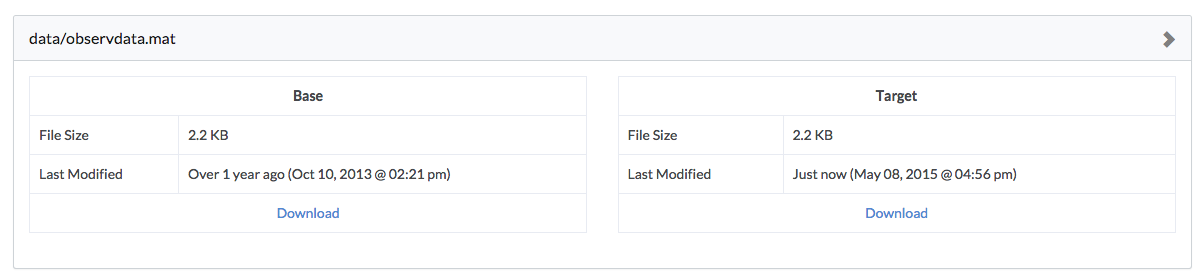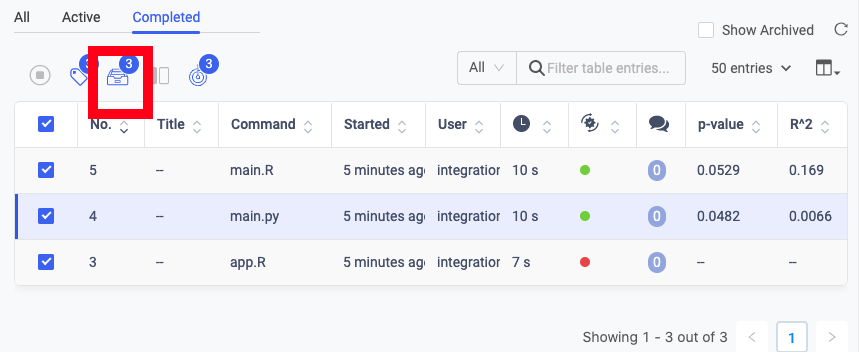Monitoring Jobs in Domino is comprehensive and flexible, giving you a complete picture of your Jobs at various levels, from individual Job details to the broader view of how metrics evolve over time. Domino’s Job monitoring supports reproducibility and auditability by capturing extensive Job context, including storage logs, hardware specifications, environment details, inputs, outputs, metadata, and custom metrics.
The Jobs dashboard provides a way to view all Jobs in a given Project. Use it to monitor ongoing Jobs, view their results, and reproduce results.
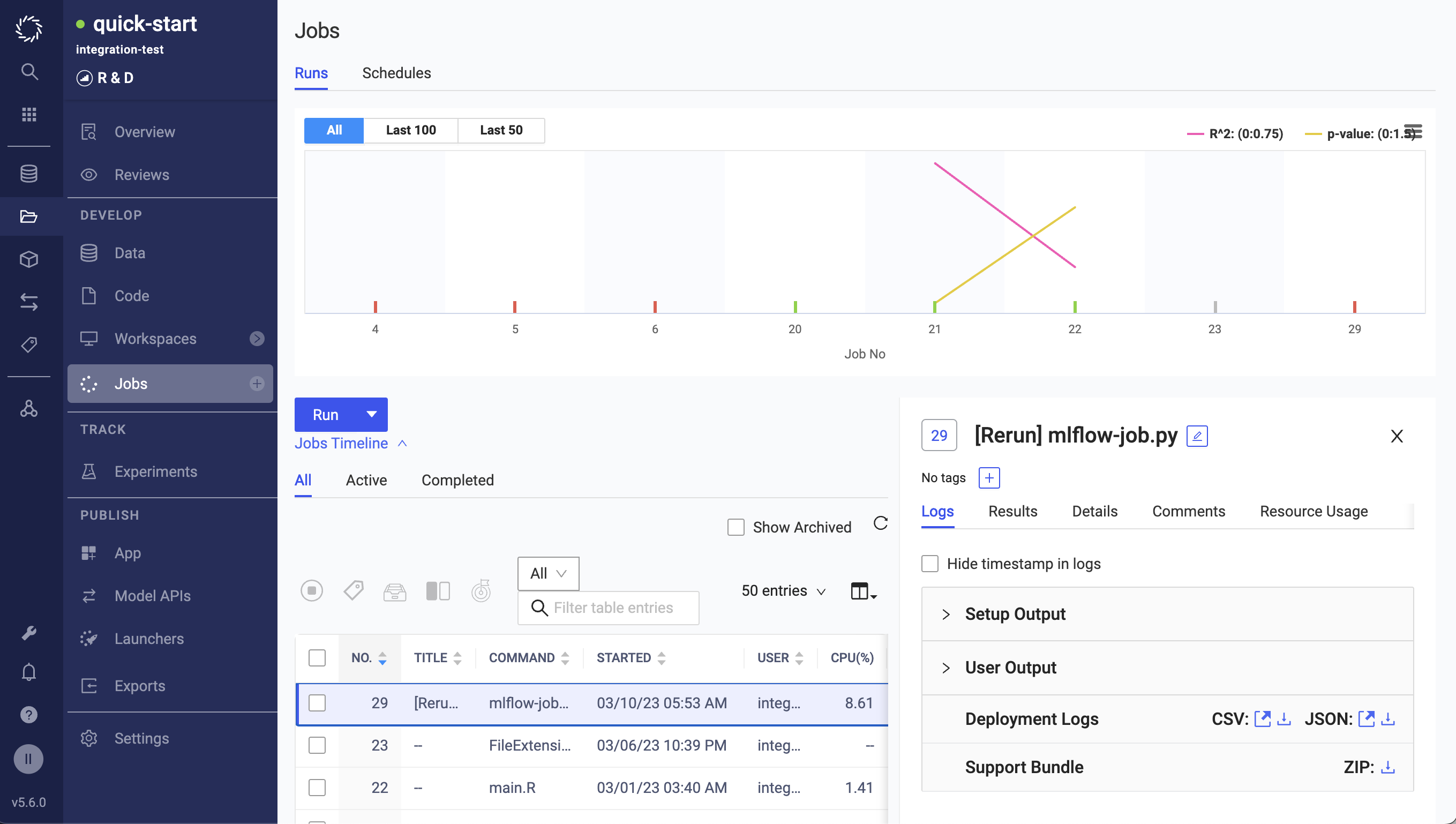
It’s a Domino best practice to use MLflow to log experiment metrics and other key metadata.
Domino implements MLflow and hardens the MLflow experience by providing role-based access controls (RBAC) on top to limit access to sensitive information.
You can see the information about a Job and its results on the Jobs dashboard. Job results are any files created or modified during the Job run.
Domino stores versioned key Job components to ensure reproducibility.
-
From the navigation pane, click Jobs. Use Filter table entries to filter the list of Jobs.
-
Select the row for a Job to open the Job details. You can filter the table by Job title with the Search box.
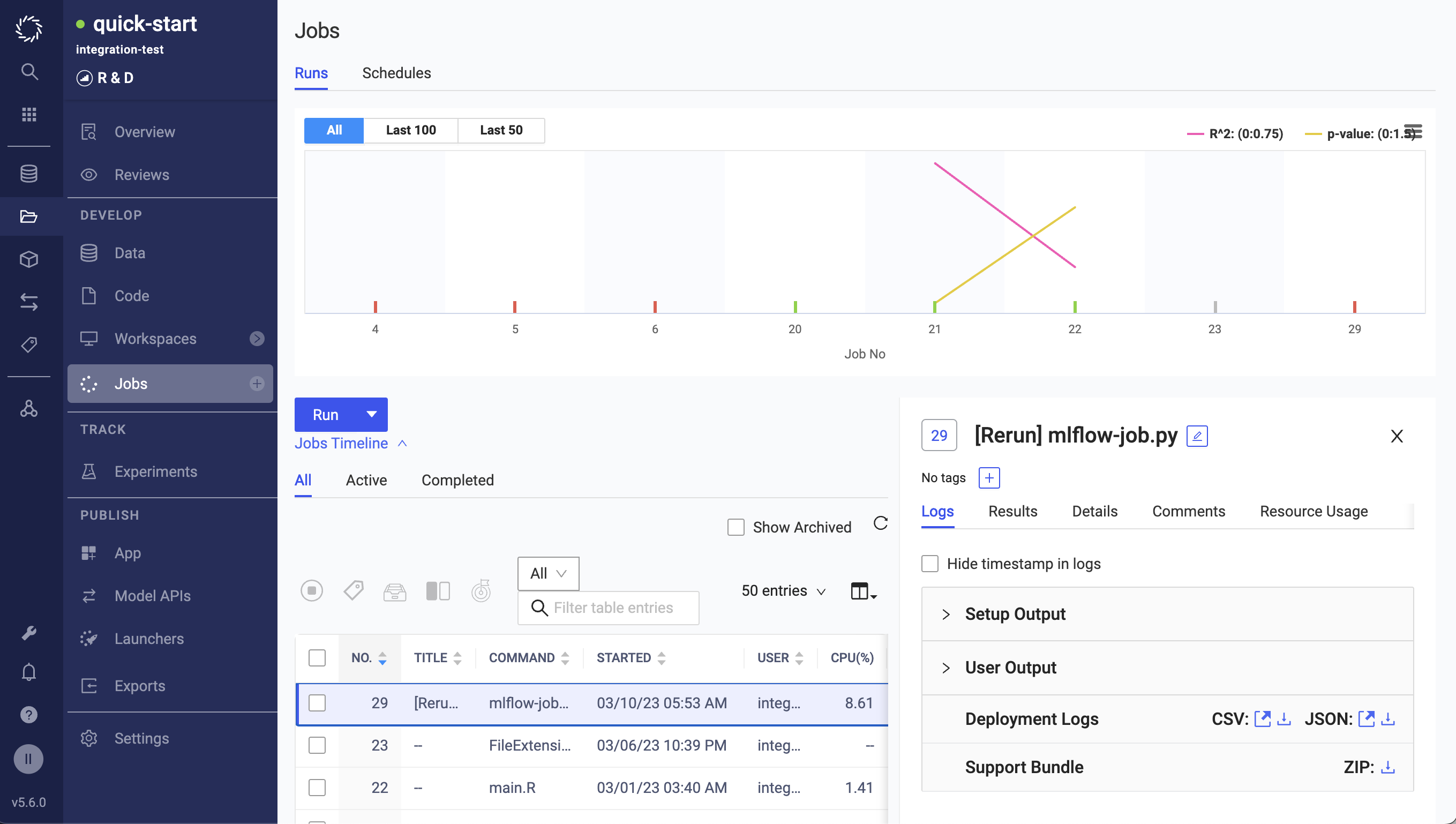 Important
ImportantDomino retains up to 15 days worth of usage details. This applies to all executions (Jobs, Workspace sessions, and web Apps).
-
Click the tabs to see details such as:
-
Logs: Download the Setup Output, User Output, Deployment Logs, and Support Bundle. Domino Support often requests these logs to review and resolve Jobs-related issues.
-
Results: See the results for successful Jobs. You can add comments to Job results.
-
To create a Jobs comparison report, select two Jobs in the table, then click Compare.
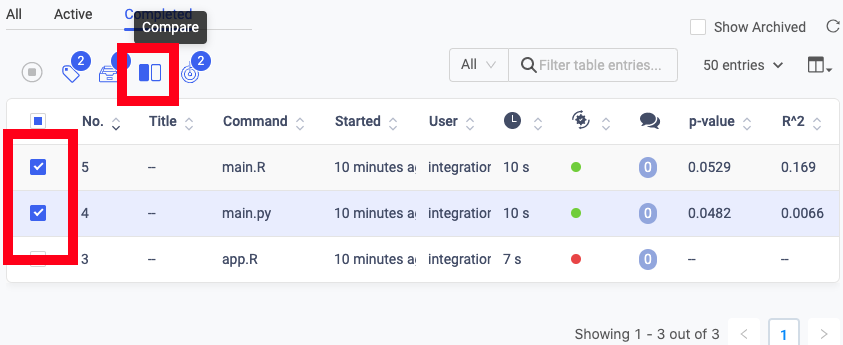
If you are tracking execution performance, the comparison view shows the difference between your stats.
Domino snapshots the state of all the files in the Project before the Run starts (the inputs) and snapshots the Project after the Run completes (the outputs). Any files that were added or modified between the input and outputs are considered results.
Domino highlights the lines in text files that are different:
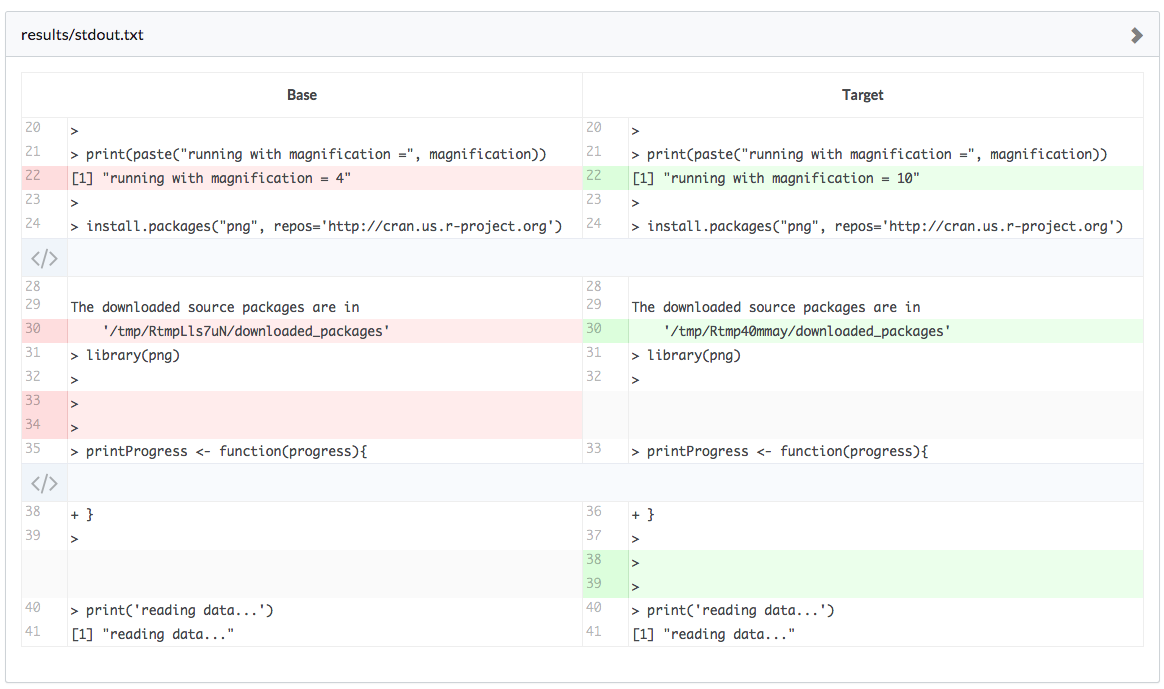
Other types of files are rendered side-by-side for visual comparison:
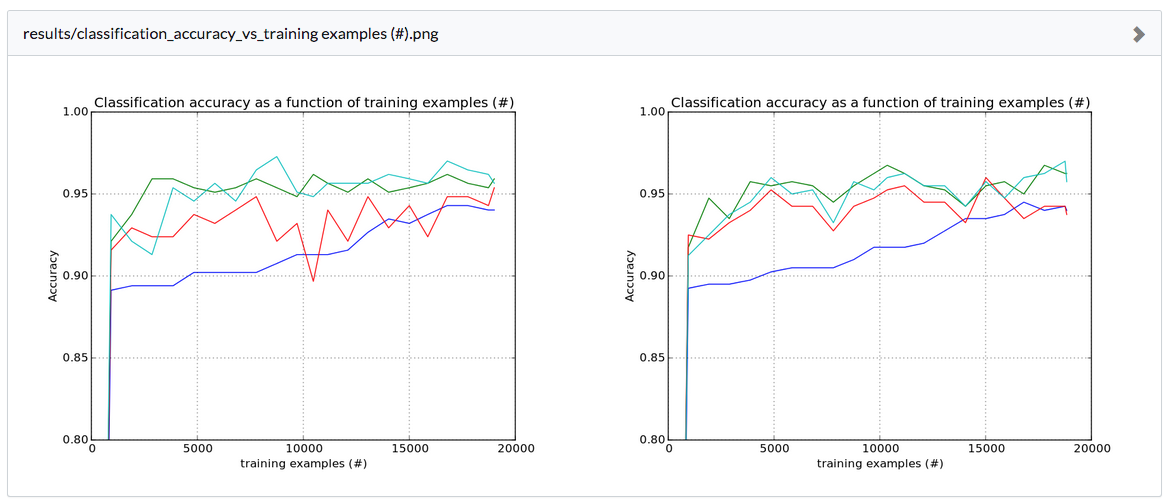
If Domino can’t render a file, it provides simple metadata and links to download the files.