Learn how to set up Domino FinOps to empower organizations to optimize the performance of their AI projects while managing their cloud expenditures.
Domino can integrate with cloud provider billing APIs so you can be confident that the costs you see in Domino represent your actual cloud bills.
To get detailed, usage-based cost allocations, Domino automatically tags all infrastructure usage with key metadata to associate the costs with your Domino Projects, organizations, and users.
To retrieve billing information from your cloud provider, contact your Domino representative to setup FinOps Cloud Billing Integration.
Domino FinOps allows you to retain your cost data in blob storage for long-term analysis. To get a FinOps Enterprise license, contact your Domino representative.
Configure your storage bucket before upgrading to FinOps Enterprise.
-
In your Domino cluster, create a new file called
federated-store.yaml. -
Format the contents of the file according to each cloud provider’s specifications.
-
Add a secret using
federated-store.yaml:kubectl create secret generic <secret_name> -n <namespace> --from-file=federated-store.yaml -
Set
.Values.kubecostModel.federatedStorageConfigSecretto the Kubernetes secret name.
To enable budgets and alerts:
-
Go to Admin > Advanced > Feature Flags.
-
Enable the feature flag
ShortLived.EnableCostBudgetsAndAlerts.
You have the option to deploy a provided Domino App, enabling the creation of a cost-reporting dashboard. This dashboard offers a comprehensive view and detailed breakdown of various expenses you might incur.
To deploy the Domino App in your own Project, follow the instructions in the README from the Domino Cost App repository.
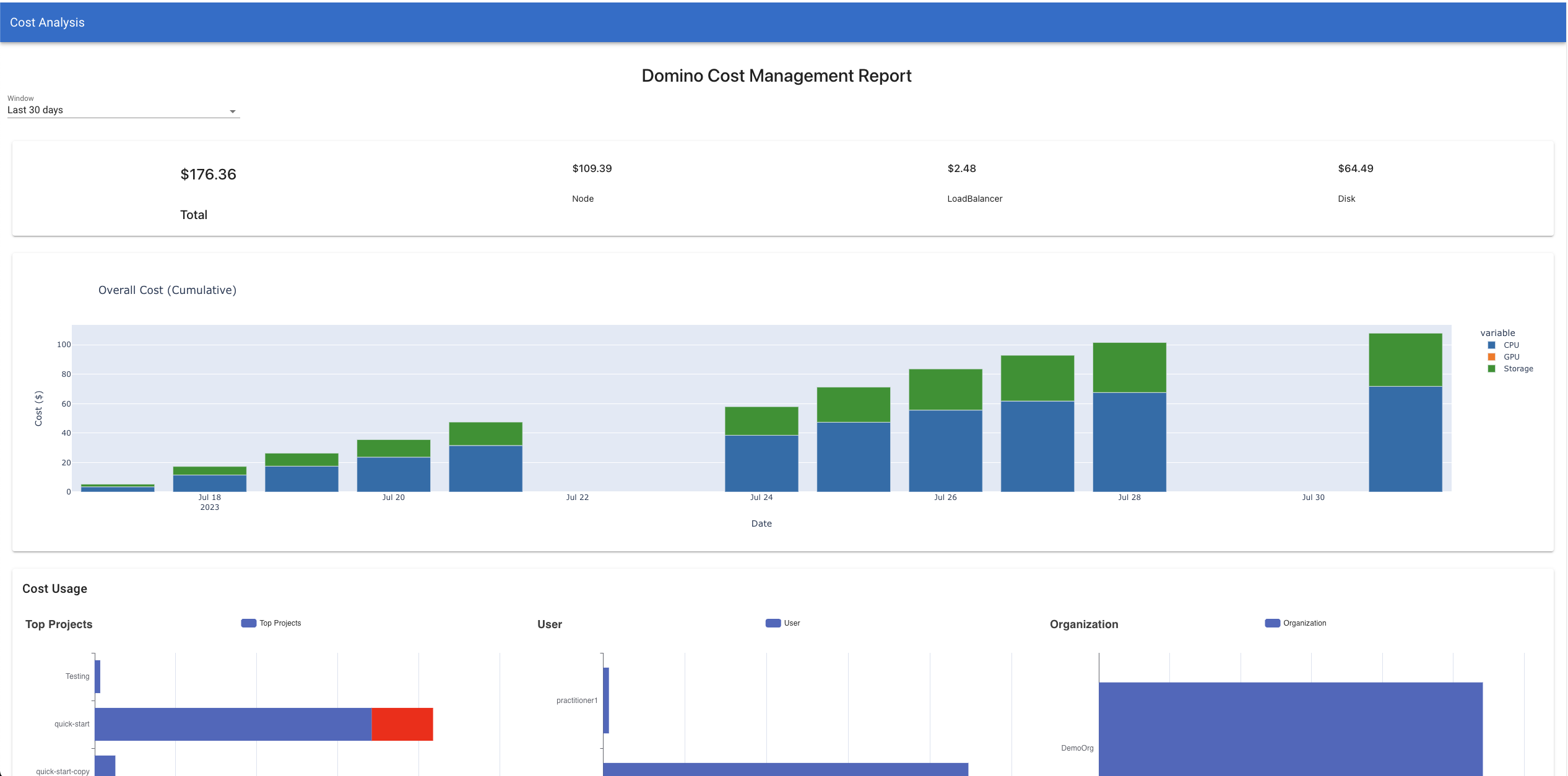
See how Domino FinOps can help you optimize cloud costs:
-
Automatically allocate usage-based costs to Projects, organizations, and users.
-
Proactively prevent overspending on compute and storage by setting budgets and sending alerts to team members approaching their limits.
-
Optimize Dataset storage usage to reduce cloud storage costs.
-
Generate chargeback/showback reports and use APIs to facilitate cost recovery across organizations and engage with high-expenditure users to optimize infrastructure usage.
