Domino Projects help you follow best practices in your work. They are flexible and can fit your organization’s workflow. From idea creation to production, Projects support you through the entire process of making different analytical assets.
Domino Projects consist of Git-based Projects and Domino File System (DFS) Projects. Each type has a distinct workflow.
-
Git-based Projects provide enhanced control over code synchronization, allowing you to use features from external Git providers and offer a more modern development experience.
-
Domino File System (DFS) Projects organize all your Project’s assets as either data or files. In DFS projects, your assets are categorized as data or code.
Domino recommends using Git-based Projects whenever possible. Git-based Projects offer greater control over code synchronization, enable access to the features of external Git providers, and create a more modern development experience.
There are four primary methods for creating a Project in Domino: starting from scratch, using a template, leveraging existing content, or duplicating a current Project.
Many users prefer to start a Project from scratch to learn about the interface:
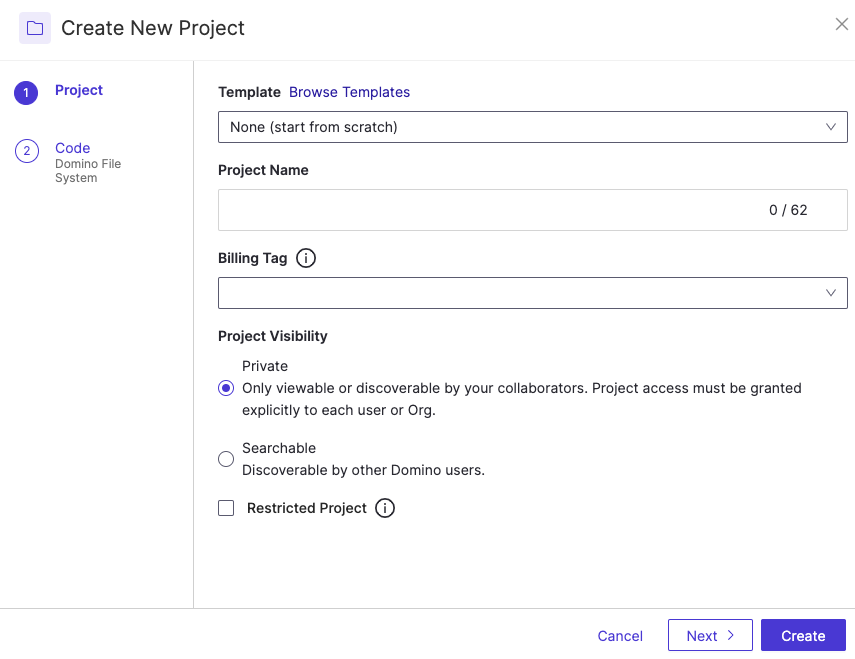
-
Go to Develop > Projects > Create Project.
-
Fill in the following fields:
-
Template: Choose None (start from scratch).
-
Project Name: Name your Project.
-
Billing Tag: If applicable, choose a Billing Tag from the menu.
-
Project Visibility: Choose Private, Searchable, or Restricted Project.
-
-
Click Next.
Next, you’ll need to choose between a Domino File System (DFS) or a Git-based Project.
Choose a host for your Project
Domino recommends choosing a Git Service Provider for better code syncing, access to external Git features, and a modern development experience.
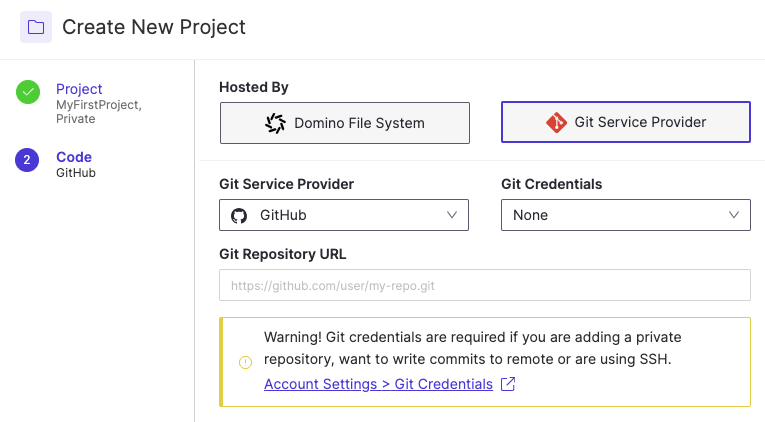
-
Click Next or choose Code from the left of the Create New Project window.
-
Choose Domino File System or Git Service Provider.
-
Domino File System: if you choose this, just click Create.
-
Git Service Provider: if you choose this, you’ll need to provide the following:
-
Git Service Provider: Select your provider from the dropdown.
-
Git Credentials: Provide any required credentials from the dropdown.
-
Git Repository URL: Paste the repository URL here.
-
-
Click Create.
Your project is created and ready for uploaded files or folders.
Users can create Project templates that can be shared across the organization, which allows you to kickstart your Project from an existing prototype rather than starting from scratch.
-
Go to Develop > Projects > Create Project.
-
Fill in the following fields:
-
Template: Choose an option from the menu.
-
Project Name: Name your Project.
-
Billing Tag: If applicable, choose a Billing Tag from the menu.
-
Project Visibility: Choose Private, Searchable, or Restricted Project.
-
-
Click Next.
Since Projects created with a template automatically route to Git, you’ll need to enter some information about your Git Service Provider next.
Enter Git credentials
Provide this information for your new Project:
-
Click Next or choose Code from the left of the Create New Project window.
-
Git Service Provider: Select your provider from the dropdown.
-
Git Credentials: Provide any required credentials from the dropdown.
-
Git Repository URL: Paste the repository URL here.
-
Click Create.
Your Project is created and ready for uploaded files or folders.
Before you start your Project, look for existing content in your organization that you can use to get started. Projects created by others in Domino can help you reach your analytical goals faster.
-
Search your Domino deployment to discover Domino Projects that you can base your Project on.
-
On your Projects home page, explore the various tabs to see Projects that you are assigned as a collaborator, as well as other Projects recommended by Domino.
-
AI Hub example projects can be deployed directly to your Domino instance. You can find a summary of these Projects on the Domino Data Lab AI Hub templates page.
-
Copy a Project to create a duplicate of an existing Project, which does not include Project settings, run history, or scheduled Jobs.
-
Fork a Project to create a new Project and include everything from the source Project.
-
Import Git repositories into your Project to access the repository and commit changes to repository contents.
-
Export and import Project content shows you how to share content among Projects by exporting and importing.
