With Domino, you have the freedom to develop models and analytics solutions using the tools and libraries of your choice. As a result, there are many paths to development in Domino. In this overview, you learn about a model development workflow that uses interactive workspaces.
A typical data science workflow for model training iterates through these steps:
-
Import, visualize, and prepare data.
-
Explore model training approaches.
-
Review and evaluate results with collaborators.
-
Formalize your model through deployment, automation, or training on larger datasets.
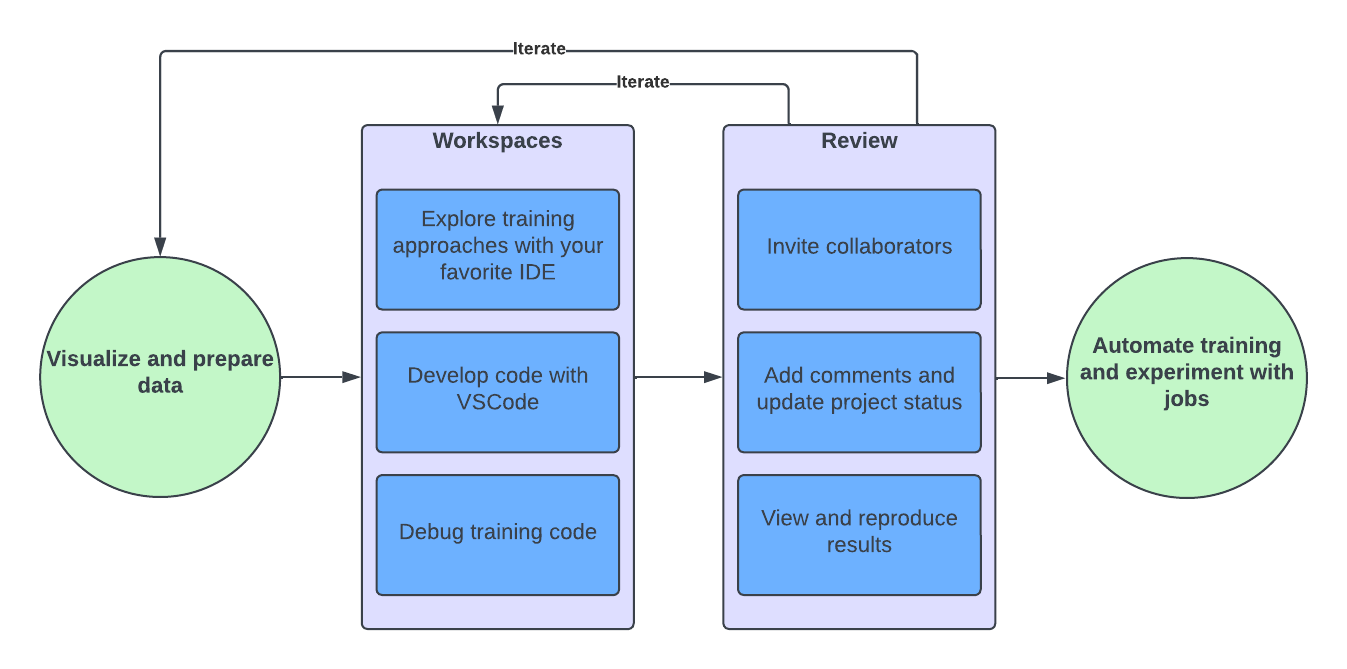
Domino closely aligns with this workflow. Use interactive workspaces to prepare data and explore modeling approaches. Use experiment tracking to review results, then use automated jobs to automate the entire workflow.
Workspaces are interactive code environments used to write and iterate on code directly in your browser. By default, Domino provides Jupyter Notebooks, JupyterLab, RStudio, and VSCode workspaces. However, you can configure workspaces to use custom IDEs too.
When you launch a workspace, the configuration wizard guides you through the setup process.
Select the following settings for your workspace:
-
Compute environment - Standard compute environments ensure consistency for repeatable results. To get started, use the Domino Standard Environment. Eventually, you may want to customize your environment to use additional libraries.
NoteYour environment can be a single machine or a cluster of machines for distributed computing. -
Hardware tier - Specify the CPU, memory, and GPU for the pods that host Domino. Your Domino administrator defines hardware tiers for you.
-
IDE - By default, Domino comes with popular IDEs like Jupyter Notebooks, JupyterLab, VS Code, and RStudio. However, you can configure workspaces to use custom IDEs too.
After you launch a Workspace, write the code to develop your solution. For examples, see the Jupyter notebooks in the AI Hub templates.
Each Project is different, and one of Domino’s greatest strengths is its flexibility to accommodate the tools that you want to use while also providing platform tools like data source connectors and Dataset management to save you time and ensure consistency.
|
Tip
| Commit your code to Git frequently while you work so that you can easily revert to a previous version or share specific versions of your code with collaborators. See Use Git in your workspace for details. |
While you develop your model in an interactive workspace, you can train it on a small dataset. To train it on a larger dataset, schedule a training job. Training jobs run outside of your development workspace, on a single machine or a distributed computing cluster, depending on the size of your data and the complexity of your model.
Jobs are also useful for re-training your model on a regular basis to ensure ongoing accuracy. For example, you can schedule a daily job that trains your model on the latest data from the previous 24 hours.
See Schedule jobs for the steps to schedule a one-time or recurring job.
Use built-in MLflow tracking to track experiment runs. Use Domino’s collaboration tools to evaluate results and approve models for production.
Versioning is the key to reproducibility. Follow these best practices to save time and ensure consistency across similar projects and jobs:
-
Create custom environments to manage dependencies, instead of installing dependencies at the command line.
-
Before modifying a dataset, create a snapshot so that you can always point to a previous version of the data. See Create a snapshot of a dataset for instructions.
-
Commit your code to Git before running any executions (even in your workspace), so that each execution is associated with a specific commit.
-
For complex analysis or operations on big data, use jobs instead of workspaces.
After you’ve developed a model or analytics solution, Domino can help you operationalize your work for deployment or sharing.
If you’re training a model, you may want to learn how to:
If you’re performing data analytics or data engineering, you may want to learn how to:
