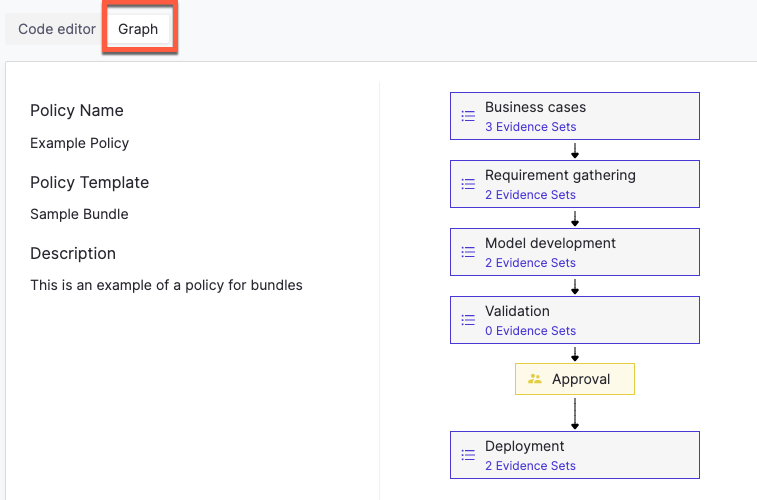We are introducing a new role to manage policies with Domino Governance: GovernanceAdmin.
The GovernanceAdmin has unique permissions to create, edit, and publish policies.
New policies must be approved before they can be published.
In addition to managing policies, the GovernanceAdmin can use the governance dashboard, view the audit trail, monitor compliance, and access the governance APIs.
|
Note
|
You’ll need to be assigned the GovernanceAdmin role in order to complete these tasks.
SysAdmins already have permissions associated with Domino Governance.
|
The first thing you should do is assign the GovernanceAdmin role to a couple of users:
-
In the Admin console, select Manage Resources > Users.
-
Select the user you want to promote as a
GovernanceAdmin. -
Click Edit for that user.
-
Select GovernanceAdmin (Admin role for Governance) from the list of roles.
-
Click Save.
Policies in Domino define the lifecycle of a scientific output, such as deploying a model to production, building a statistical analysis, or building an AI system. Policies could be industry standards, corporate risk policies, or regulations.
Policies are created in YAML by the GovernanceAdmin before being attached to governed bundles.
Build Domino governance policies has more robust building blocks for your custom policies.
-
Go to Govern > Policies and select Create Policy.
-
From the Policy Template menu, use None (start from scratch).
-
Name your policy and provide a short description.
-
Select Create.
-
In the Code editor, you can copy and paste this example code to create your first policy.
NoteIn order for the example code below to run successfully, replace user-organization-namewith the name of your organization to assign approvers.Example code for policy.
classification: rule: | var ans string ans = "Low" if classificationInputs["model-risk"].(string) == "High" || classificationInputs["change-type"].(string) == "Major" { ans = "High" } return ans artifacts: - model-risk - change-type approvers: - user-organization-name stages: - name: Business cases evidenceSet: - id: Local.guidance name: '' description: '' definition: - artifactType: guidance details: text: >- The type of business case as well as model risk and complexity can determine which process has to be followed. [Learn More](https://ournistpolicyreferenceurl.com) - id: Local.type-of-development name: Type of Development description: Describe the type of development definition: - artifactType: input details: label: What is the type of the business case? type: radio options: - New model development - Model change - artifactType: input details: label: What are the expected business benefits type: textinput helpText: Explain The Benefit - id: Local.model-risk name: Model Risk description: Describe the risk of the model definition: - artifactType: input aliasForClassification: model-risk details: label: How would you rate the model risk? type: radio options: - High - Low tooltip: guidance on how to rate the model risk within the organization - artifactType: input aliasForClassification: change-type details: label: To what extent do you expect that the model output will change? type: radio options: - Major - Moderate - Minor - name: Requirement gathering evidenceSet: - id: Local.define-requirement name: Define Requirement description: Describe the requirement definition: - artifactType: input details: label: List all the requirements type: textarea - id: Local.change-plan name: Define the change plan description: Describe the change plan definition: - artifactType: input details: label: Describe the change plan type: textarea - id: Local.Test name: Test visibility rule description: Test visibility rule question definition: - artifactType: input details: label: You can only see this when classification is High type: textarea visibilityRule: classificationValue == "High" - name: Validation approvals: - name: Validation sign off approvers: - user-organization-name evidence: id: Local.validation-approval-body name: Sign-off description: The checklist for approvals definition: - artifactType: input details: label: Have you read the model validation reports? type: radio options: - label: 'Yes' value: 'Yes' - label: 'No' value: 'No' - name: Deployment evidenceSet: - id: Local.monitoring-plan name: Monitoring Plan description: Describe the monitoring plan definition: - artifactType: input details: label: Describe the monitoring plan type: textareaBased on the example policy code, the approver(s) will provider their evidence in the evidence set, and use that input in combination with the custom rule and visibility rules to show/hide subsequent questions.
-
Click Save and verify that the policy workflow looks correct by toggling Graph.
-
Update the example code by making a few changes, such as using different
stagesnames or approvers. -
Choose Save and then Publish.
Domino Governance includes pre-built policy templates. You can use these templates to customize policies for your organization quickly.
-
Go to Govern > Policies and select Create Policy.
-
From the Policy Template menu, select a template.
-
Name your policy and provide a short description.
-
Select Create.
-
Verify that the policy workflow looks correct by toggling Graph.
-
Toggle back to the Code editor.
-
Update the template by making a few changes, such as using different
stagesnames or approvers. -
Choose Save and then Publish.